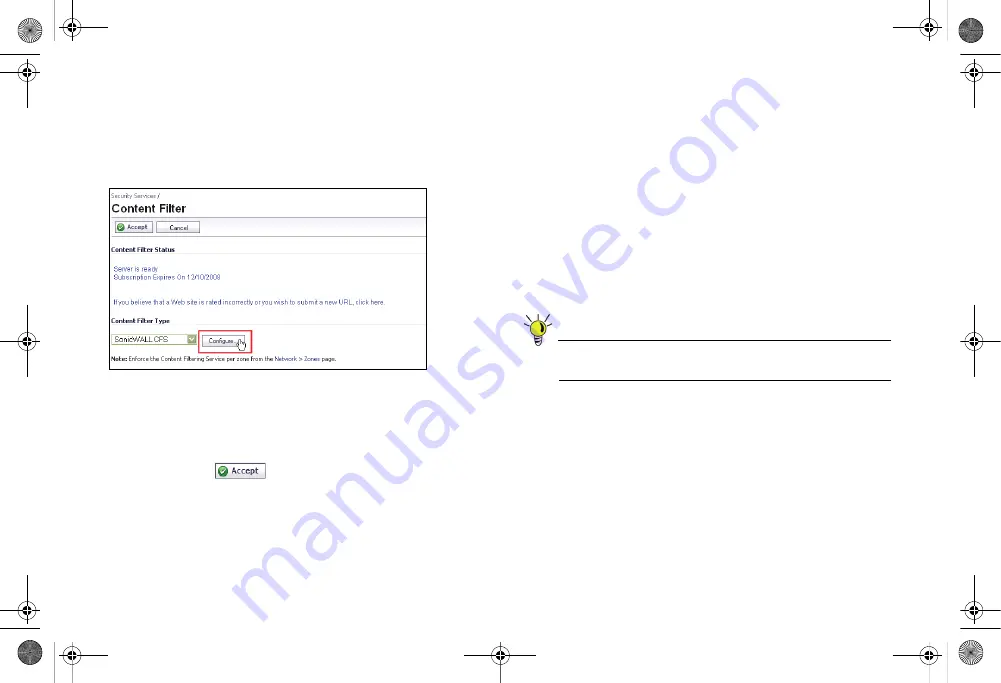
Page 18
Enabling Security Services in SonicOS
Enabling Content Filtering Service
To enable Content Filtering Service (CFS) in SonicOS:
1.
Navigate to the
Security Services
>
Content Filter
page.
2.
Select
SonicWALL CFS
in the Content Filter Type drop-
down list and then click the
Configure
button.
3.
In the
Policy
tab, click the
Configure
button for the default
policy. The Edit CFS Policy windows displays.
4.
In the
URL List
tab, review and select additional exclusion
categories as needed.
5.
Click
OK
to both pop-up windows.
6.
Click the
Accept
button to apply changes.
Content FIltering Service contains other useful features,
including:
•
URL Rating Review
allows the administrator and users to
review blocked URL ratings if they think a URL is rated
incorrectly.
•
Restrict Web Features
restricts features such as cookies,
Java, ActiveX, and HTTP Proxy access.
•
Trusted Domains
allows access to restricted features on
trusted domains.
•
CFS Exclusion List
excludes administrators and/or IP
ranges from content filtering enforcement.
•
Blocked Content Web Page
displays a custom HTML
page to users when content is blocked.
Tip:
For a complete overview of CFS features, refer to the
SonicOS Enhanced Administrator’s Guide.
TZ_210_GSG.book Page 18 Thursday, November 13, 2008 7:41 PM






























