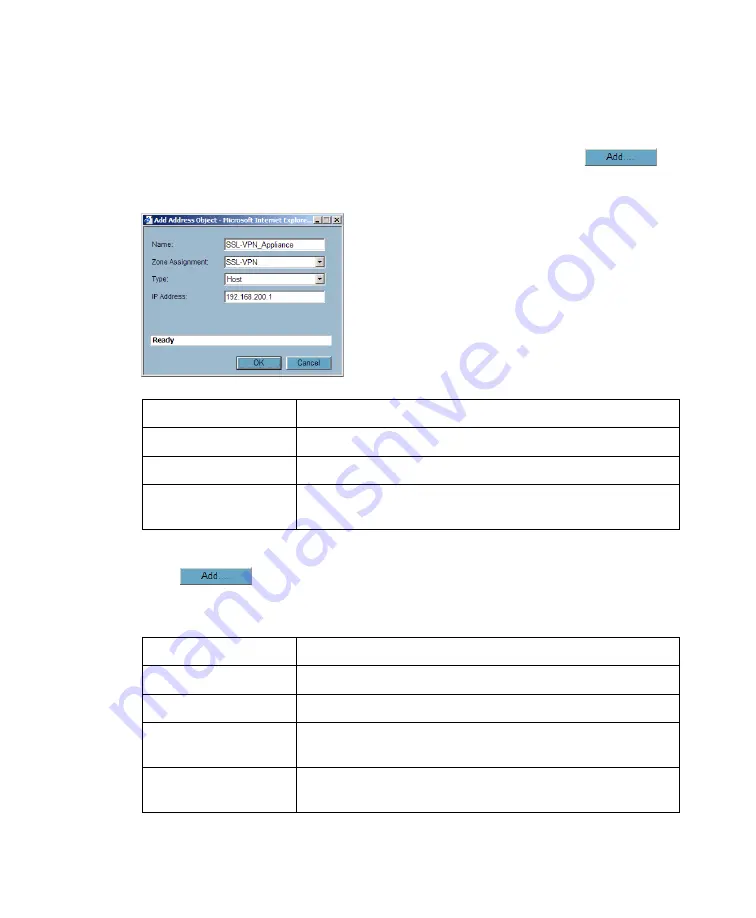
SonicWALL SSL-VPN 4000 Getting Started Guide Page 29
Scenario A: Allowing SSL-VPN -> LAN Connection in SonicOS Enhanced
When users have connected to the SSL-VPN, they need to be able to connect to
resources on the LAN.
1. In the administration interface, navigate to the
Network > Address Objects
page.
2. At the bottom of the page, below the
Address Objects
table, click
.
3. In the
Add Object
dialog box, create an address object for the X0 interface IP
address of your SonicWALL SSL-VPN 4000:
Click
OK
to create the object.
4. Click
again to create an address object for the NetExtender range.
5. In the
Add Object
dialog box, create an address object for the X0 interface IP
address of your SonicWALL SSL-VPN 4000:
Click
OK
to create the object.
Name
Enter a name for the SonicWALL SSL-VPN 4000
Zone Assignment
SSL-VPN
Type
Host
IP Address
The SonicWALL SSL-VPN 4000’s X0 IP address,
192.168.200.1
by default
Name
Enter a name for NetExtender
Zone Assignment
SSL-VPN
Type
Range
Starting IP Address
The start of the NetExtender IP address range,
192.168.200.100
by default
Ending IP Address
The end of the NetExtender IP address range,
192.168.200.200
by default
Содержание SSL-VPN 4000
Страница 60: ...SonicWALL SSL VPN 4000 Getting Started Guide Page 59 Notes...
Страница 61: ...Page 60 Notes...
















































