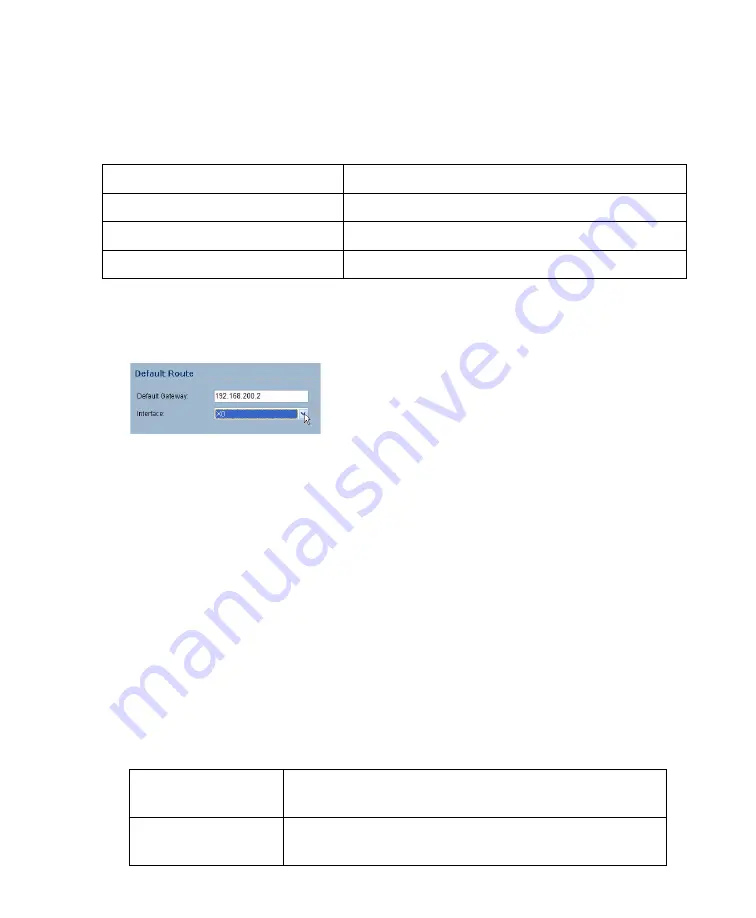
Page 12
Configuring a Default Route
Refer to the following table to correctly configure your default route. If you do not know
your scenario, refer to “Selecting a SonicWALL Recommended Deployment Scenario”
on page 4.
1. Select
Network > Routes
page.
2. Enter the IP address of your upstream gateway device in the
Default Gateway
field.
3. Select
X0
in the
Interfaces
drop down list.
4. Click the
Apply
button.
Adding a NetExtender Client Route
NetExtender allows remote clients seamless access to resources on your local network.
1. Select the
NetExtender > Client Routes
page.
2. Click the
Add Client Route
button.
3. Enter the IP address of the trusted network to which you would like to provide access
with NetExtender in the
Destination Network
field. (For example, if you are
connecting to an existing DMZ with the network 192.168.50.0/24 and you want to
provide access to your LAN network 192.168.168.0/24, you would enter
192.168.168.0).
Note:
You can optionally tunnel-all SSL-VPN client traffic through the NetExtender
connection by entering 0.0.0.0 for the Destination Network and Subnet Mask.
Some operating systems or system environments do not correctly apply the 0.0.0.0
default route. If this is the case, you may also specify tunnel-all operation by using
two more specific routes as follows
:
If you are using scenario:
Your upstream gateway device will be:
A
- SSL-VPN on a New DMZ
The DMZ you will create (for example, 192.168.200.2).
B
- SSL-VPN on an Existing DMZ
Your existing DMZ interface.
C
- SSL-VPN on the LAN
Your LAN gateway.
Route 1
Destination Network:
0.0.0.0
Subnet Mask:
128.0.0.0
Route 2
Destination Network:
128.0.0.0
Subnet Mask:
128.0.0.0
Содержание SSL-VPN 4000
Страница 60: ...SonicWALL SSL VPN 4000 Getting Started Guide Page 59 Notes...
Страница 61: ...Page 60 Notes...




























