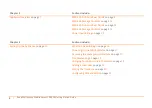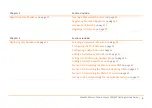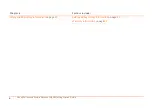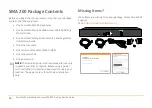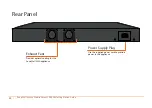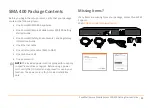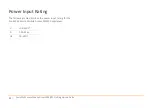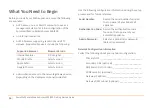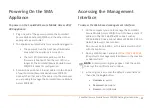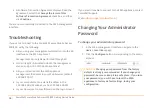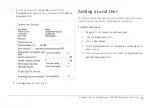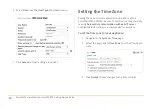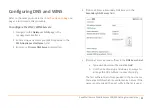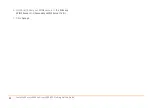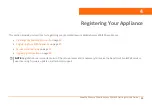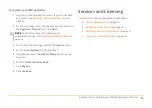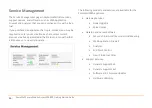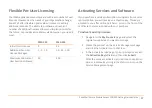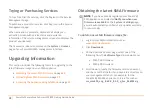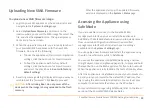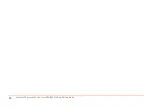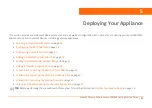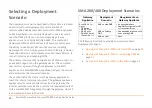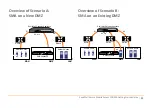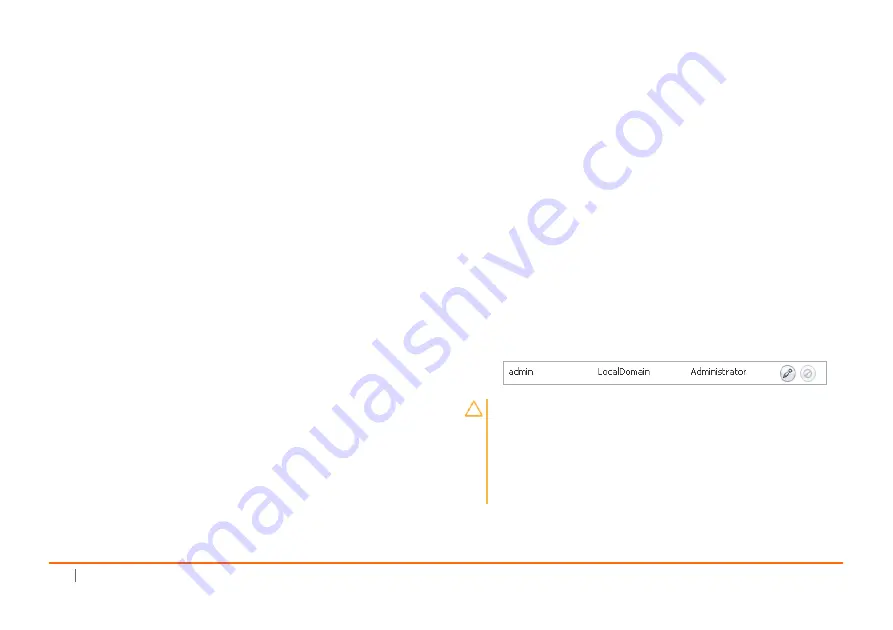
18
SonicWall
Secure
Mobile
Access
200/400
Getting
Started
Guide
4 A
Software
Transaction
Agreement
displays.
Read
the
agreement,
select
the
I
Accept
the
terms
of
this
Software
Transaction
Agreement
check
box,
and
then
click
Continue
.
You
are
now
successfully
connected
to
the
SMA
management
interface.
Troubleshooting
If
you
cannot
connect
to
the
SonicWall
Secure
Mobile
Access
200/400,
verify
the
following:
•
Did
you
plug
your
management
workstation
into
the
X0
interface
on
the
SMA
appliance?
Management
can
only
be
performed
through
X0.
•
Is
the
link
light
illuminated
on
both
the
management
station
and
port
X0
of
the
SMA
appliance?
•
Did
you
correctly
enter
the
SMA
appliance
management
IP
address
in
your
Web
browser
(default
192.168.200.1)?
•
Is
your
computer
set
to
a
static
IP
address
in
the
192.168.200.x/24
subnet,
such
as
192.168.200.20?
•
Is
your
Domain
set
to
LocalDomain
on
the
login
screen?
If
you
are
still
unable
to
connect
to
the
SMA
appliance,
contact
SonicWall
Support:
Web:
https://support.sonicwall.com/
Changing
Your
Administrator
Password
To
change
your
administrator
password:
1 In
the
SMA
management
interface,
navigate
to
the
Users
>
Local
Users
page.
2 Click
the
Configure
button
corresponding
to
the
admin
account.
CAUTION:
Changing
your
password
from
the
factory
default
is
strongly
recommended.
If
you
change
your
password,
be
sure
to
keep
it
in
a
safe
place.
If
you
lose
your
password,
you
will
have
to
reset
the
SMA
appliance
to
factory
default
settings,
losing
your
configuration.
Содержание 1RK33-0BB
Страница 31: ...30 SonicWall Secure Mobile Access 200 400 Getting Started Guide...
Страница 65: ...64 SonicWall Secure Mobile Access 200 400 Getting Started Guide...
Страница 67: ...66 SonicWall Secure Mobile Access 200 400 Getting Started Guide...
Страница 68: ...SMA 200 400 Getting Started Guide Updated March 2017 232 003789 50 RevA...