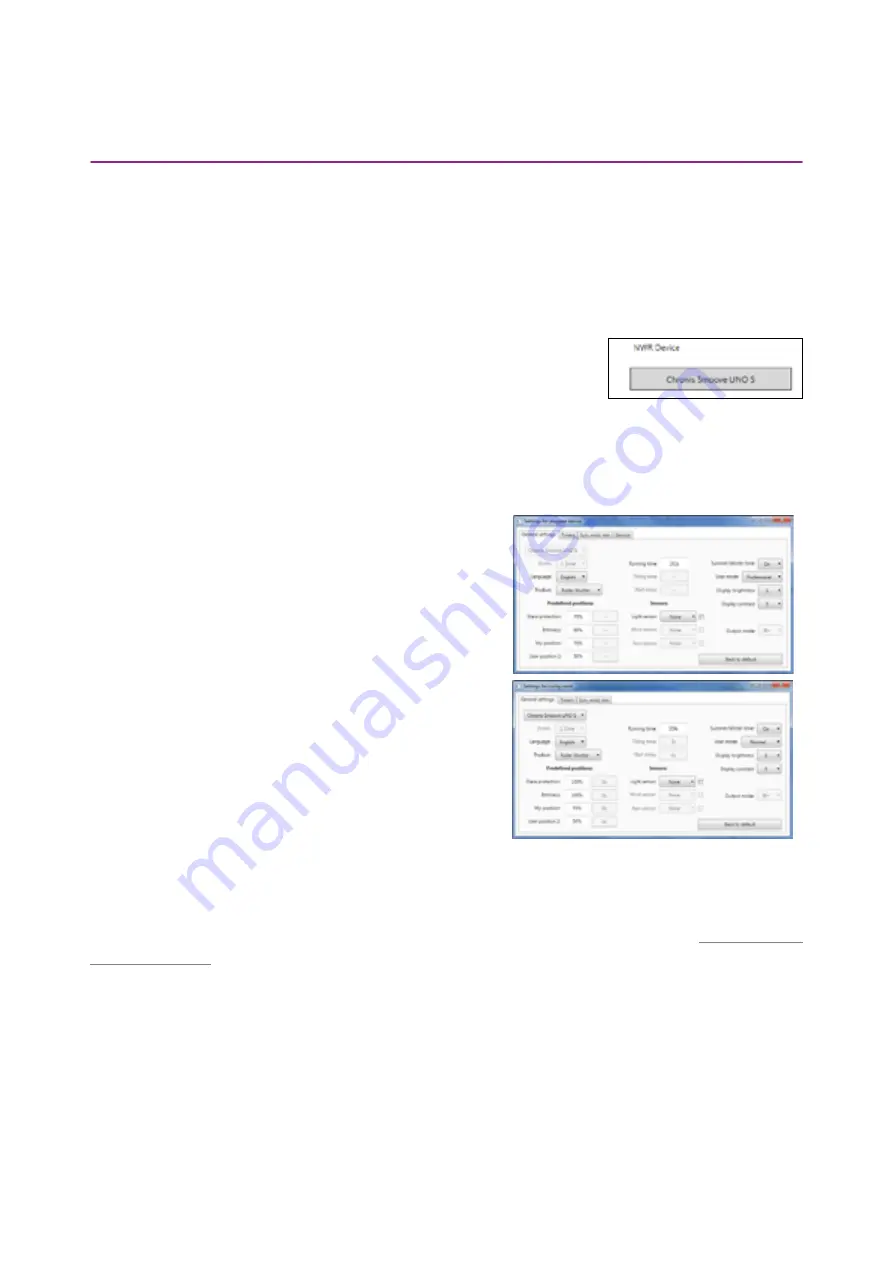
15/18
Copyright © 2016 Somfy SAS. All rights reserved. Non contractual images
QuickCopy & QuickCopy PC Software
Interactive operating instructions
5.3. Parameter settings
In the PC software, you can match the settings from a plugged-in device to a storage location or to
PC-assigned data.
Opening Settings menu
• Left click the mouse on the field of the device which is plugged in
(e.g. Chronis Smoove Uno S).
> A settings window appears.
• With the settings of the plugged-in Smoove device, the name of the Chronis / Soliris Smoove or
Smoove UNO io device appears in upper left area. You cannot change the type of product as it is
specific to the device.
• With storage spaces and PC data you can change the product type.
Example: Non changeable type of device.
Example: Changeable type of device.
Parameter settings
Depending on the Smoove device, different parameter settings appear. These are the same parameters
that are set directly on the Smoove device (except with Chronis Smoove IB+ and Soliris Smoove IB+:
here there are additional possibilities, as opposed to the device settings (see chapter "
Note:
For a detailed explanation of the function and parameter of the Smoove device, refer to the
operating instructions of the corresponding device.
• Left click the mouse on a parameter to set it.
> A support window appears automatically with the parameters and functions explanations
("Tooltip").
Note:
As soon as a parameter is set, it is immediately saved and can no longer be set back. For this
reason, save the original setting in a free storage location, or copy it in a PC file and then proceed with
changing.


















