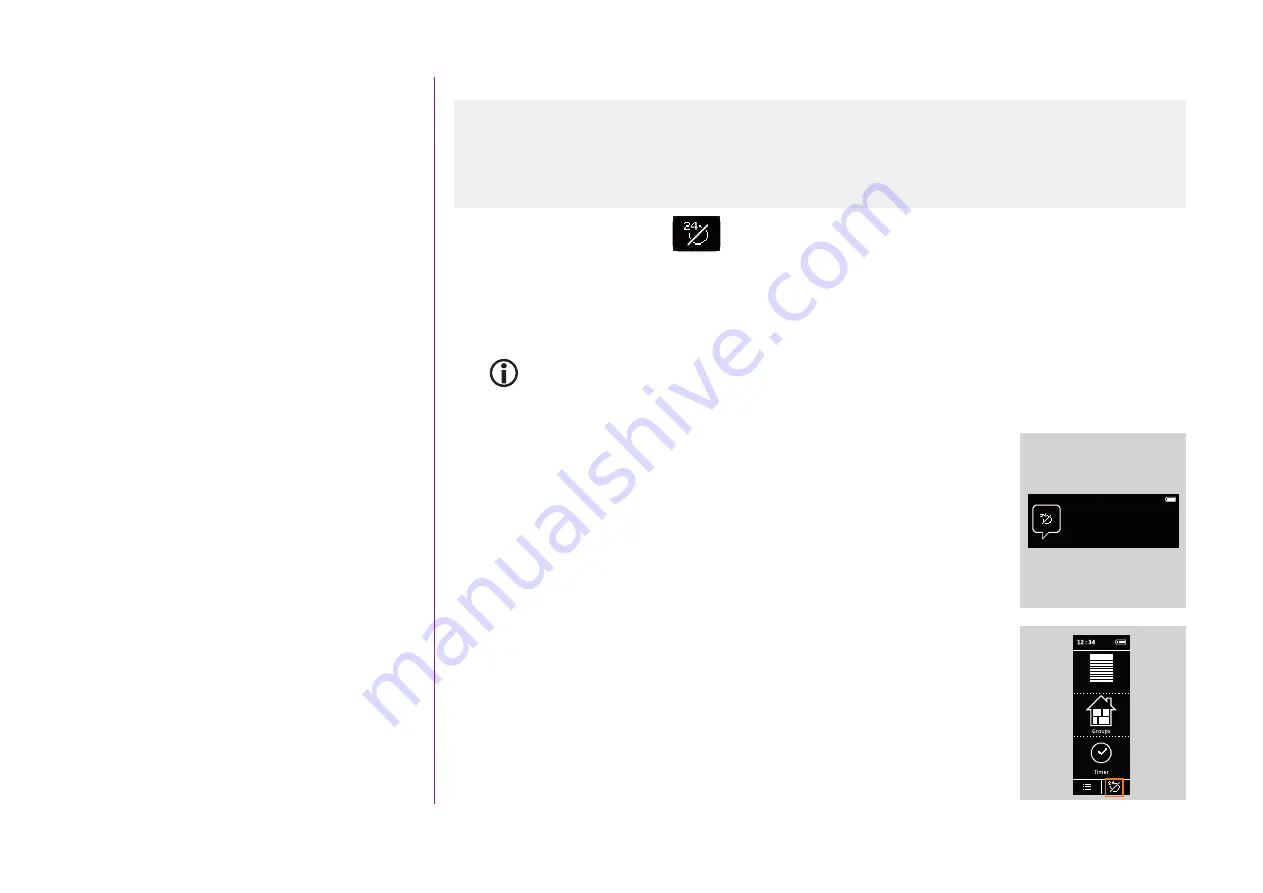
36
CONTENTS
2. NINA TIMER IO REMOTE CONTROL 5
3. USING NINA TIMER IO
Copyright © 2017 - 2021 SOMFY ACTIVITÉS SA, Société Anonyme. All rights reserved.
Timer function
Timer OFF today mode
In this mode, the programmed actions are deactivated throughout the current day, until midnight.
After midnight, Nina Timer io returns to
Timer ON
mode.
This mode allows you to control equipment or group, or launch a scenario at any time.
In
Timer OFF today
mode, the actions programmed for sensor groups are deactivated for the whole of the
current day.
However, if no action is programmed for the sensors, the sunlight function remains active.
When Nina Timer io displays the standby screen, an icon indicates that it is in
Timer
OFF today
mode.
When held vertically, the
Timer OFF today
icon appears at the bottom of
the screen:
11 : 34
am
Thursday 11
th
June
Equipment






























