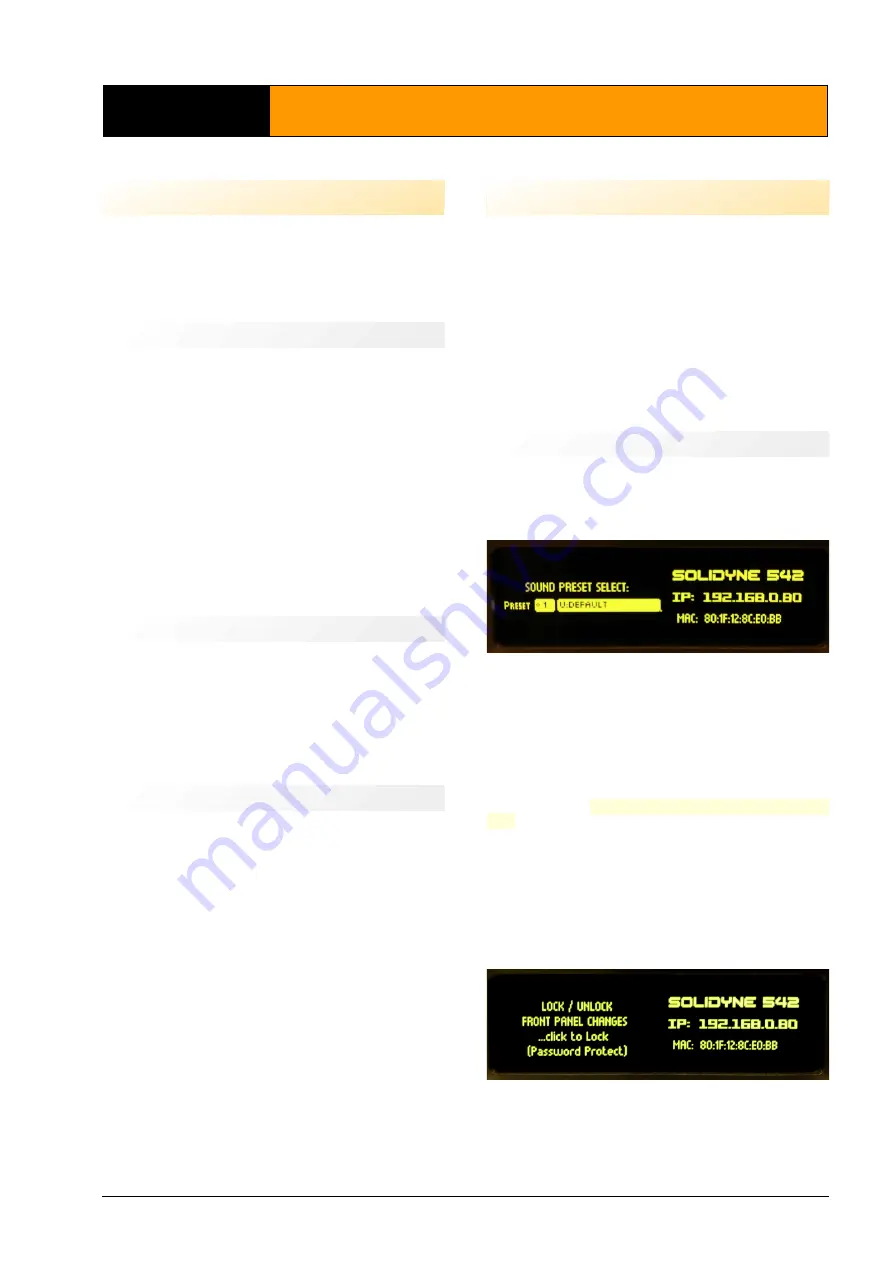
Section 3
Settings
3.1 OVERVIEW
All basic settings can be set from the frontal panel. For ad-
vanced settings and to customize the sound, the unit must
be connected to a local network via the ETHERNET port, in
order to access to the Web Control interface using a WEB
browser (Google Chrome is recommended).
3.1.1 Presets
The presets store the settings of all AUDIO PROCESSING
stages, which define the sound profile of the station.
542APC has 16 factory presets and 16 user’s presets. Pre-
sets from 01 to 15 are only-read factory settings, made to
cover different sound criteria and broadcasting needs.
Each of them has a name that describes its goal (Voice
Loud, MaxBass, Maxludness, etc.).
The user can customize a factory preset by copying it on a
user memory and editing using the simplified “Wizard”
controls, or the advanced controls of each processing
stage.
System settings, like input levels, MPX level, RDS, etc., are
not stored into the audio presets, since they are global and
independent of the current preset.
3.1.2 Password
Using the WEB interface, the user can assign an access
password of up to 8 characters (letters, numbers and
signs) to prevent the access to unauthorized users.
By default the password is disabled (auto-login mode). If
enabled, default password is 1234.
For details, please refers to
3.11 – System settings
3.1.3 Ways of control
The 542APC can be controlled in several ways:
a) The essentials can be adjusted directly from the
front panel
of the rack.
b) Connecting it to a local network, the
Web Control
Panel
are accessible from a computer by enter-
ing the processor’s IP address in a web browser.
c)
Lite Commander:
It is an application that runs on
a computer and accesses the 542APC (via Ether-
net) to change the current sound preset or switch
the transmission mode (mono/stereo). Changes
can be scheduled (see "3.5 Lite Commander").
3.2 FRONTAL PANEL FUNCTIONS
The basic settings can be done on the hardware rack. Ad-
vanced settings and the audio processing stages are avail-
able only from the 542’s remote WEB interface.
The front of the unit has an
OLED display
and a
rotary
wheel
with push-button.
✔
Turn the wheel to choose options.
✔
Push the wheel to enter or edit an option.
✔
Push the wheel again to confirm a value.
✔
Turn again to select another option, or push on
"BACK" to return to the previous screen.
3.2.1 Start up and lock screens
When the 542APC turns on, the OLED display shows the
star up screen for a few seconds (it reports the firmware
version). After starting, the display will show the current IP
address, the MAC, and the name of the current preset.
Figure 3: Start up
1. Push on the wheel to change the current preset.
2. Turn the wheel to navigate the presets (16 only-
read and 16 user’s presets).
3. To confirm a preset, push the wheel. The sound
on-the-air will change.
The lock screen
allows to enable/disable password ac-
cess
. When the hardware is locked, screens can be navi-
gated but options cannot be accessed.
✔
To lock the access, go to LOCK/UNLOCK screen
and push the jog wheel to LOCK.
✔
To unlock, push on LOCK/UNLOCK again. Pass-
word will be required (default: 1234).
Figure
4: LOCK/UNLOCK screen
Audio Processing Core -
SOLIDYNE 542
APC
Page 15
Содержание 542 APC
Страница 1: ......
Страница 2: ...Page 2 Audio Processing Core SOLIDYNE 542APC...
Страница 6: ...Page 6 Audio Processing Core SOLIDYNE 542APC...
Страница 10: ...Page 10 Audio Processing Core SOLIDYNE 542APC...
Страница 30: ...Page 30 Audio Processing Core SOLIDYNE 542APC...
Страница 42: ...Page 42 Audio Processing Core SOLIDYNE 542APC...






























