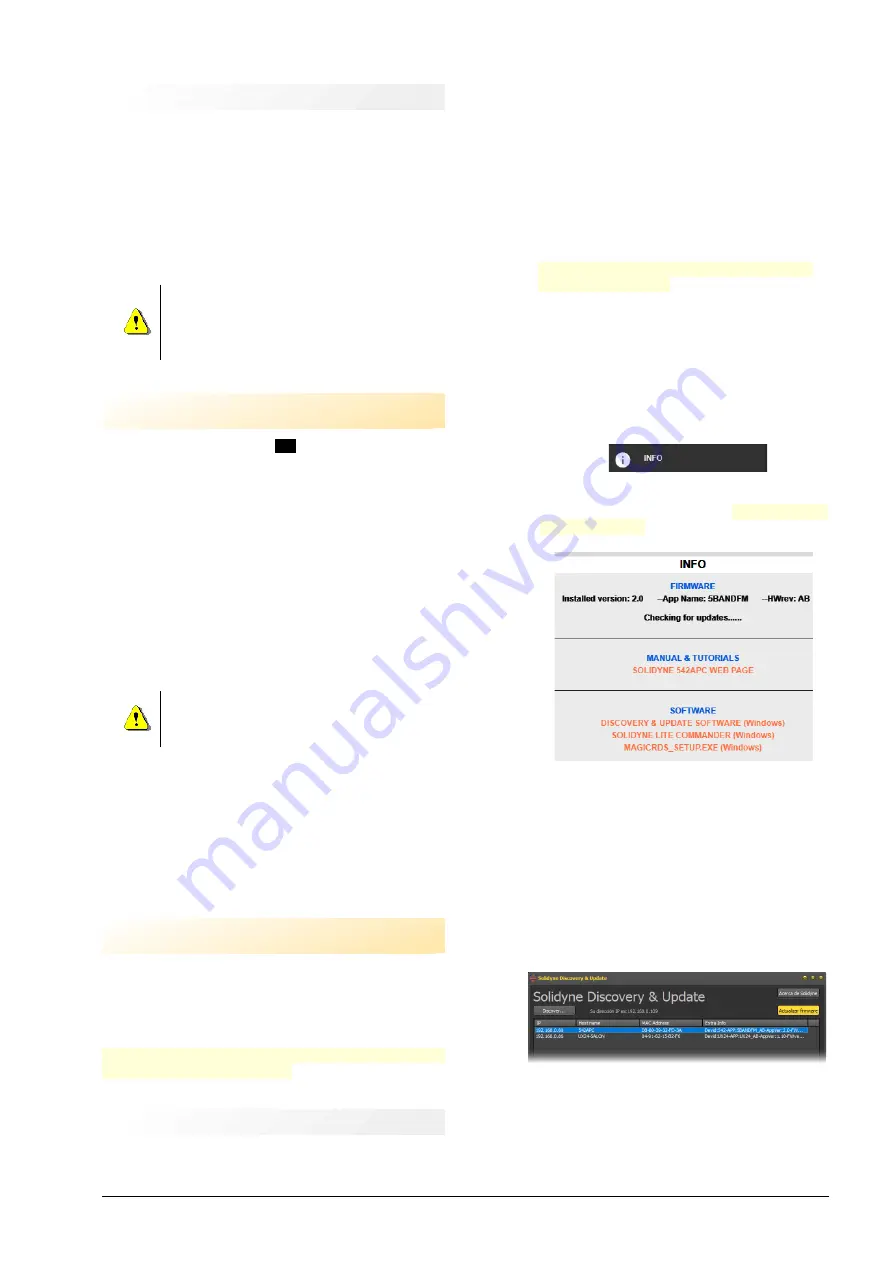
2.5.1 Internet remote access
To access a device outside the local network, there are
two methods:
If the device is directly connected to the Internet
, enter
the IP address provided by your ISP.
If the device is connected to another LAN
(with internet
access): configure the LAN router in order to redirect
the incoming packets on port 80 to the local IP address
assigned to the 542APC, and to redirect packets using
port 9762 (or other port assigned to RDS).
WARNING
AVOID TO RUN FIRMWARE UPDATES WHEN AC-
CESS TO THE DEVICE IS VIA INTERNET. TO UP-
DATE FIRMWARE REMOTELY, USE A SAFE
POINT-TO-POINT CONNECTION (VPN).
2.6 GPI
General-purpose input (GPI)
-
14
receives a signal when mi-
crophones are on-air and
switches the processing preset to
one made for the voices. Factory presets for voices are
"01: VoiceSoft", "02: VoiceMid" and "03: VoiceLoud."
GPI uses a female RCA located on rear panel. The
switching occurs when the input receive DC voltage (9-14
VDC). When this happens, the 542APC changes the cur-
rent preset to a voice preset. When the voltage is zero,
the processor returns to the previous preset.
When the processor is installed in the Studio, the switch-
ing can be resolved connecting the tally light DC output
to the GPI. This way, when the tally light turn on, the pro-
cessor switches to the voice presets. This condition is in-
dicated on the OLED screen of 542 which shows the cur-
rent preset.
WARNING
Verify that the voltage delivered by the console is
within the proper range (9-14 VDC).
GPI by IP (only for models with the optional AoIP)
For models with the
option /AoIP
the "Mic on Air" signal
generated from Studios is sent via Ethernet using Soli-
dyne DX816 mixing consoles; UNIDEX series, 2600 Series
or the link Solidyne ADA102. For other consoles, the con-
trol can be solved using a data relay (Relay) of the link
Study to Transmitting Plant.
2.7 Updates and upgrades
The 542APC is an Audio Processing Core on which runs
an audio processing application (firmware) that defines
the characteristics of the unit (model). By changing the
software, the user can change the characteristics of the
processor.
The update can be done on-the-air. It can cause a brief
audio drop of 2 seconds aprox.
2.71 Procedure
The successive updates of the same firmware can:
✔
Optimize processes
✔
Add new processes and functions.
✔
Improve or modify the graphical user interface.
✔
Add new processing settings (presets)
The current version and model are displayed on the
OLED display starting screen; and on top line of the
WEB pages.
To update the software version proceed as follows:
1. The computer that access the 542APC must
have
Internet access
.
2. The computer and the processor must be con-
nected to the same network.
3. Enter the 542’s IP address in a web browser
(Google Chrome recommended) to access to
542’s web pages.
4. Enter to SETUP mode to enable the main menu,
and select the item
INFO
.
5. The web page locks for available updates on-
line. If new firmware are found,
a link for down-
load will appears
.
6.
Download
the new firmware from the link.
7. From the section SOFTWARE of the page,
download the application
“Discovery and Up-
date”.
8. Extract the file and
install the application
. The
Installer will create the folder “Solidyne Audio
Processor” into Window’s Start Up menu. Op-
tionally the installer can create a shortcut in the
desktop.
9. Run Discovery and Update.
Figure 2: Update tool
10. Click on the "Discover..." button. A list will ap-
pear with Solidyne equipment connected to the
network.
Audio Processing Core -
SOLIDYNE 542
APC
Page 13
Содержание 542 APC
Страница 1: ......
Страница 2: ...Page 2 Audio Processing Core SOLIDYNE 542APC...
Страница 6: ...Page 6 Audio Processing Core SOLIDYNE 542APC...
Страница 10: ...Page 10 Audio Processing Core SOLIDYNE 542APC...
Страница 30: ...Page 30 Audio Processing Core SOLIDYNE 542APC...
Страница 42: ...Page 42 Audio Processing Core SOLIDYNE 542APC...




























