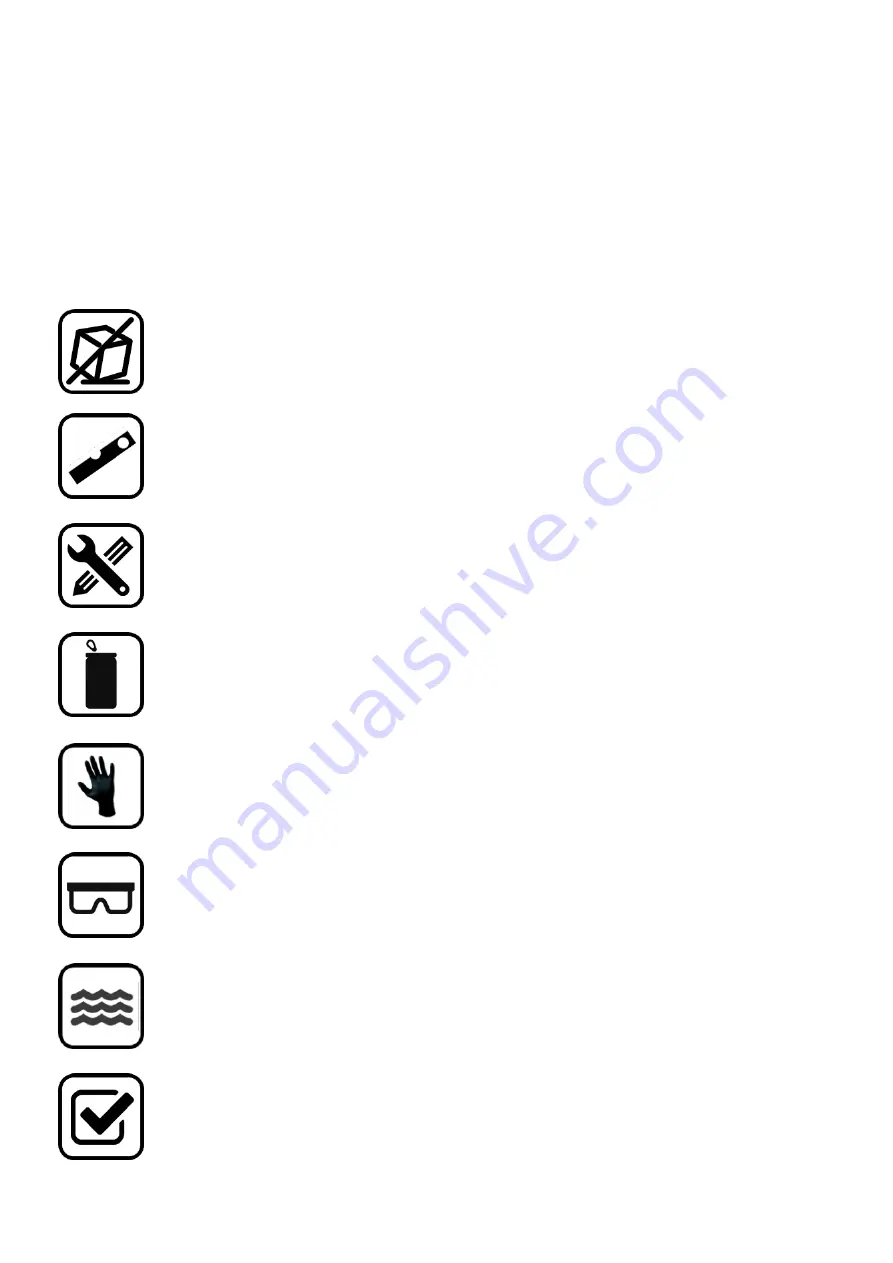
3
Introduction and Intended Use of Product
The Solidator DLP Desktop 3D Printer is intended to be used as a 3D object printer that transforms photosensitive
liquid resin into a solid material. Only resins certified for use with the Solidator 3D printer should be used to
prevent damage to the resin container. The Solidator DLP Desktop 3D Printer is equipped with a number of
security features such as end switches, cover sensor, and chassis that should not be removed or altered to
provide safe operating conditions.
Safety Instructions
Do not tilt the product more than 35 degree when packaged or unpackaged.
Place the Solidator on a strong work surface, one that is capable of supporting 50kg (110lb)
Make sure the Solidator is leveled. Using the installed leveling feet and a water level to
confirm.
Do not modify/trick the cover sensor or end sensors of the Solidator, and do not open the
chassis of the Solidator.
Only use resin certified by tangible engineering for usage with the printer. Use of other
resins will void support, possibly damage the printer, and expose you and the environment
to risks, including extreme heat / fire or gas.
A certified resin is Solidator Professional Resin Transparent Orange R001.
Wear protective nitrile gloves and eye shields when handling resin. Resin can irritate the
skin.
Use protective glasses when handling resin. In case resin is in contact with the eyes, spill
with water for at least 15 minutes and contact a doctor immediately.
Make sure printed objects are cleaned with alcohol and water to ensure no uncured resin
remains. Although the resin does not require a post cure, exposing the printed part to a UV
light source (lamp or sunlight) will quickly remove the tacky surface.
Check the resin containers seal to make sure the film remains intact by cleaning excess resin
carefully before each print. It is recommended that the resin be filtered between prints to ensure
that no particulates are present in the resin.
Содержание 1.0
Страница 1: ...SOLIDATOR DLP DESKTOP 3D PRINTER USER MANUAL ...
Страница 17: ...17 ...




































