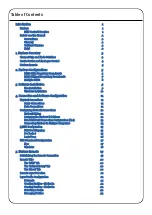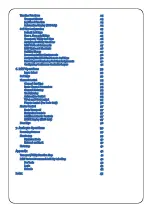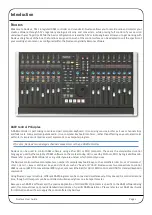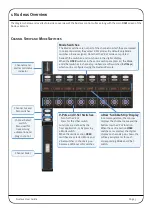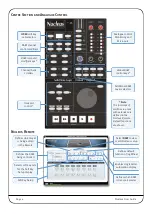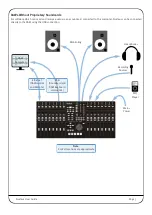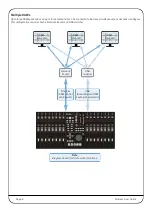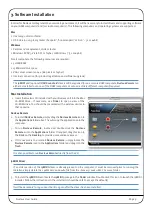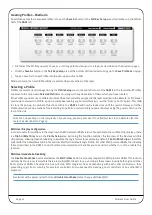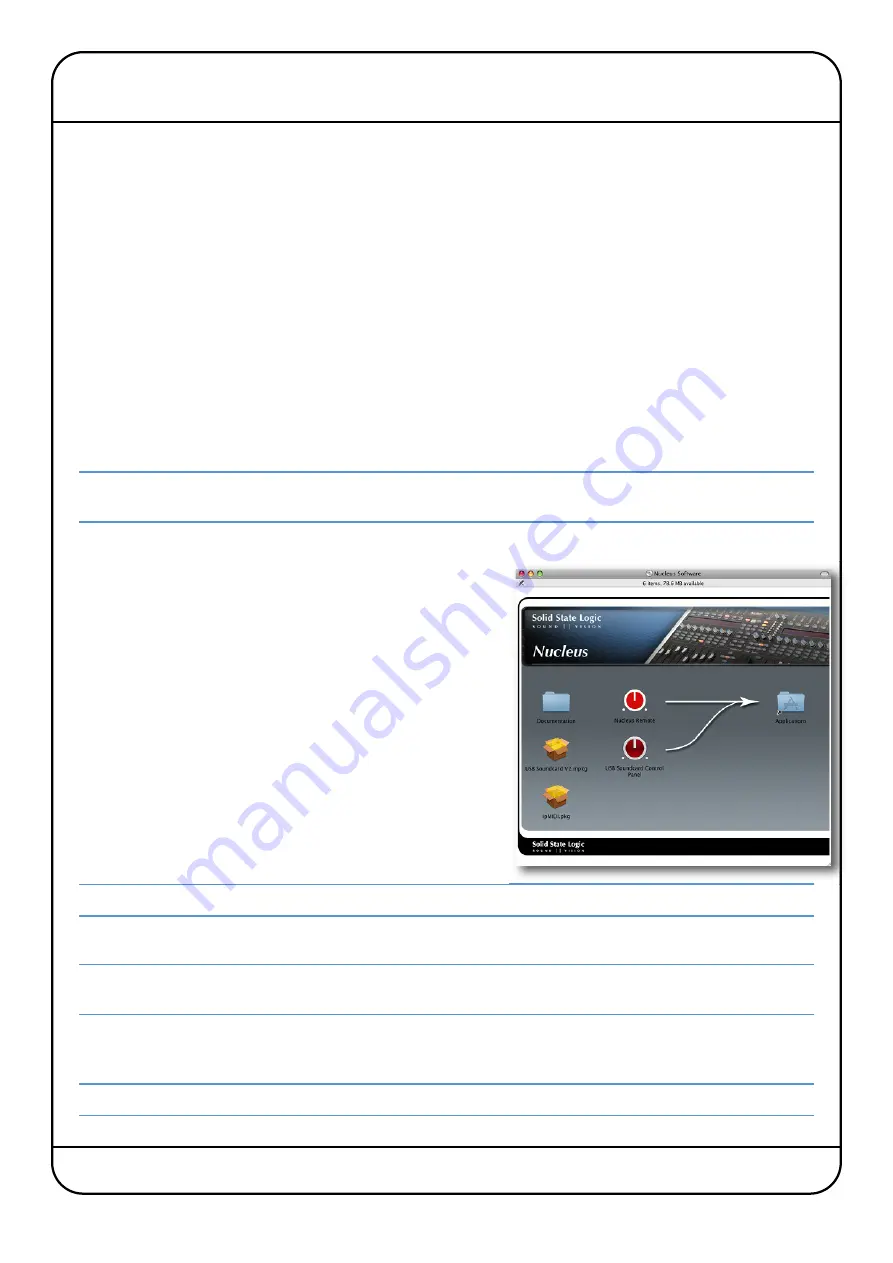
Nucleus User Guide
Page 9
3. Software Installation
In order for Nucleus to integrate into your working environment, it will be necessary to install drivers and supporting software
on your DAW computer(s) and/or studio computer(s). The following computers and operating systems are supported:
Mac
• Intel only, 1.2GHz or faster
• OS X Version 10.5.8 or greater (‘Leopard’, ‘Snow Leopard’ or ‘Lion’ – 32 or 64bit)
Windows
• Pentium IV or equivalent, 1GHz or faster
• Windows XP SP3, Vista SP1 or higher, or Windows 7 (32 or 64bit)
For all computers, the following resources are required:
• 512MB RAM
• 15MB Hard Disk space
• VGA colour screen (1024 x 768 pixels or higher)
• Internet connection (for product registration and software upgrade)
The
ipMIDI
and (optional)
USB Soundcard
drivers will be required for one or more DAW computers,
Nucleus Remote
can
either be installed onto one of the DAW computers or onto an entirely different computer if required.
Mac Installation
1. Insert the Nucleus CD included with your Nucleus unit into the Mac
CD-ROM drive – if necessary, use
Finder
to open a view of the
CD-ROM drive. You should be presented with a window similar to
that opposite.
Nucleus Remote
2. To install
Nucleus Remote
, simply drag the
Nucleus Remote
icon to
the
Applications
folder alias. This will copy the application onto the
computer.
3. To run
Nucleus Remote
, locate and double-click the
Nucleus
Remote
icon in the
Applications
folder. If required, drag this icon to
the
Dock
on the
Desktop
to provide quick and easy access.
4. If it is necessary to uninstall
Nucleus Remote
, simply locate the
Nucleus Remote
icon in the
Applications
folder and drag it to the
Trash
.
It is also possible to run
Nucleus Remote
directly from the CD.
ipMIDI Driver
If an older version of the
ipMIDI
driver is already present on the computer, it must be removed prior to running the
installer; simply delete the
ipMIDIDriver.bundle
file from the
/Library/Audio/MIDI Drivers
folder.
5. To install the
ipMIDI
driver, locate the
ipMIDI
package in the
Finder
window. Double-click this icon to launch the ipMIDI
installer. Follow the instructions in the installer (it should be safe to accept the defaults).
It will be necessary to log out and back in again after the driver has been installed.