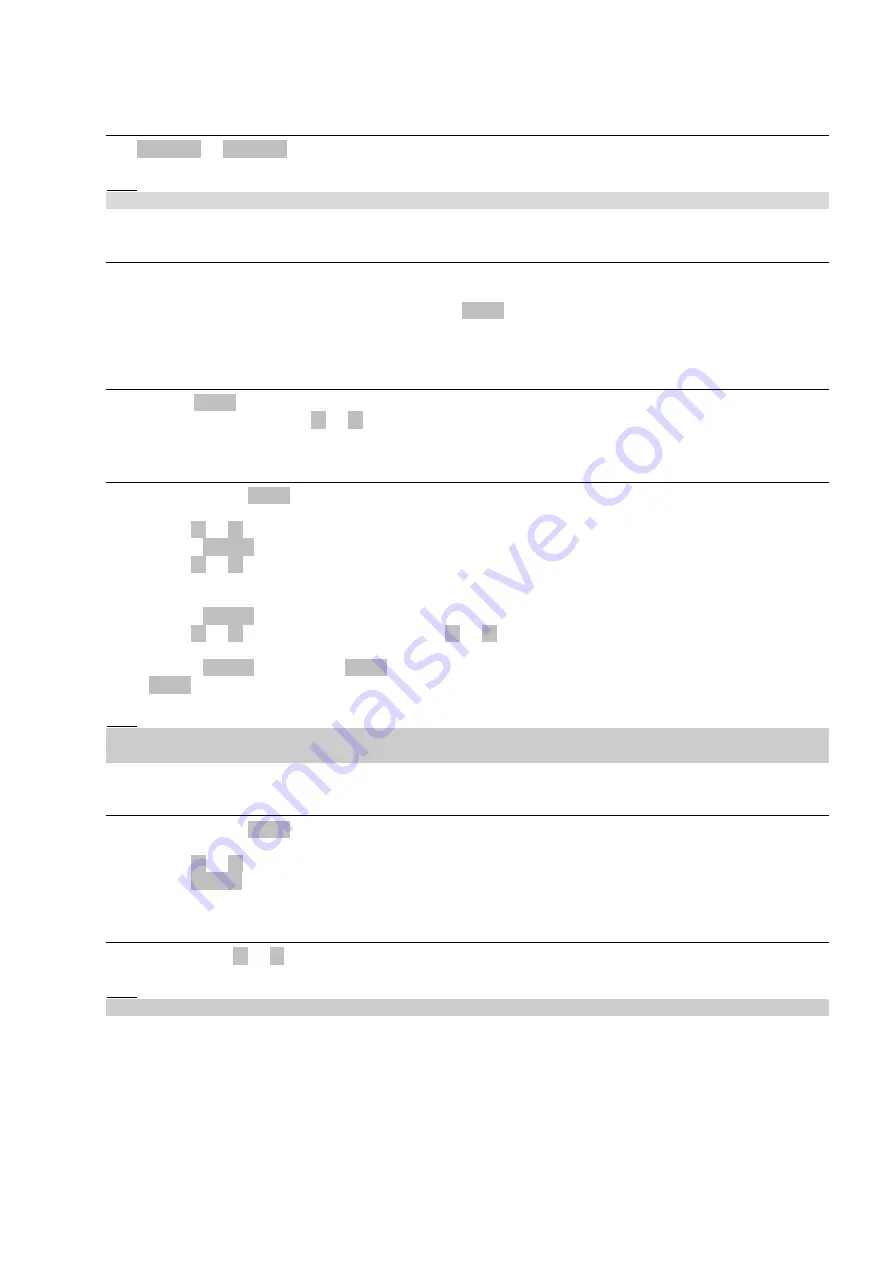
How to select engine mode?
Use MODE ► or MODE ◄ to select requested engine operation mode.
Hint:
Switching to OFF mode is blocked on running engine.
Display menus
There are 4 display menus available: MEASUREMENT, External measurement, ADJUSTMENT and
HISTORY.
Each menu consists of several screens. Pressing the PAGE button repeatedly will scroll the user through the
menu screens.
How to view measured data?
Pressing the PAGE button repeatedly will scroll the user through the menu screens. Select the
MEASUREMENT screen. Use ▲ or ▼ to select the screen with requested data.
How to view and edit set points?
1. Pressing the PAGE button repeatedly will scroll the user through the menu screens. Select the
ADJUSTMENT screen.
2. Use ▲ or ▼ to select requested set points group.
3. Press ENTER to confirm.
4. Use ▲ or ▼ to select requested set point.
5. Set points marked
“*”
are password protected, necessary to input corresponding password first to
enable setpoint edit.
6. Press ENTER to edit.
7. Use ▲ or ▼ to modify the set point. When ▲ or ▼ is pressed for 2 sec, auto repeat function is
activated.
8. Press ENTER to confirm or PAGE to leave without change.
Press PAGE to leave selected set points group.
Hint:
Depending on the configuration of ID-DCU controller there can occur some PLC logic modules in
configuration. Then the user can adjust them from “PLC” set point group.
How to view the HISTORY menu?
1. Pressing the PAGE button repeatedly will scroll the user through the menu screens. Select the
HISTORY screen.
2. Use ▲ or ▼ to select a requested record.
3. Use ENTER to select requested screen (record items) within displayed records.
How to change the display contrast?
Press ENTER and ▲ or ▼ at the same time to adjust the best display contrast.
Hint:
Only in MEASUREMENT menu.
InteliDrive-DCU - Operator Guide, ©ComAp – January 2013
- 9 -
ID-Operator_guide_r2.pdf






























