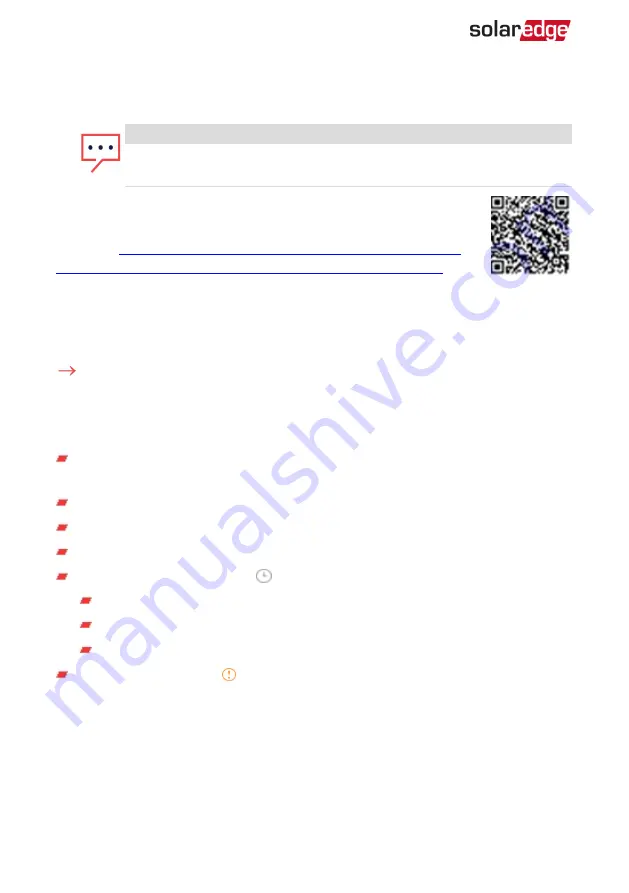
communication between the Smart EV Charger and the SolarEdge monitoring
platform. The default is LAN.
NOTE
The Server menu shows only the communication options installed in the
Smart EV Charger.
For detailed information about all the configuration options, refer to the
Communication Options Application Note, available on the SolarEdge
website at
https://www.solaredge.com/sites/default/files/solaredge-
communication_options_application_note_v2_250_and_above.pdf
.
Viewing Communication Status
The Communication screen displays the status of connection option(s): LAN, RS485,
Wi-Fi and cellular.
To view communication status:
1. From the
Commissioning
menu select
Status
then scroll down to the
Communication
section.
For each communication option, one of the following statuses is displayed:
Connected
: The Smart EV Charger established a successful connection and
communication with the specified server port.
NC
: Not Connected
S_OK
: The connection to the monitoring platform is successful .
N/A
: Not Applicable
Temporarily displayed (with a
clock sign):
Initializing communication
Connecting
to a network
Connecting
to SolarEdge servers
Error message
(with the sign)
Smart EV Charger Installation MAN-01-00657-1.0
45
Viewing Communication Status


























