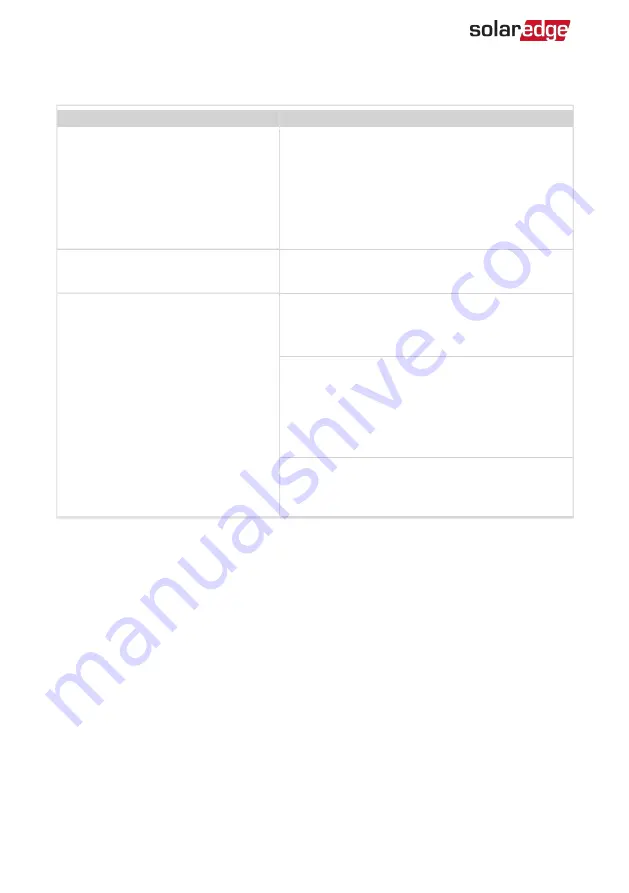
Power Optimiser Troubleshooting
Malfunction
Possible Cause and Corrective Action
Pairing failed
Power Optimisers are shaded.
If you connected the inverter to the monitoring
platform, retry pairing remotely (during
sunlight). Make sure to leave the inverter
ON/OFF/P switch ON and that S_OK appears in
the status screen.
PV string Voltage is 0V
Power Optimiser (s) output is disconnected.
Connect all Power Optimiser outputs.
PV string voltage not 0V but lower
than number of Power Optimisers
Power Optimiser(s) not connected in the PV
string.
Connect all Power Optimisers.
Panel(s) not connected properly to Power
Optimiser inputs (not applicable to smart
modules).
Connect the modules to the Power Optimiser
inputs.
PV string reverse polarity.
Check PV string polarity using a voltmeter and
correct if needed.
Three Phase Inverters with Synergy Technology
66
Power Optimiser Troubleshooting
Содержание SE K Series
Страница 74: ......






















