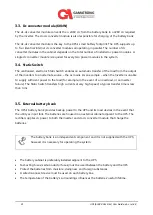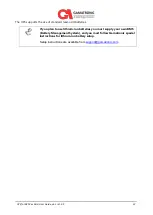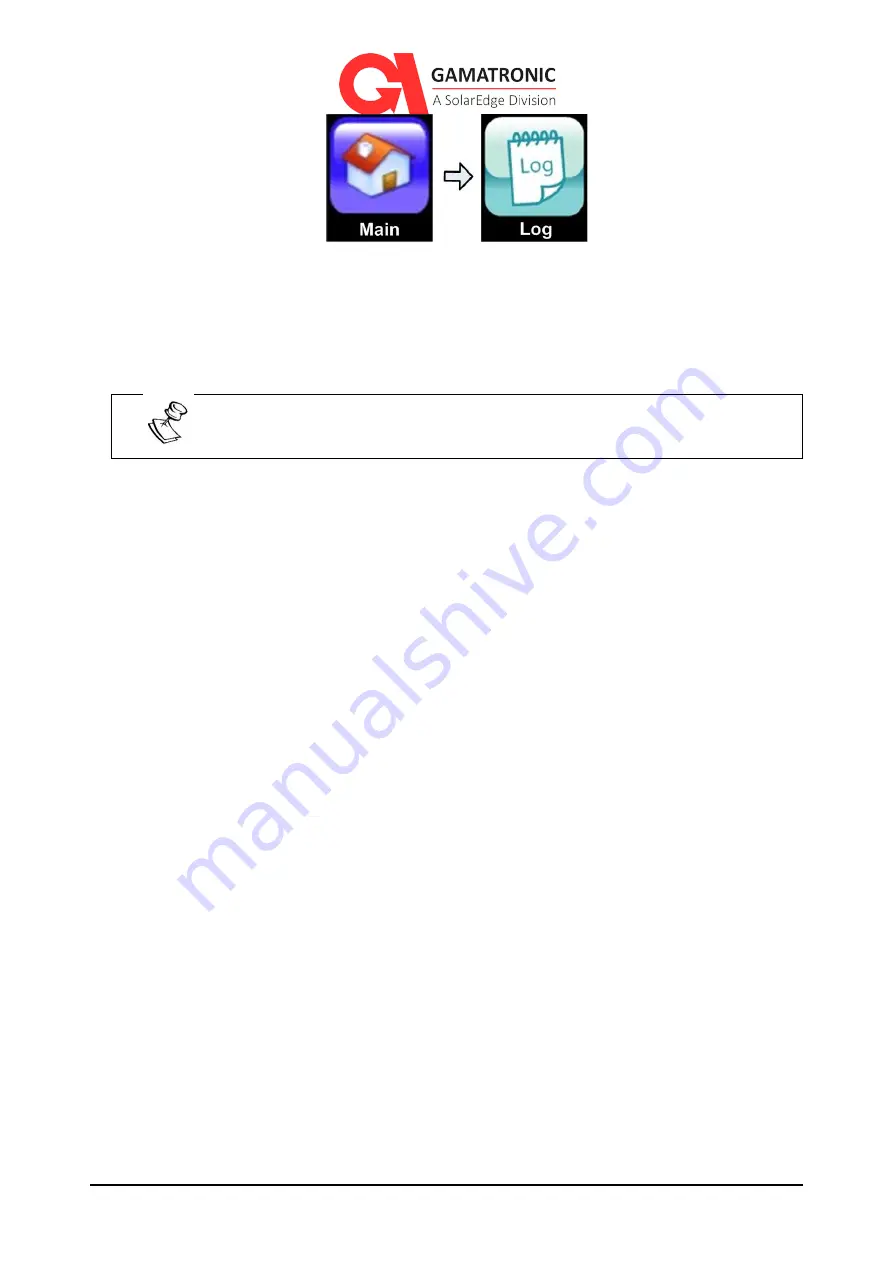
UPS for 480 Vac Grid, User Guide, doc. rel. 4.0
34
Figure 12: System Menu, Log option
Events listed include system power-up and power-down and the start and end of all alarm
conditions.
For detailed information about Log options, refer to Section 8.6.