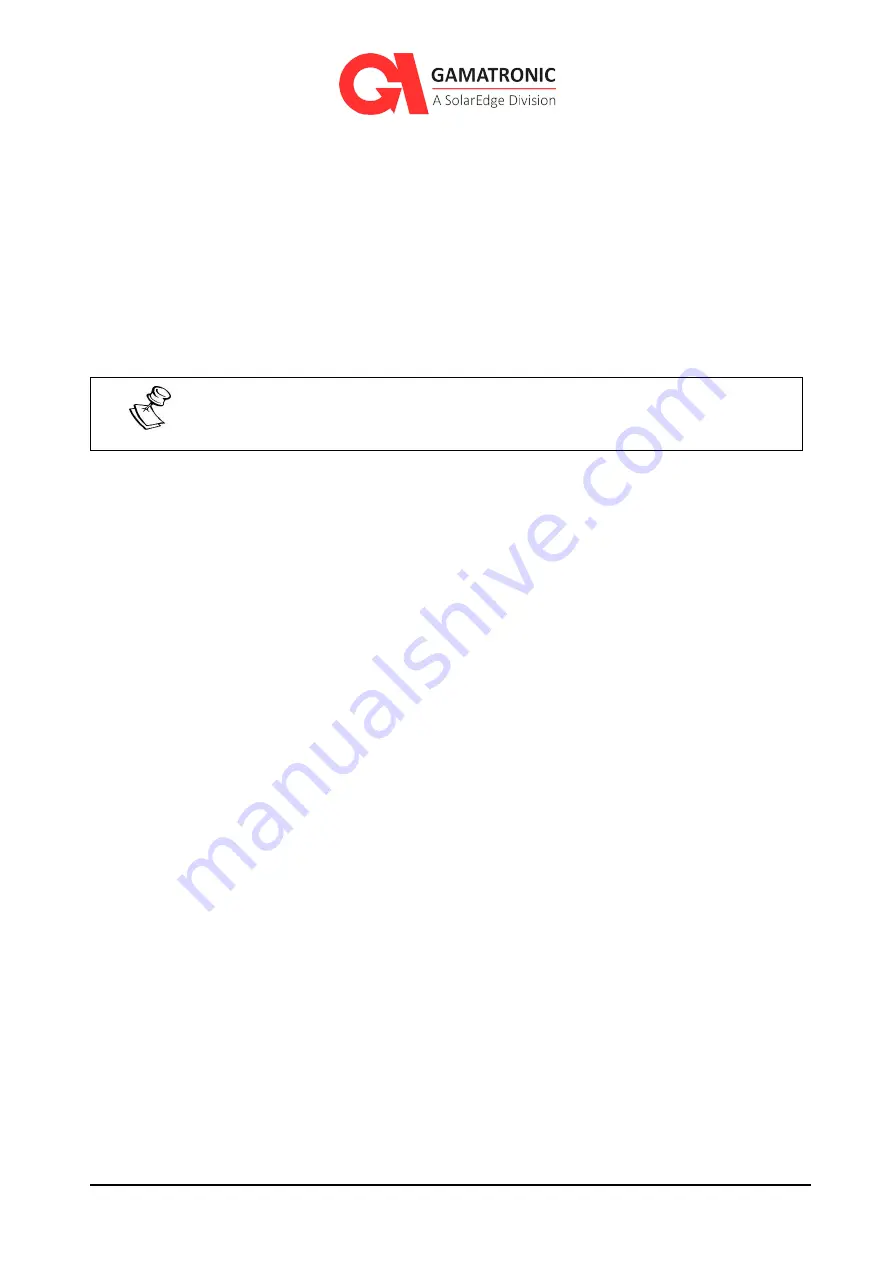
115
UPS for 480 Vac Grid, User Guide, doc. rel.4.0
3.
Connect the UPS to the local Ethernet network using the Ethernet (RJ45) port on the rear
panel of the UPS controller. This is the port labeled “SNMP” on the controller rear panel.
4.
On a computer terminal that has connectivity to the UPS IP address, open a Web browser and
enter the UPS IP address in the URL bar. For example: “//192.102.2.130” (without quotation
marks), and press Enter.
You should see the UPS's System Menu. If your computer screen doesn't have touch-sensitive
capability, use your mouse to make selections.
Be aware that the functionality of the web interface is deliberately limited – no
updates to the system can be performed using the web interface.
8.2.7.2.
Network configuration options
8.2.7.2.1.
Network configuration > OBTAIN IP ADDRESS AUTOMATICALLY
This is the right choice if your computer network supports dynamic assignment of IP addresses
(DHCP). When you mark this checkbox, the UPS will request and receive an IP address from the
computer network, obviously the UPS must be connected to the network for this to work. The
network connection is a type RJ45 socket on the rear panel of the controller module.
8.2.7.2.2.
Network configuration > USE STATIC IP ADDRESS
Select this option to manually enter IP configuration information that you have received from
your network support person. Use the keyboard on the screen to enter the numbers and periods.
8.2.7.3.
(Optional feature) SNMP configuration options
8.2.7.3.1.
SNMP configuration > ACCEPTED COMMUNITY NAMES
You have the option of creating communities.
To create a new community:
1.
Select SNMP Configuration.






























