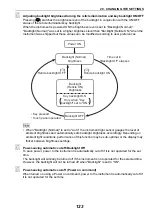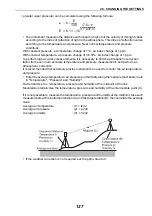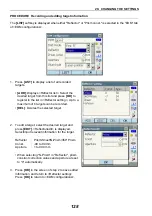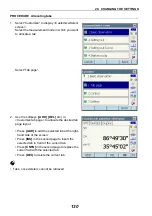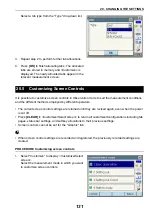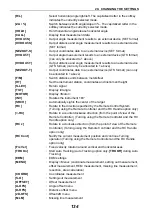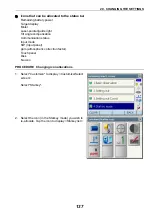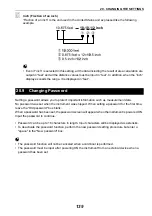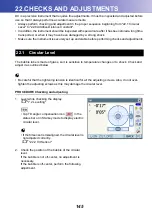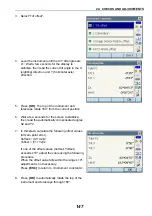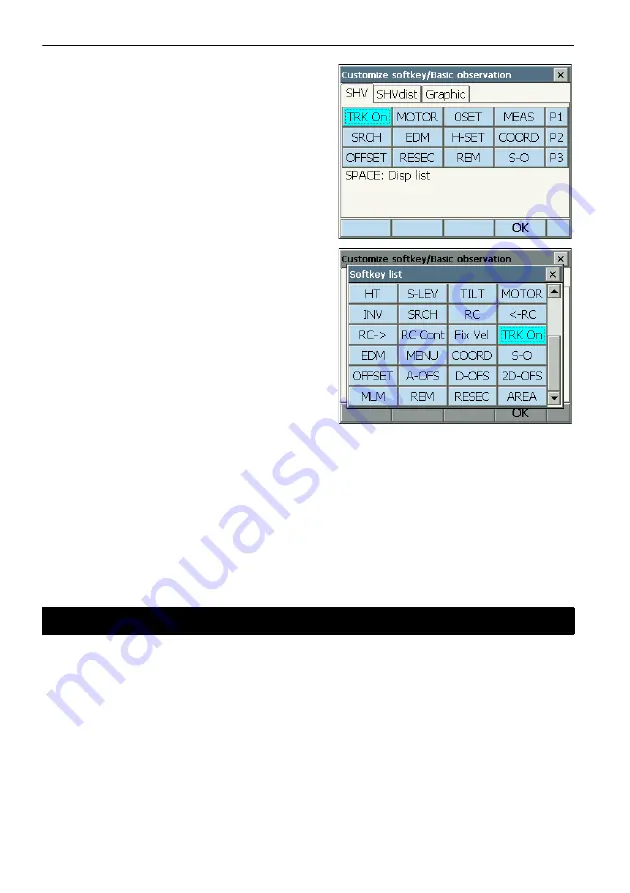
20. CHANGING THE SETTINGS
136
2. Select the desired tab. All softkeys currently
allocated to each page of that tab are displayed.
3. Select the softkey whose allocation you want to
change. Tapping a softkey, or pressing
{SPACE}
when the cursor is aligned with a softkey, will
display <Softkey list>.
4. Select the desired softkey from <Softkey list> to
allocate to the position specified in step 3.
5. Repeat steps 3 to 4 to perform further key
allocations.
6. Press
[OK]
to finish allocating keys. The allocated
keys are stored in memory and <Customize> is
displayed. The newly allocated keys appear in the
relevant measurement screen.
It is possible to preset icon allocations of the Starkey mode to suit various applications and the ways
that different operators handle the instrument.
• The current icon allocations are retained until they are revised again, even when the power is turned
off.
• Press
[CLEAR]
in <Customize/Select screen> to return all customized configurations including tab
pages, screen controls and softkey allocations to their previous settings.
G
• When icon allocations are recorded and registered, the previously recorded settings are cleared.
• When icon allocations are recorded and registered, the setting reflects to Status bar.
20.7
Changing Starkey Mode Icons