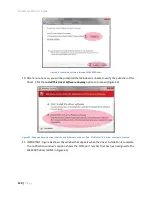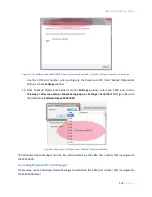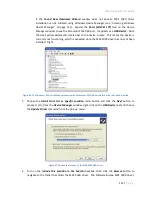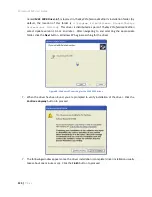Paramount MX User Guide
109 |
P a g e
The
Software Slew Limits
options allow the Bisque TCS software limits to be configured such that the
payload of a GEM cannot encounter the side of the pier.
After mounting the payload (camera, optical tube assembly and other equipment) to the Versa-Plate,
use the hand controller or joystick to orient the mount in the non-standard GEM orientation. The
counterweights will be “above horizontal” and the payload will run into the side of the pier at some
declinations.
In order to properly configure the software slew limits the mount must be oriented at the “maximum
slew position” in both right ascension and declination. Start by turning tracking off (choose the
Turn
Tracking Off
command from the Tools pop-up menu on the
Telescope
window) to ensure the mount
stays at the limit position.
Next, use the hand controller or joystick to carefully slew the right ascension axis until the mount is in
the abnormal position, without running the equipment into the side of the pier. You know the right
ascension axis is oriented at the maximum slew position after slewing the declination axis 180 degrees
always clears the side of the pier by at least one inch.
Figure 54: The Software Slew Limits settings on the Utilities tab.
OTA on the East Side of Pier
Turn this option on to the set the slew position limit when the optical tube assembly is on the East side
of the pier. Once the desired slew limit position is determined, click the
Set to Current Position
button
to save this limit to the mount’s firmware.
OTA on the West Side of Pier
Turn this option on to the set the slew position limit when the optical tube assembly is on the West side
of the pier. Once the desired slew limit position is determined, click the
Set to Current Position
button
to save this limit to the mount’s firmware.