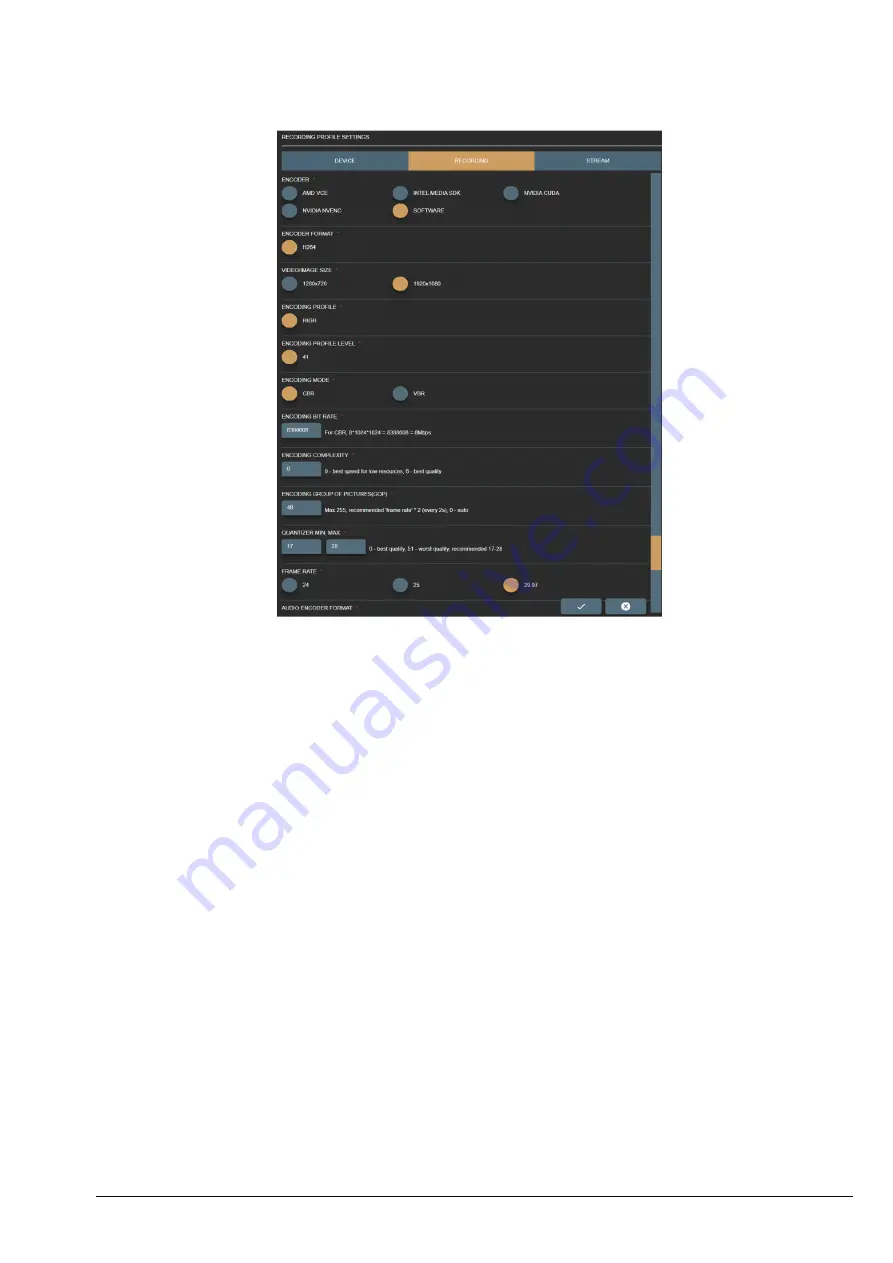
26
Meddream VideoStation functionalities v4.6.1 Install Manual
Figure 35. Video encoding options in the Recording profile Recording settings
•
ASPECT RATIO X,Y
– set aspect ratio by resolution or manually change values, that ensure square pixel aspect
ratio.
•
ALLOW DOWN SCALE
– set restriction to re-scale image/video. Recommended leave as it is, but in some cases, it
allows ensure original resolution as device signal resolution or expand to fit DICOM standard.
•
ENCODER
– define, what PC resources are used during video compression. The default option is SOFTWARE, and
the CPU is used for video compression. If your system supports GPU video processing and is properly configured,
select the other following option: ADM VCE, INTEL MEDIA SDK (requires install Intel media SDK), NVIDIA CUDA,
NVIDIA ENVENC.
•
Customize video compression by setting the parameters:
-
ENCODER FORMAT
– set available encode format.
-
ENCODING PROFILE
– set available encoding profile.
-
ENCODING PROFILE LEVEL
– set available encoding profile level.
-
ENCODING MODE
– set available encoding mode.
-
ENCODING QUALITY
– enter the value from 0 for the worst quality to 10000 for the best quality encoding
for VBR encoding mode. The default value is 8500.
-
ENCODING BIT RATE
– enter bit rate value for CBR encoding mode. The higher bit rate means the
higher quality. Default value is 8388608 (what equals to 8Mbps).
-
ENCODING COMPLEXITY
– enter the values from 0 for the best speed to 6 for the best quality.
-
ENCODING GROUP OF FIGURES (GOP)
– enter values from 0 up to 255. 0 is for auto selection. The
recommended value is frame rate multiplied by 2.















































