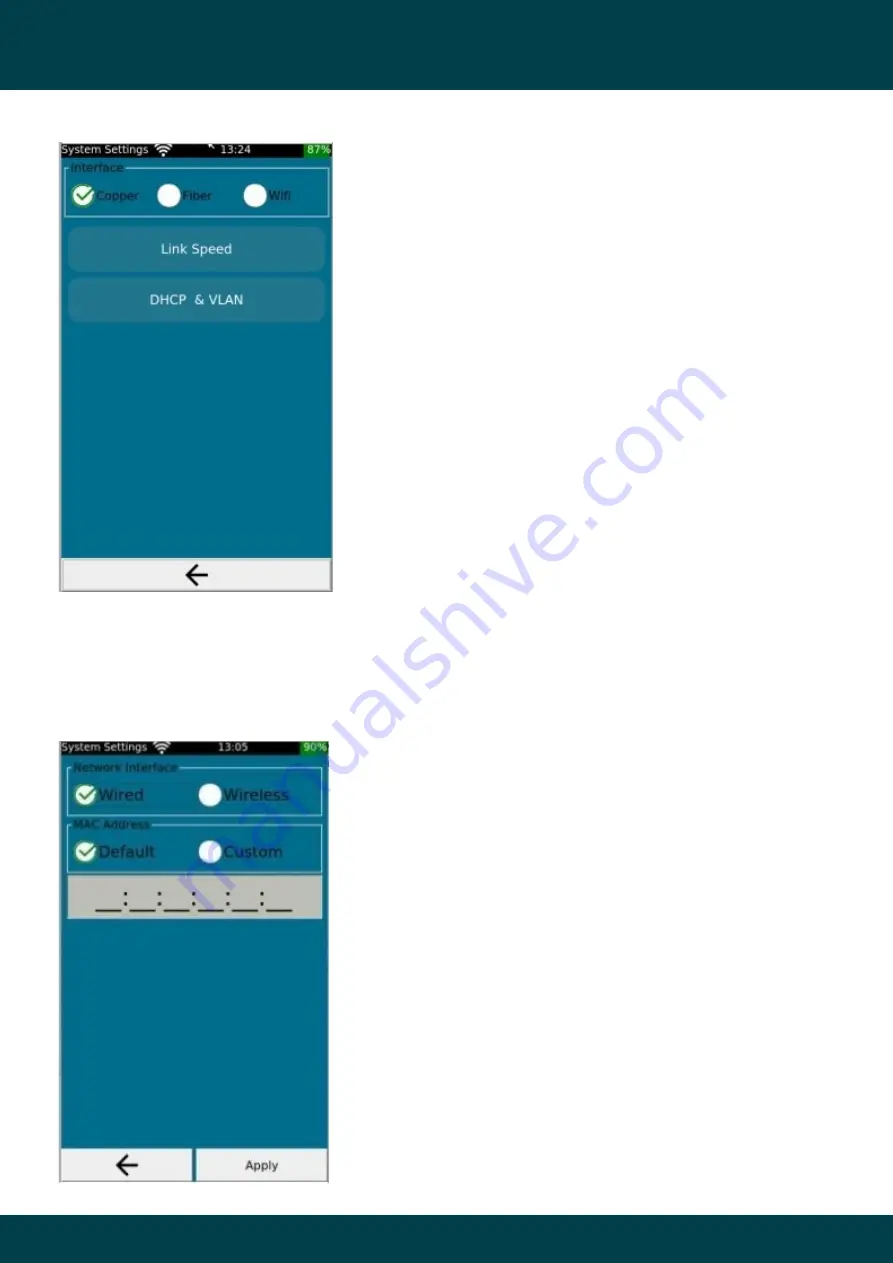
34
LinkXpert Manual English
© 2022 Softing IT Networks
Operation
5.9.4.4
Network
The network settings of LinkXpert are global settings and are
independent of the test profile used.
Settings are made separately for each interface.
"
Link Speed
" (copper only) allows the selection of the used
Ethernet speeds.
"DHCP & VLAN
" allows the configurations for DHCP and the
used VLAN
5.9.4.5
MAC settings
MAC
addresses (Media Access Control Address, also Media Access Code) are unique addresses of a device
connected to Ethernet
.
The copper interface and fiber interface (M3) share a MAC address.
The WLAN interface (M3) has its own MAC address
"
Default
"
Custom
Function keys:
1. Back one menu level higher.
2. Apply selected settings.
Содержание LinkXpert
Страница 1: ...LinkXpert Manual English 2022 Softing IT Networks Softing IT Networks Version 1 08 22 ...
Страница 11: ...11 LinkXpert Manual English 2022 Softing IT Networks Introduction ...
Страница 53: ...53 LinkXpert Manual English 2022 Softing IT Networks Service und Support ...
Страница 54: ...54 LinkXpert Manual English 2022 Softing IT Networks Back Cover ...
















































