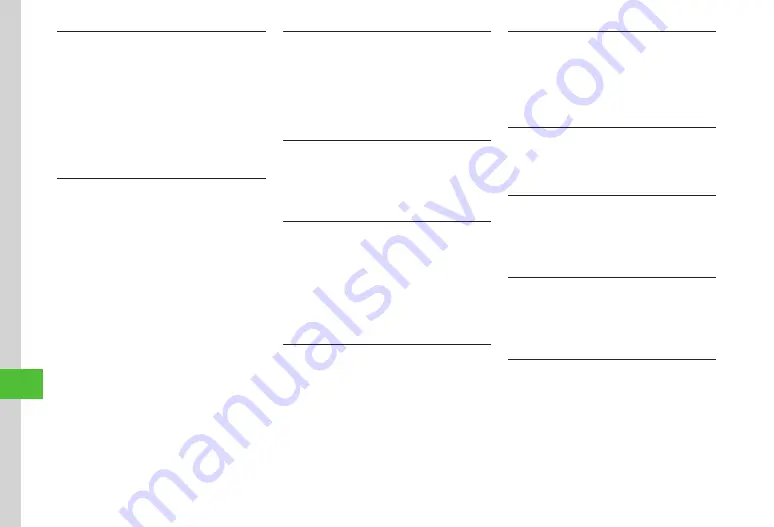
Data F
older & Memory Card
12-12
12
Printing Still Images via USB/Bluetooth
®
Tap Menu
→
Data
Folder
→
Select a file location
→
Tap More
→
■
Via USB
Via
USB
→
Check files
→
Tap Print
→
(
)
■
Via Bluetooth
®
Via
Bluetooth
→
Check files
→
Tap Print
→
(
)
Sorting Files
Tap Menu
→
Data
Folder
→
Select a file location
→
Tap More
→
Sort
by
(in some folders, tap Sort
by)
→
Select an item
・
Sort by following order.
-
Descending order by date (
Date
)
-
File type (
Type
)
-
File name/Appli name (
Name
)
-
File size (
Size
)
-
Title (
Title
)
-
Content Key status (
Content
key
type
)
-
Vendor (
Vendor
)
・
Folders appear at the top of list.
・
When selecting
Type
, files are sorted in
alphabetical order by file extension.
・
When selecting
Name
, files are sorted in order of
numerics
→
alphabets
→
Japanese syllabary.
・
When selected
Content
key
type
, files appear as
follows: Unrestricted
→
Nontransferable
→
Copy
Protected (Content Key valid)
→
Copy Protected
(Content Key expired)
→
Invalid Nontransferable.
・
Files without title names cannot be sorted by Title.
・
Sorting order differs depending by sub-folder.
Adding Sound Files/Video Files to Playlist
Tap Menu
→
Data
Folder
→
Ring
songs
・
tones
,
Music
, or
Videos
→
Tap More
→
Manage
→
Add
to
playlist
→
Check files
→
Tap OK
→
Select a playlist
・
To create a new playlist and add files to it, tap
Create in Add to Playlist window.
Toggling Format of Sound Files/Video Files/
Books/Message Template Files
Tap Menu
→
Data
Folder
→
Ring
songs
・
tones
,
Music
,
Videos
,
Books
or
Message
Templates
→
Tap More
→
View
by
→
File
name
/
Title
Managing Content Key in Data Folder
Tap Menu
→
Data
Folder
→
Select a file location
→
Tap More
→
Manage
→
Content
key
info
→
Select Content Key
・
When a folder containing a Content Key is opened,
all Data Folder/Memory Card Content Keys appear.
・
If no files require Content Key,
Download
Content
key
does not appear.
Deleting Content Key
Tap Menu
→
Data
Folder
→
Select a file location
→
Tap More
→
Manage
→
Content
key
info
→
Tap Delete
→
Check Content Key
→
Tap Delete
→
Yes
・
If no files require Content Key,
Download
Content
key
does not appear.
Setting Secret in Sub-folder
Tap Menu
→
Data
Folder
→
Select a sub-folder
location
→
Tap More
→
Set/Unset
secret
→
Enter
Phone Password
→
Tap OK
→
Select a folder
→
Tap
OK
・
To release the secret setting, remove check.
Canceling Secret Setting Temporarily
Tap Menu
→
Data
Folder
→
Select a folder
location
→
Tap More
→
Unlock
temporarily
→
Enter Phone Password
→
Tap OK
Activating Camera Mode
Tap Menu
→
Data
Folder
→
Pictures
→
Tap
More
→
Take
photo
・
If there is no file saved in Pictures folder, tap Take
photo.
Activating Video Mode
Tap Menu
→
Data
Folder
→
Videos
→
Tap More
→
Record
video
・
If there is no file saved in Videos folder, tap Record
video.
Recording Sound
Tap Menu
→
Data
Folder
→
Ring
songs
・
tones
→
Tap More
→
Record
sound
・
If there is no file saved in Ring songs
・
tones folder,
tap Record sound.
Содержание 941SC
Страница 3: ...Memo ...
Страница 107: ...Memo ...
Страница 139: ...Memo ...
Страница 177: ...Memo ...
Страница 247: ...Memo ...
Страница 289: ...Memo ...






























