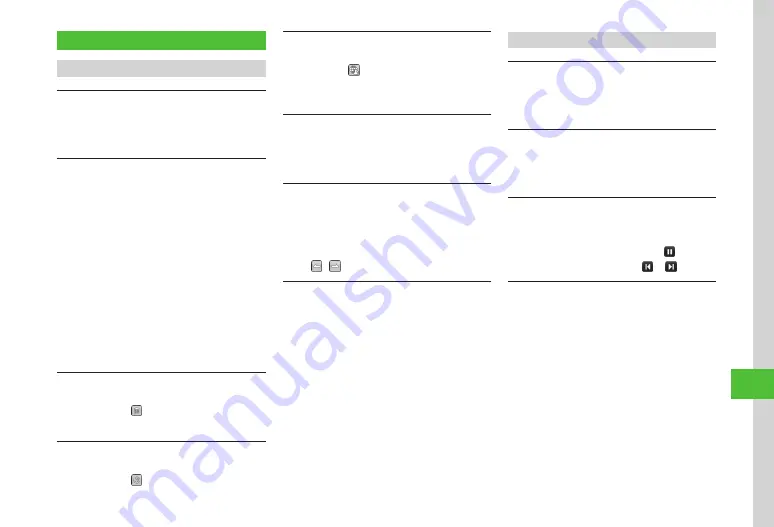
Data F
older & Memory Card
12-11
12
Advanced Settings
Viewing Files
Purchasing/Downloading Content Key
Tap Menu
→
Data
Folder
→
Select a file location
→
Tap More
→
Manage
→
Download
Content
key
→
Select a file
→
Follow onscreen instructions
Viewing Graphics/Animation in SWF
Tap Menu
→
Data
Folder
→
Select a file location
→
Select a file
■
To Hide Buttons
Tap Hide buttons
・
Tap Show buttons to show buttons.
■
To Show Keypad
Tap Keypad
■
To Toggle Full/Normal View
Tap More
→
Full
view
・
Press
c
to return to normal view.
■
To Change Image Quality
Tap More
→
Quality
→
Select an item
Deleting File
Tap Menu
→
Data
Folder
→
Select a file location
→
Select a file
→
→
Yes
・
If no tool icon appears, tap the screen.
Confirming File Details
Tap Menu
→
Data
Folder
→
Select a file location
→
Select a file
→
・
If no tool icon appears, tap the screen.
Uploading File
Tap Menu
→
Data
Folder
→
Select file location
→
Select file
→
→
Select SNS
→
(
)
・
If no tool icon appears, tap the screen.
Capturing Document View Page
Tap Menu
→
Data
Folder
→
Select a file location
→
Select file
→
Tap More
→
Capture
screen
・
Captured image is saved to Pictures folder.
Going to PDF/DOC File View Pages
Tap Menu
→
Data
Folder
→
Select a file location
→
Select a file
→
Tap Go to
→
Previous
page
/
Next
page
/
First
page
/
Last
page
/
Page
・
If
Page
is selected, specify page number.
・
Tap / to go to pages.
Searching PDF/DOC File Text
Tap Menu
→
Data
Folder
→
Select a file location
→
Select a file
→
Tap Search
→
Enter text to search
・
Words that match are highlighted. Tap Prev. or
Next to search for the previous or next match.
・
To try to search using other text without exiting,
tap New search.
Managing Files/Folders
Editing Image with Image Editor
Tap Menu
→
Data
Folder
→
Select a file location
→
Select a file
→
Tap Edit
→
Image
editor
→
(
Using Oekaki Anime with Still Image
Tap Menu
→
Data
Folder
→
Select a file location
→
Select a file
→
Tap Edit
→
Oekaki
anime
→
(
)
Viewing Slide Show
Tap Menu
→
Data
Folder
→
Pictures
→
Select a
file to view first
→
Tap More
→
Slide
show
・
To pause Slide show, tap Display and .
・
To view next/previous slide, tap or .
Sending Files
Tap Menu
→
Data
Folder
→
Select a file location
→
Tap More
→
Send
■
To Send via Message
Via
message
→
Select a file
→
■
To Send via Bluetooth
®
Via
Bluetooth
→
Check files
→
Tap Send
→
(
P.13-7 Sending One Item at a Time
)
■
To Send via Infrared
Via
infrared
→
Check files
→
Tap Send (
■
To Send via IC Transmission
Via
IC
transmission
→
Check files
→
Tap
Send (
Содержание 941SC
Страница 3: ...Memo ...
Страница 107: ...Memo ...
Страница 139: ...Memo ...
Страница 177: ...Memo ...
Страница 247: ...Memo ...
Страница 289: ...Memo ...






























