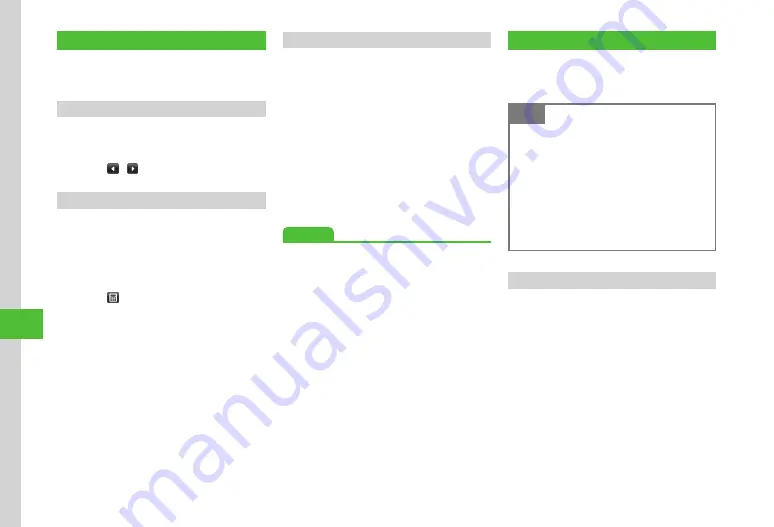
Handy Extras
10-8
10
Expense Manager
Save expense information to calendar and create a
simple account book for each month.
Activate Expense Manager
a
Tap Menu
→
Tools
→
Expense
manager
・
Tap
/
to view previous or next month.
Save Expense Information
a
Tap Menu
→
Tools
→
Expense
manager
b
Tap Add new
→
Tap Enter expense
field
→
Enter amount
・
Tap to enter calculation result.
c
Tap expense category
→
Select
category
d
Tap Input details field
→
Enter
details
→
Tap Save
Viewing Expense Information
a
Tap Menu
→
Tools
→
Expense
manager
■
To View Total Expenses for a Day
Select day
→
See Daily total
■
To View Total Expenses for a Month
Select month
→
See Monthly total
■
To View Breakdown of Expenses for a
Month
Select month
→
Tap Monthly expense
→
See numbers in list
Advanced
●
●
Saving Expenses Information to Notepad
S! GPS Navi
S! GPS Navi provides location information by
communicating with base stations and by GPS
satellite.
Note
・
Location information may not be
retrievable or may be inaccurate depending
on location or signal conditions.
・
SoftBank Mobile is not liable for any
trouble caused by information provided.
・
S! GPS Navi incurs Packet Communication
charges. For more information, visit
SoftBank Mobile Website (http://www.
softbank.jp).
Using S! GPS Navi
Activate Navi appli to check your surroundings and
plan the shortest route to your destination.
a
Tap Menu
→
Tools
→
S!
GPS
Navi
→
Navi
appli
・
If confirmation appears, choose
Yes
.
・
Tap
Never
show
this
to disable
confirmation message.
・
Navi appli activates after location
information is retrieved.
Содержание 941SC
Страница 3: ...Memo ...
Страница 107: ...Memo ...
Страница 139: ...Memo ...
Страница 177: ...Memo ...
Страница 247: ...Memo ...
Страница 289: ...Memo ...
















































