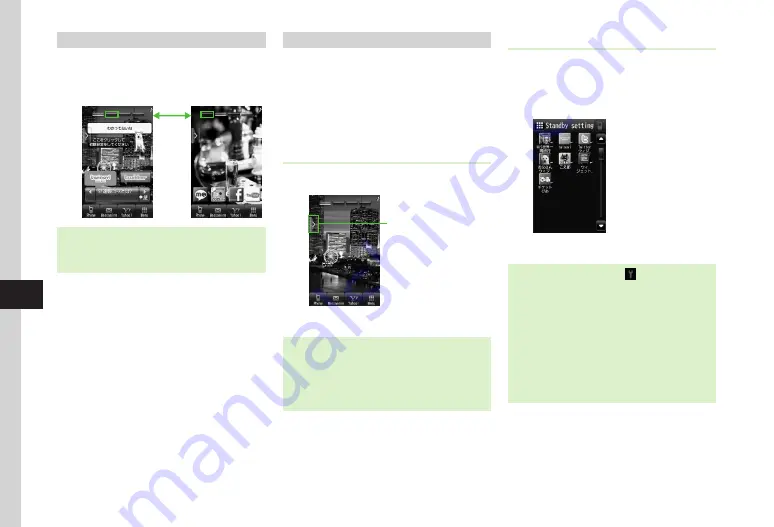
Entertainment
9-14
9
Using Widget Display Packages
There are four Widget Display Packages.
Assign widgets to each Package.
a
Tap a package
・
Handset retains Package widget assignments even if
Package content is changed or handset powers off.
・
Swipe left/right to toggle Packages.
Adding to Standby Display
Select widgets from Widget list or drag from Widget
Bar to add them to Standby Display.
Add up to five widgets to each Package.
・
Tap Digital Clock or Analog Clock widgets to show
in Standby. These widgets have no other function.
・
Each Package contains pre-assigned widgets.
Adding from Widget Bar
a
Tap Widget Bar tab
Widget Bar Tab
b
Drag widget to Standby Display
・
Standby widget may overlap.
・
To move widget assignments in Standby, touch
and hold widget; drag & drop to desired location.
・
Change widget order in Widget Bar. Drag widgets
to rearrange them.
Adding from Widget List
a
Tap Menu
→
Widget
→
Widget
list
b
Tap
Preset
widget
as required
→
Tap Add to standby
c
Select widget
・
If saved to Standby Display, appears next to
widget in Widget list.
・
To remove widgets from Standby, in Standby, tap
Menu
→
Widget
→
Widget
list
→
Tap Move
→
Check widgets
→
Tap Move.
・
When adding widget from Memory Card to
Standby Display, save to handset first confirmation
appears. Choose
Yes
to confirm.
・
To view Widget list, tap Widget Bar tab
→
Widget list
button.
Содержание 941SC
Страница 3: ...Memo ...
Страница 107: ...Memo ...
Страница 139: ...Memo ...
Страница 177: ...Memo ...
Страница 247: ...Memo ...
Страница 289: ...Memo ...






























