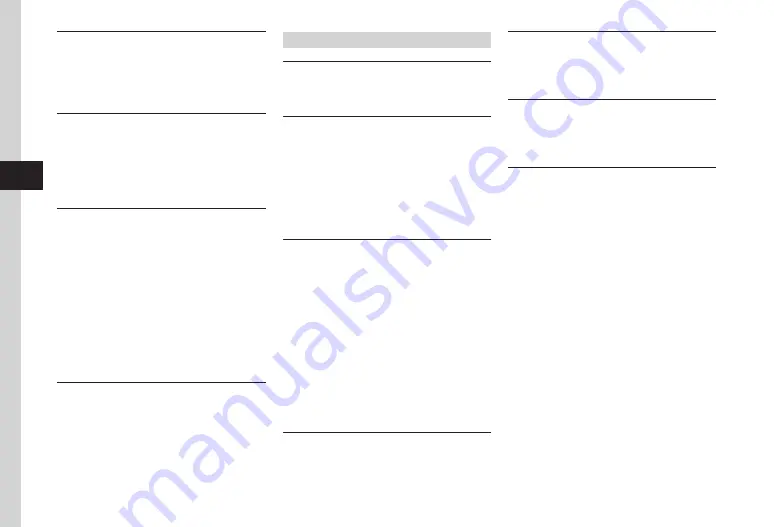
Internet Services
5-18
5
Changing RSS Folder Name
Tap Menu
→
Tap Yahoo!
→
PC
site
browser
/
Direct
browser
→
RSS
feed
→
Tap More
→
Rename
folder
→
Select folder
→
Enter folder
name
Saving RSS to Data Folder
Tap Menu
→
Tap Yahoo!
→
PC
site
browser
/
Direct
browser
→
RSS
feed
→
Tap More
→
Export
→
Phone
/
Memory
card
→
Yes
・
The save location can be set to Memory Card if
inserted.
Loading RSS
Tap Menu
→
Tap Yahoo!
→
PC
site
browser
/
Direct
browser
→
RSS
feed
→
Tap More
→
Import
→
Select file
■
To Add RSS Feed
Add
→
Yes
/
No
■
To Delete All & Add RSS Feed
Delete
all
&
Overwrite
→
Enter Phone
Password
→
Tap OK
・
After saving, Update confirmation appears. Choose
Yes
to update.
Viewing RSS Details
Tap Menu
→
Tap Yahoo!
→
PC
site
browser
/
Direct
browser
→
RSS
feed
→
Tap More
→
Details
→
Select RSS
Communities
Connect to Community Top Page
Tap Menu
→
Photo
Library
→
Communities
→
Select community
Viewing Uploaded History
Tap Menu
→
Photo
Library
→
Communities
→
Tap Upload log
・
To delete history, in Uploaded History window, tap
Delete
→
Yes
.
・
To retry upload, in Uploaded History window, tap
Retry
→
Login to community as require
→
OK
/
Access
to
web
.
Uploading File on Specified Date & Time
Tap Menu
→
Photo
Library
→
Communities
→
Tap Reserve uploading
→
Select community
→
Add
file
→
Check file
→
Tap Add
→
Tap Reserved date
& time field
→
Enter upload date
→
Enter upload
time
→
Tap OK
→
Tap Title field
→
Enter title
→
Tap Album field
→
Select Album
→
Tap Note
field
→
Enter note
→
Tap Tag field
→
Enter tag
→
Tap Reserve
・
Enterable information differs depending on the
page.
・
If not logged in, uploading fails. Before uploading,
Log in to community.
Changing Reserved Upload Information
Tap Menu
→
Photo
Library
→
Communities
→
Tap Reserve uploading
→
Tap Edit
→
Edit item
→
Tap Reserve
Cancelling Upload Reservation
Tap Menu
→
Photo
Library
→
Communities
→
Tap Reserve uploading
→
Tap Cancel Reservation
→
Yes
Uploading File in Upload Reservation
Tap Menu
→
Photo
Library
→
Communities
→
Tap Reserve uploading
→
Tap Upload now
→
Log
in to community as require
→
OK
/
Access
to
web
Sorting Communities
Tap Menu
→
Photo
Library
→
Communities
→
Tap Change order
→
If confirmation appears,
OK
→
Drag and drop community
→
Tap Done
Содержание 941SC
Страница 3: ...Memo ...
Страница 107: ...Memo ...
Страница 139: ...Memo ...
Страница 177: ...Memo ...
Страница 247: ...Memo ...
Страница 289: ...Memo ...






























