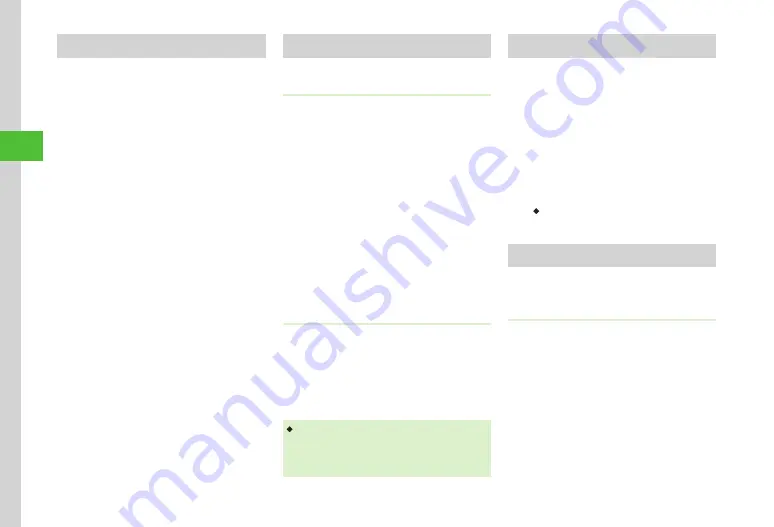
Messaging
4-14
4
Locking/Unlocking Messages
Lock a message or all messages in a folder. When
deleting a locked message, confirmation appears. Cancel
lock to delete.
a
Tap Messaging
→
Received
msg.
,
Drafts
,
Templates
,
Sent
msg.
,
or Unsent msg.
→
Select
folder as required
b
Tap Lock/Unlock (for some
windows, tap More
→
Lock/
Unlock
)
→
Tap messages to
Lock or Unlock
→
Tap OK
Deleting Messages or Templates
Deleting Messages
Delete specified messages or all messages in
message folder.
a
Tap Messaging
→
Received
msg.
,
Drafts
,
Sent msg.
, or
Unsent msg.
→
Select a folder
as required
b
Tap Delete (for some windows,
tap More
→
Delete
)
→
Check message to delete
→
Tap Delete
→
Yes
Deleting Templates
Delete specified templates or all saved templates.
a
Tap Messaging
→
Templates
b
Tap Delete
→
Check template
→
Tap Delete
→
Yes
・
If protected messages or templates are included in
the specified messages, a confirmation appears.
Choose
Except protected
to delete unprotected
templates and choose
Include all
to delete all.
Saving Attached Files to Data Folder
a
Tap Messaging
→
Received msg.
or
Sent msg.
→
Select folder
→
Select message
b
Tap Save (for some windows,
tap More
→
Save
→
Items
)
→
Check files to save
→
Tap Save
・
If files with same name exist, notification
appears. Tap
OK
→
Edit file name.
Using Mail Group
Use Mail Group to send messages at once
.
Creating Mail Group
a
Tap
Menu
→
Phone func.
→
Mail group
→
Tap Add
b
Enter group name
→
Tap OK
→
Select Mail name
→
Tap
Add
c
Search and select Phone Book
entry (
Содержание 940SC
Страница 3: ...Memo ...
Страница 23: ...Memo ...
Страница 45: ...Memo ...
Страница 69: ...Memo ...
Страница 139: ...Memo ...
Страница 153: ...Memo ...
Страница 191: ...Memo ...
Страница 215: ...Memo ...
Страница 253: ...Memo ...
Страница 283: ...Memo ...
Страница 309: ...Memo ...
Страница 337: ...Memo ...






























