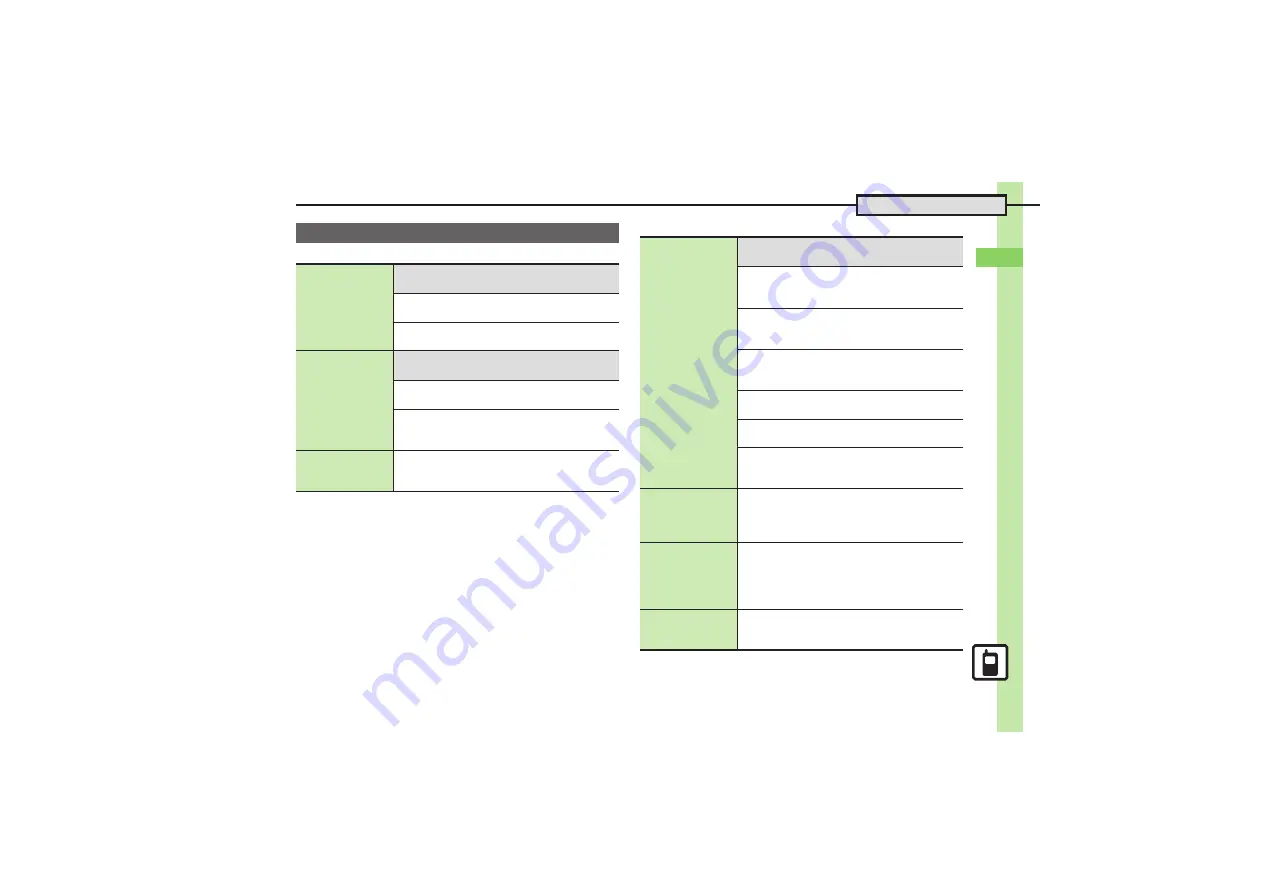
B
a
si
c Op
e
ra
tio
n
s
2
2-
21
Additional Functions
[
View Settings
[
Phone Book Entry
Phone Book
Changing view for
entry search
window
7
%
S
Phone
S
%
S
Ph.Book Settings
S
%
S
See below
Portrait Orientation
Vertical Display
S
%
S
List Only
S
%
Landscape Orientation
Horizontal Display
S
%
S
Name+Email
S
%
Assigning images
to Phone Book
entries for incoming
transmissions
7
%
S
Phone
S
%
S
Add New Entry
S
%
S
Picture:
S
%
S
See below
Assigning Images
Assign Picture
S
%
S
Select image
S
%
Capturing Images
Take Picture
S
%
S
Frame image on Display
S
%
S
%
Hiding confirmation
after calls to/from
unsaved numbers
%
S
Phone
S
%
S
Ph.Book Settings
S
%
S
New Number Prompt
S
%
S
Incoming Call
or
Outgoing Call
S
%
S
Off
S
%
Saving other
information
7
%
S
Phone
S
%
S
Add New Entry
S
%
S
See below
Address
Address:
S
%
S
Select item
S
%
S
Complete field
S
%
S
A
Office
Office:
S
%
S
Select item
S
%
S
Enter text
S
%
S
A
Homepage
Homepage:
S
%
S
Enter URL
S
%
S
Select
type
S
%
Note
Note:
S
%
S
Enter text
S
%
Birthday
Birthday:
S
%
S
Enter date
S
%
Location Information
Location Info.:
S
%
S
Enter Location
Information
S
%
Setting Light Color
%
S
Phone
S
%
S
Add New Entry
S
%
S
Select item, e.g.,
Light-Voice Call:
S
%
S
Switch On/Off
S
%
S
Select option
S
%
S
Light Color
S
%
S
Select color
S
%
S
$
Changing vibration
pattern
%
S
Phone
S
%
S
Add New Entry
S
%
S
Select item, e.g.,
Vibration-Message:
S
%
S
Switch On/Off
S
%
S
Select option
S
%
S
Vibration Pattern
S
%
S
Select pattern
S
%
S
$
Editing Phone
Book entries
b
S
Select entry
S
B
S
Edit
S
%
S
Select
item
S
%
S
Edit
S
%
S
A
.
Edit Reading after editing names.
















































