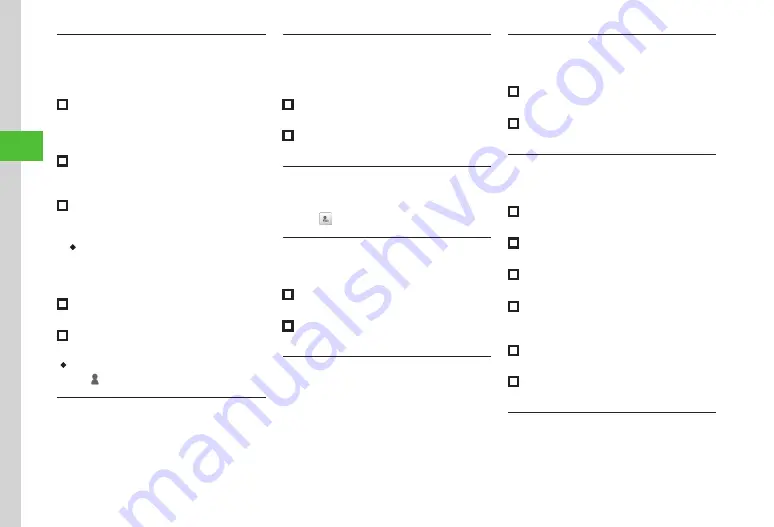
Messaging
4-18
4
Adding Address
Tap Recipient field in S! Mail creation window
with address already entered
→
Tap Add
recipient
■
To select from Phonebook
From phonebook
→
Search Phonebook and
select entry (
→
Select phone number or
E-mail address
■
To enter address from History records
From history
→
Tap pulldown menu
→
Sent
or
Received
→
Select a record
■
To select phone number from Group in
Phonebook
From group
→
Phone
or
USIM
→
Select group
・
When multiple phone numbers or E-mail
addresses are saved in an entry, Selection
window for address may appear. Select a phone
number or an E-mail address.
■
To enter phone number directly
Enter number
→
Enter phone number
■
To enter E-mail address directly
Enter address
→
Enter E-mail address
・
The number of addresses appears next to Recipient
field
in S! Mail creation window.
Viewing History Details
Tap Recipient field in S! Mail creation window
→
From history
→
Tap pulldown menu
→
Sent
or
Received
→
Tap View
→
Select a record to view
Deleting Messaging History Records
In message creation window, tap Recipient
field
→
From history
→
Tap pulldown menu
→
Sent
or
Received
→
Tap Delete
■
To delete a record
Select an address
→
Tap Delete
→
Yes
■
To delete all records
Mark all
→
Tap Delete
→
Yes
Changing Address Type to To, Cc, or Bcc
Tap Recipient field in S! Mail creation window
with address already entered
→
Tap an
address to change
→
Select an item
Deleting Address
Tap Recipient field in S! Mail creation window
with address already entered
→
Tap Remove
■
To delete a recipient
Select a recipient
→
Tap Remove
→
Yes
■
To delete all recipients
Mark all
→
Tap Remove
→
Yes
Viewing Attached File
Tap Attach field in S! Mail creation window
→
Select a file to view
Deleting Attached File
Tap Attach field in S! Mail creation window
→
Tap Remove
■
To delete an attached file
Select a file
→
Tap Remove
→
Yes
■
To delete all attached files
Mark all
→
Tap Remove
→
Yes
Inserting Information into S! Mail
While creating message in S! Mail creation
window, tap More
→
Insert
■
To insert Notepad
Notepad
→
Select an item
■
To insert barcode
Bar code reader
→
(
■
To insert Signature
Signature
■
To insert phone number from Phonebook
Phonebook
→
Search Phonebook and select an
→
Select an item
■
To insert Account details
Account details
→
Select an item
■
To insert a part of E-mail address
Quick address list
→
Select an item
Moving Cursor to Top or End of Text
While creating message, in S! Mail creation
window tap More
→
Cursor position
→
Select
an item
Содержание 931sc
Страница 3: ...Memo ...
Страница 27: ...Memo ...
Страница 127: ...Memo ...
Страница 143: ...Memo ...
Страница 177: ...Memo ...
Страница 191: ...Memo ...
Страница 247: ...Memo ...
Страница 263: ...Memo ...
Страница 277: ...Memo ...






























