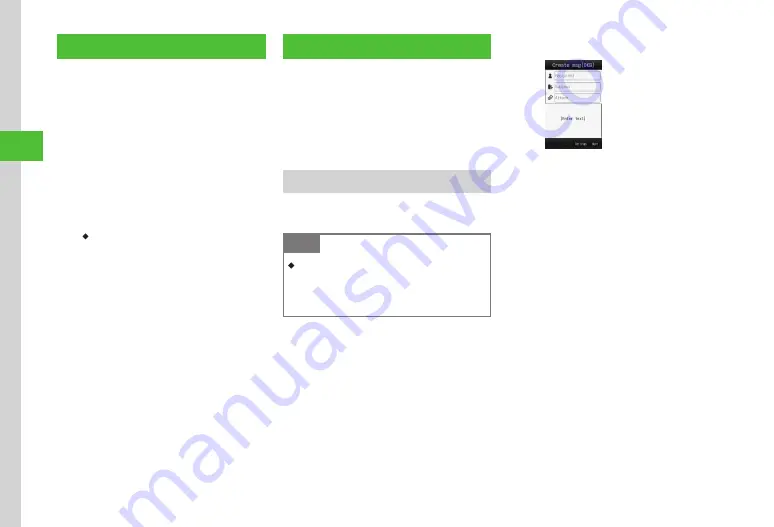
Messaging
4-4
4
Customizing Mail Address
Change the alphanumerics before @ of mail
address (Account name). Default account name
consists of random alphanumerics. For details,
see SoftBank Website (http://mb.softbank.jp/en/).
Customizing mail address may help reduce spam.
a
Tap Messaging
→
Settings
→
Custom mail address
b
Select
English
and follow
onscreen instructions
・
After customizing mail address, SoftBank
sends a confirmation message.
c
Tap Messaging
→
Received
msg.
→
Select a folder
→
Select message from
Information
→
Yes
or
No
Creating/Sending Messages
Drafts and sent messages are saved in different
folders.
Sent messages appear in Sent msg. and drafts in
Drafts.
Create and send S! Mail/SMS, Graphic Mail, and
attach files.
S! Mail
Sending S! Mail to a Phonebook entry is
described.
Note
・
Received Hangul messages are viewable .
However, replying to/forwarding received S!
Mail automatically deletes Hangul characters .
Use SMS to create new messages in Hangul .
a
Tap Messaging
→
Create new
S! Mail Creation Window
b
Tap Recipient field
c
From phonebook
→
Search
Phonebook and selet an entry
(
d
Select number or address
e
Tap Subject field
→
Enter subject
f
Tap Attach filed, when attaching
files to mail (
g
Tap Enter text field
→
Enter text
h
Tap Send
Содержание 931sc
Страница 3: ...Memo ...
Страница 27: ...Memo ...
Страница 127: ...Memo ...
Страница 143: ...Memo ...
Страница 177: ...Memo ...
Страница 191: ...Memo ...
Страница 247: ...Memo ...
Страница 263: ...Memo ...
Страница 277: ...Memo ...






























