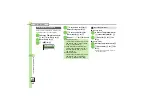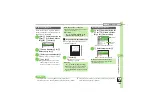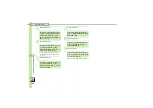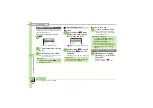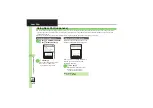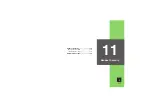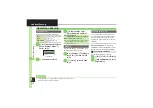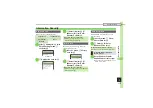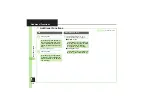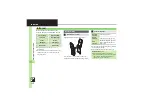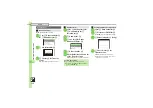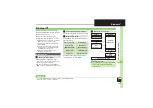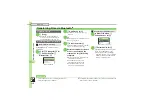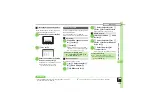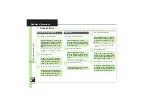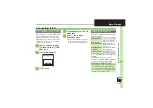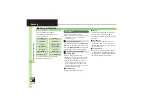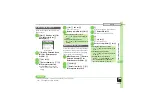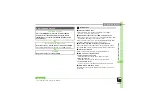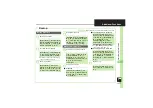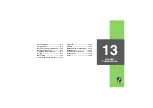C
onne
ct
ivity
&
F
ile
Ba
ck
up
12
Infrared
12-
4
Example: Phone Book entry
1
b
S
g
Select entry
S
B
S
e
Send Entry
S
%
2
e
Via Infrared
S
%
3
e
Yes
S
%
S
Transfer
starts
.
When finished, entry list returns.
1
%
S
g
Settings
S
%
S
f
Connectivity
S
e
Infrared
S
%
2
e
Send All
S
%
3
e
Yes
S
%
S
Enter
Handset Code
S
%
4
e
Select item
S
%
5
Enter Authorization Code
S
%
S
Transfer starts
.
When finished, Send All menu returns.
1
%
S
g
Data Folder
S
%
2
e
Pictures
or
DCIM
S
%
For
DCIM
, select a folder and press
%
.
3
e
Select image
S
A
(Long)
4
e
Yes
or
No
S
%
S
Transfer starts
.
When finished, file list returns.
.
Transfers are one-way; end even if
files are not received.
Sending Files
One File Transfer
Send Entry
As Message
Via Bluetooth
Via Infrared
Via IC Transmission
Calling not
available during
operation, OK?
Yes
No
All File Transfer
Sending Phone Book
.
In
5
, follow these steps to select
whether to send Phone Book Pictures:
e
Yes
or
No
S
%
Send All
)
[
10
Phone Book
Appointments/Tasks
Bookmarks
Sending JPEG Images at High Speed
Send via IrSS
~B
q
10
Set other device to wait
ing status.