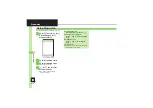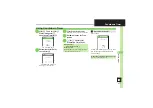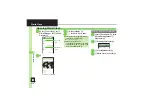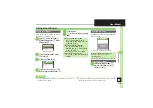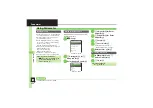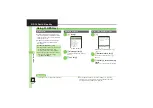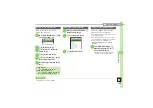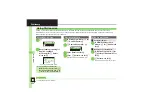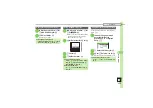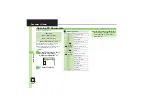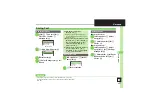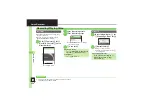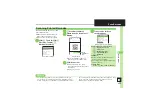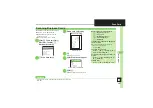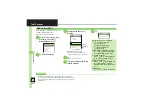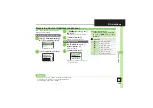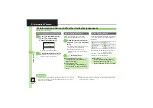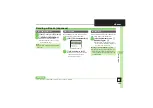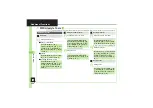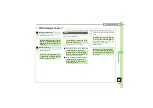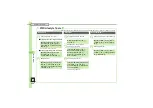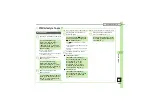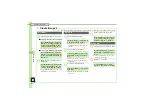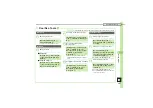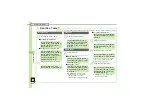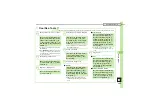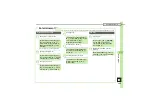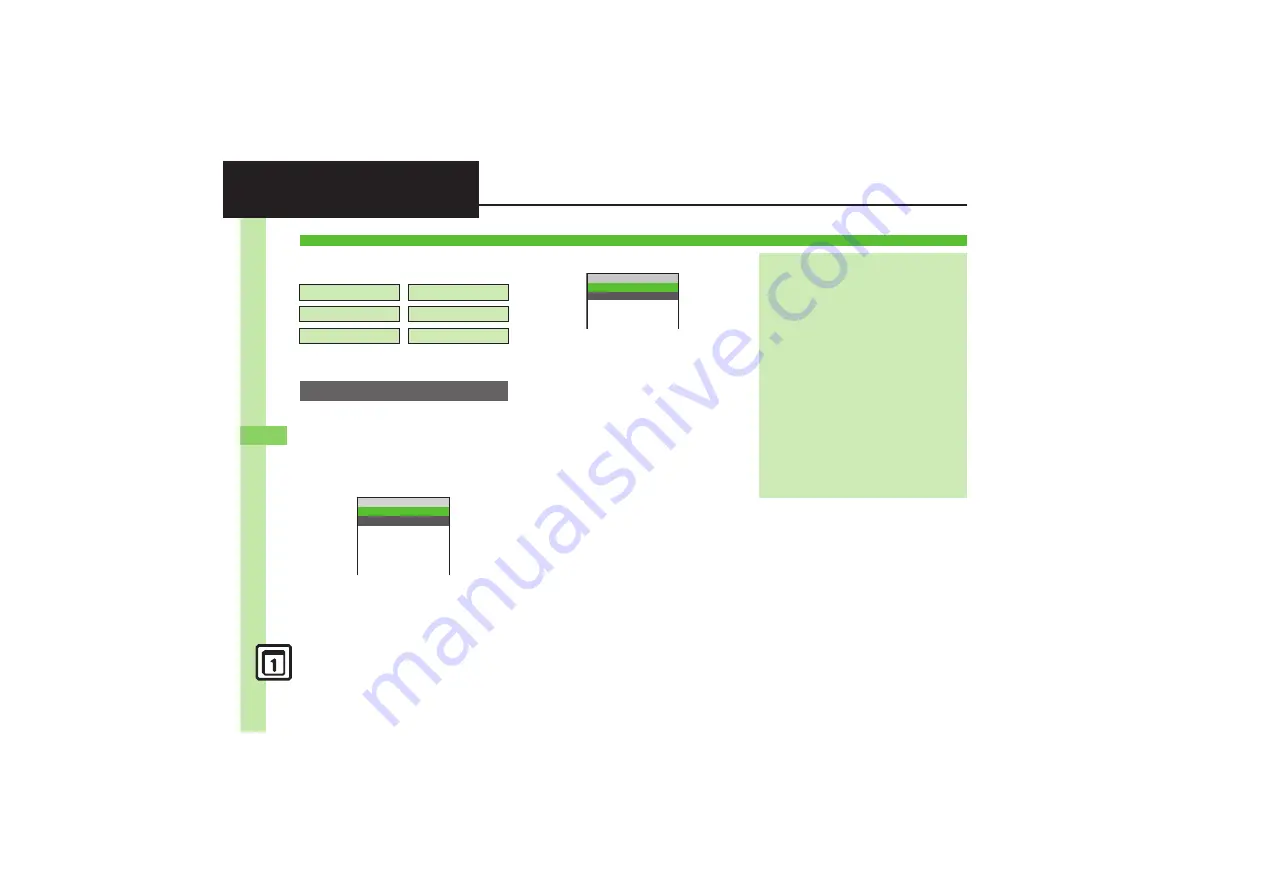
H
a
nd
y Ex
tr
as
9
9-
30
Create QR Code
Create QR Codes from these items on
handset:
Large items are divided into multiple QR
Codes.
Follow these steps to create QR codes
from Data Folder files:
1
%
S
g
Tools
S
%
S
f
Doc./Rec. Tools
S
e
Barcode/Scan
S
%
2
e
Create QR Code
S
%
3
e
Data Folder
S
%
4
e
Select folder
S
%
S
g
Select file or entry
S
%
.
QR Code is created.
5
%
.
QR Code is saved to Data Folder
(Pictures).
Creating QR Codes
Phone Book
My Details
Text Input
Ring Songs·Tones
Pictures
Notepad
Procedure
Barcode/Scan
~B
q
10
Scan Barcode
Open Barcode
Create QR Code
Scan Card
Scan Text
Scanned Results
Data Folder
~B
q
Q
0
Pictures
Ring Songs・Tones
Notepad
Other Documents
ごPh
C llはこちらへ
From Phone Book Entries
In
3
,
e
Phone Book
S
%
S
g
Select entry
S
%
S
5
From My Details
In
3
,
e
My Details
S
%
S
e
Select item
S
%
S
5
From Entered Text
In
3
,
e
Text Input
S
%
S
Enter
text
S
%
S
5
Switching Storage Media
In
5
,
B
S
e
Save to
S
%
S
e
Phone
or
Memory Card
S
%
S
%
Attaching to S! Mail
In
5
,
B
S
e
Send As
S
%
S
Complete message
S
A
Incoming Calls
.
QR Code creation is not affected by
incoming calls. End the call to return.