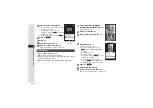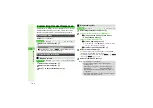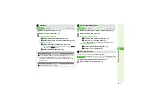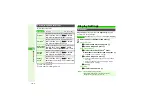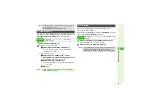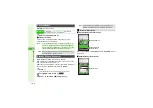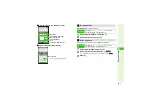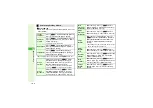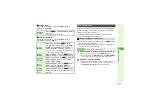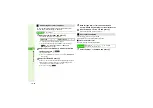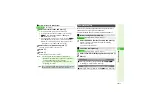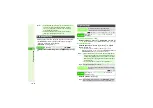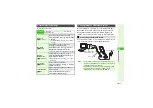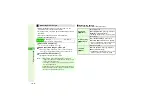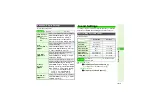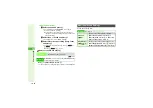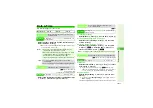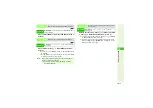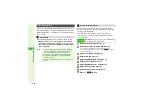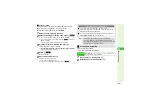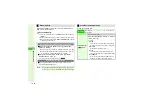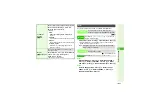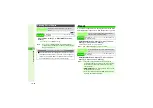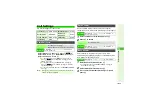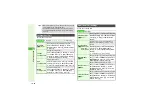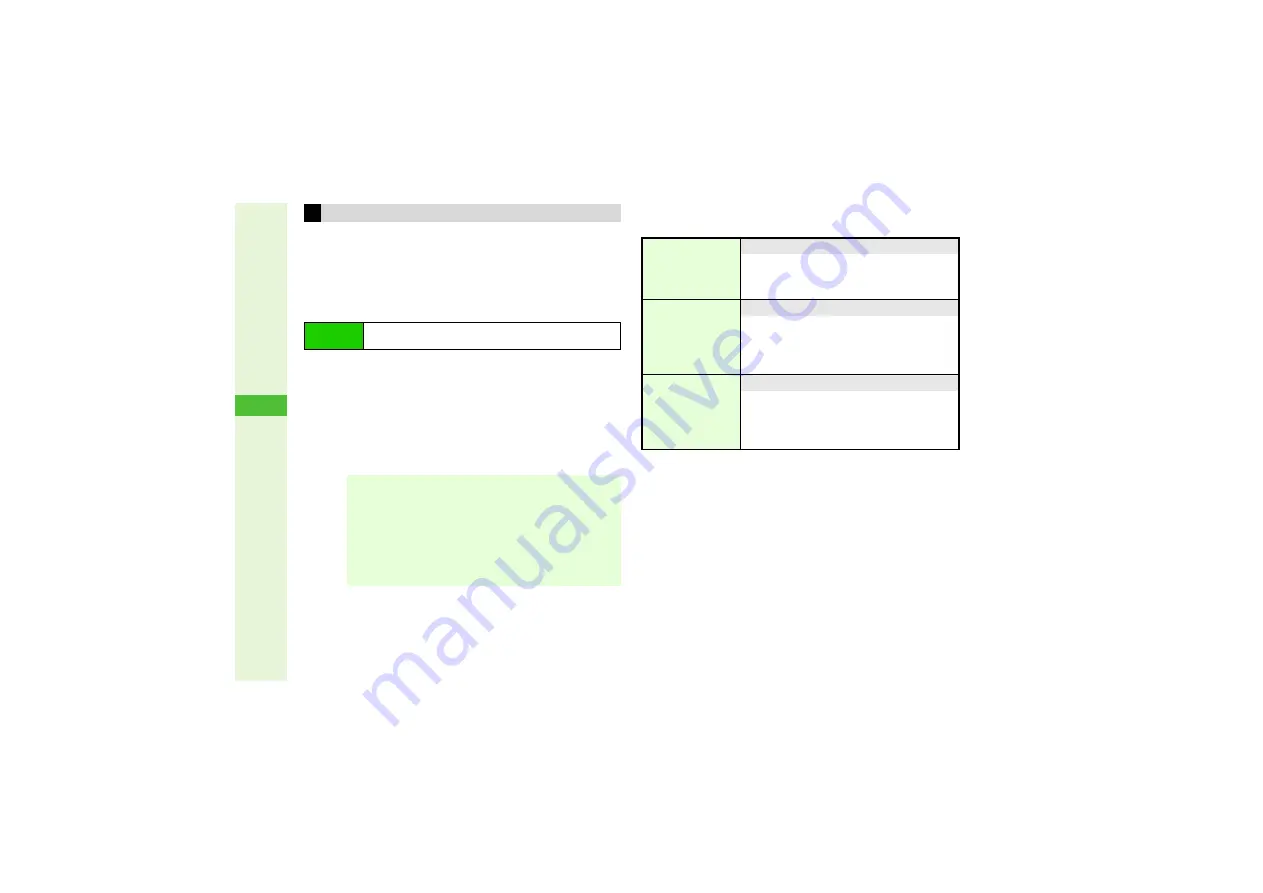
10-14
10
Ad
ditional Settin
g
s
^
While Video Output is in use, control the volume on the
connected device (except for Video Calls).
^
In closed position, only Video Calls via handsfree devices are
exportable.
^
Files saved on Memory Card are also supported.
^
Video Output is
Off
by default.
1
Choose
On
and press
b
3
To cancel, choose
Off
A
Press
b
2
Open exportable images, video, etc.
^
When exporting S! Application, video or Video Call images,
press
j
to toggle display between device and handset.
3
To exit Video Output, press
g
^
Exiting Video Output ends Video Calls.
3
Output Image Settings
Activate Video Output and follow these steps.
Activating Video Output
Main Menu
I
Settings
A
Phone Settings (
F
)
A
Display
A
Video Output
A
Switch On/Off
Note
I
^
When Video Player, S! Applications or Video Call
images are viewed on external devices, images do not
appear on handset Display.
^
Turn down the volume on the connected device before
disconnecting handset.
^
Images may be noisy or distorted depending on the device.
^
Video Call images may not appear on the device while
menus and other windows are open.
Display Size
8
Standard
Switch display size
Select
Display Size
A
Press
b
A
Select
Standard
or
Lar
g
e
A
Press
b
^
For
Lar
g
e
, images may be cropped vertically.
Rotation Setting
8
No Rotation
Rotate images
Select
Rotation Settin
g
A
Press
b
A
Select from
No Rotation
to
180
]
A
Press
b
^
Pictures folder images, S! Applications and
Video Call images cannot be rotated.
TV System
8
NTSC
Select a TV system
Select
TV System
A
Press
b
A
Select
NTSC
or
PAL
A
Press
b
^
Use
NTSC
in Japan. Outside Japan, select
either according to available TV system.