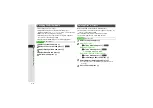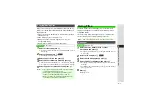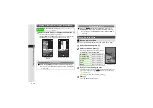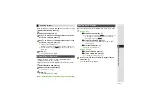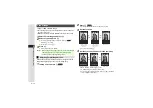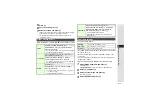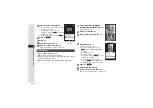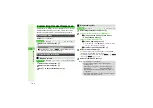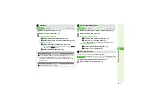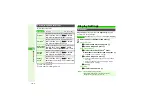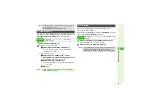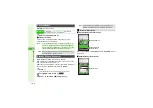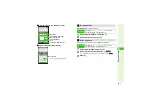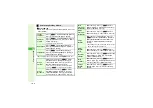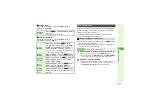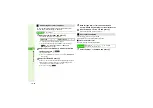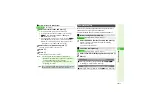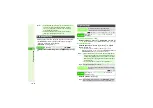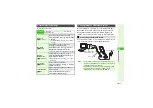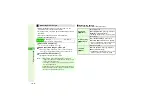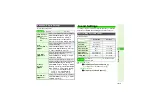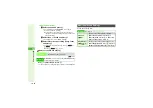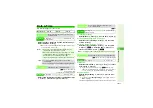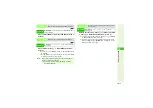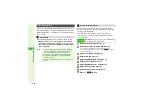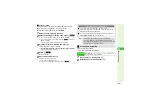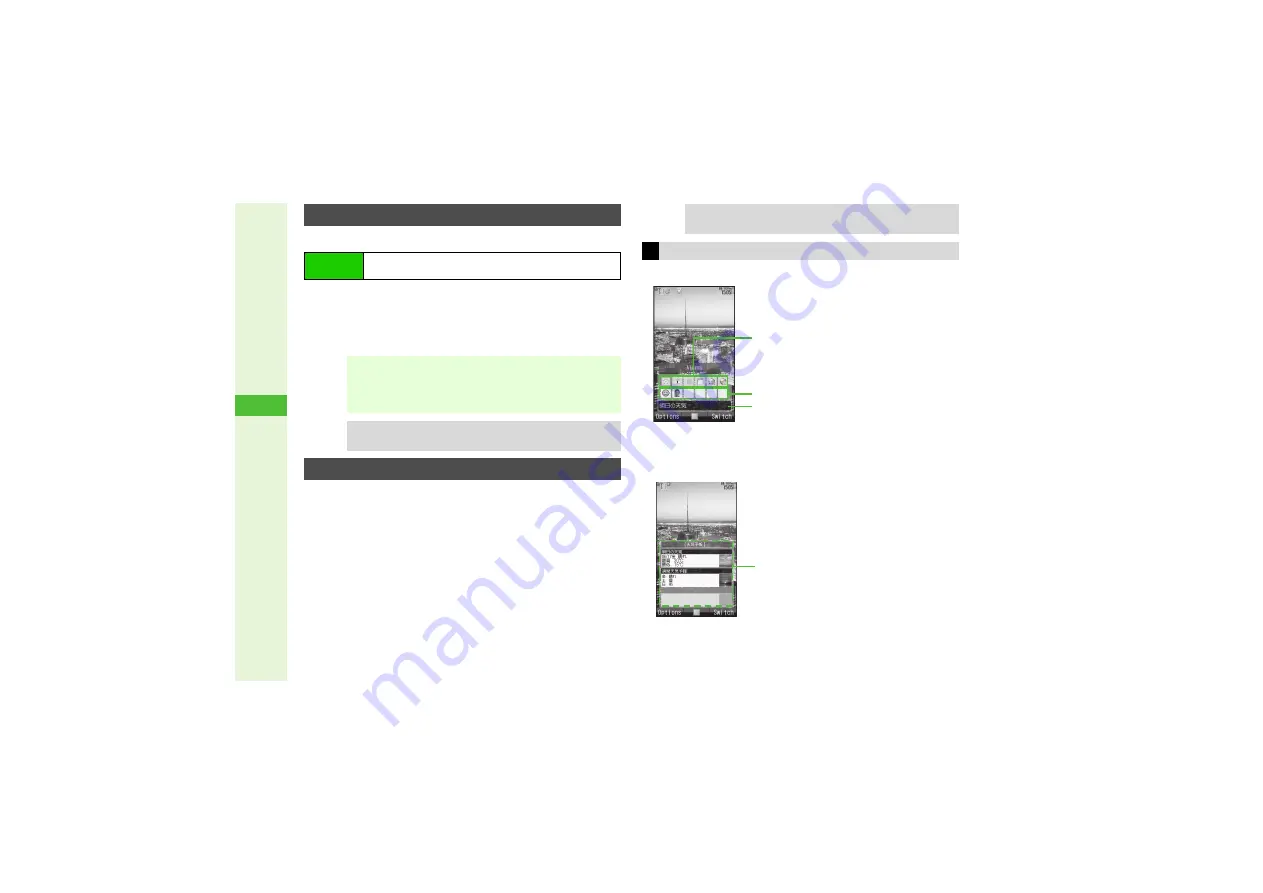
10-6
10
Ad
ditional Settin
g
s
Clock (M)
is set by default.
1
Select a type and press
b
3
Calendar Contents
^
Current date is highlighted and holidays appear in red.
^
Scheduled dates are underlined.
Open Standby Window in Shortcut, Headline,
Communication or Calendar mode to access shortcut icons,
view Live Monitor news, and more.
Subscription and member or content registration required to
use Live Monitor (
).
1
Press
C
^
Standby Window opens in Shortcut mode by default.
2
To toggle modes, press
M
A
3
Use
G
to select an item and press
b
3
Shortcut Mode (Shortcut Panel)
Above is an example in
Template 1
view. (
Template 7
is set
by default.)
3
Headline Mode (News Panel)
Clock/Calendar
Main Menu
I
Settings
A
Phone Settings (
F
)
A
Display
A
Standby Display
A
Clock/Calendar
Note
I
Preset holidays are based on Japanese calendar as of
April 2007. (Spring Equinox Day and Autumnal Equinox
Day are gazetted on February 1 of the previous year, and
thus may differ from dates scheduled on handset.)
Tip
I
When an S! Application is set as Screensaver, Clock or
Calendar may not appear correctly.
Standby Window (Japanese)
Tip
I
For more about icons/indicators and information, see
"Live Monitor Basics" or
"Hot Status."
Window Description
Shortcut Area
Member Area
News Area
News List