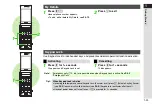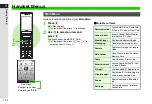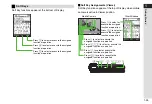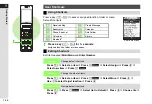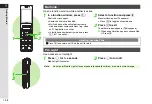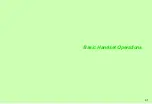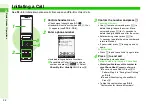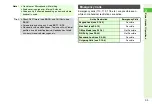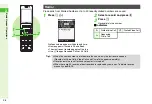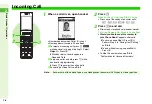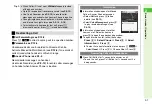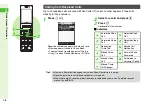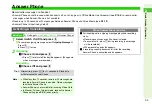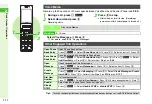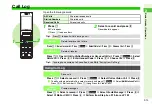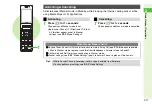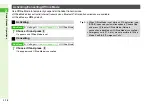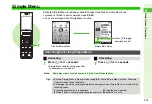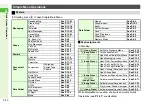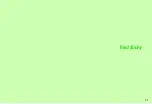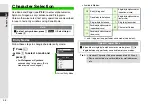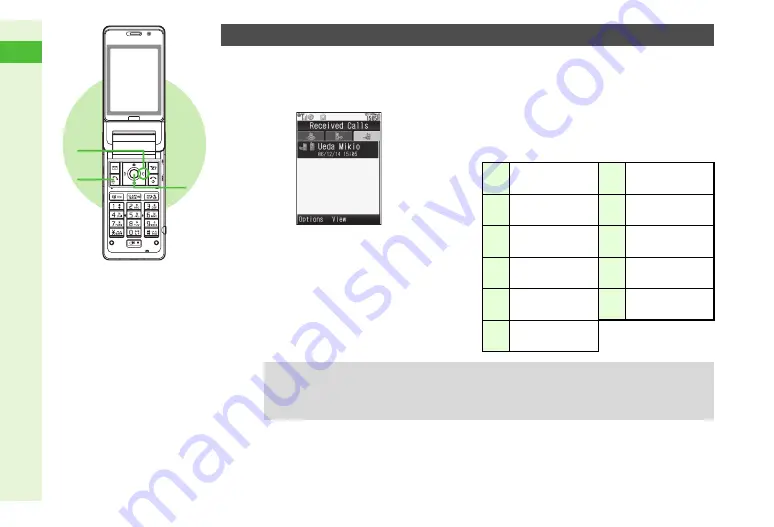
2-8
2
Basic Handset Operations
1
3
2
Up to 30 received calls are saved. When Caller ID is sent, number appears. Place calls
directly to those numbers.
1
Press
A
(
C
)
Received numbers appear with date and time.
^
Name appears if saved in Phone Book.
^
The most recent record appears at the top.
^
Use
F
to open Dialled Numbers or All Calls.
2
Select a record and press
b
3
Press
f
Handset dials the number.
C
Indicators
Calling from Received Calls
r
Answered Voice
Call
N
Rejected Voice
Call
Q
Answered Video
Call
S
Rejected Video
Call
4
Requested
Circle Talk
E
Missed Call
Notification
s
Missed Voice
Call
9
Answer Phone
Answered
R
Missed Video
Call
@
Forwarded to
Voicemail Centre
2
Missed Circle
Talk Request
Tip
H
^
Names in Secret entries appear only when Show Secret Data is active.
^
Records remain even after handset power is turned off.
^
When there are 30 records, oldest records are replaced by new ones. To delete records
manually, see
.
Содержание 910SH
Страница 30: ...1 1 Getting Started...
Страница 59: ...2 1 Basic Handset Operations...
Страница 79: ...3 1 Text Entry...
Страница 93: ...4 1 Phone Book...
Страница 112: ...5 1 Video Call...
Страница 120: ...6 1 Camera...
Страница 144: ...7 1 Media Player...
Страница 164: ...8 1 Managing Files Data Folder...
Страница 189: ...9 1 Additional Settings...
Страница 218: ...10 1 Connectivity...
Страница 233: ...11 1 Tools...
Страница 259: ...12 1 Optional Services...
Страница 269: ...13 1 Messaging...
Страница 307: ...14 1 Yahoo Keitai...
Страница 329: ...15 1 S Applications...
Страница 339: ...16 1 S FeliCa Japanese Only...
Страница 347: ...17 1 Entertainment...
Страница 355: ...18 1 Communication...
Страница 375: ...19 1 Appendix...