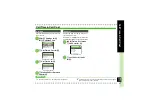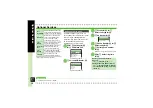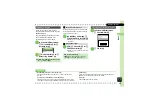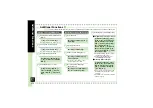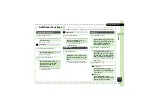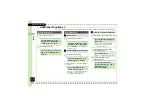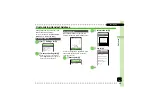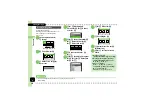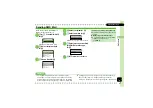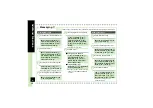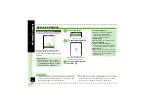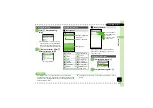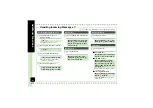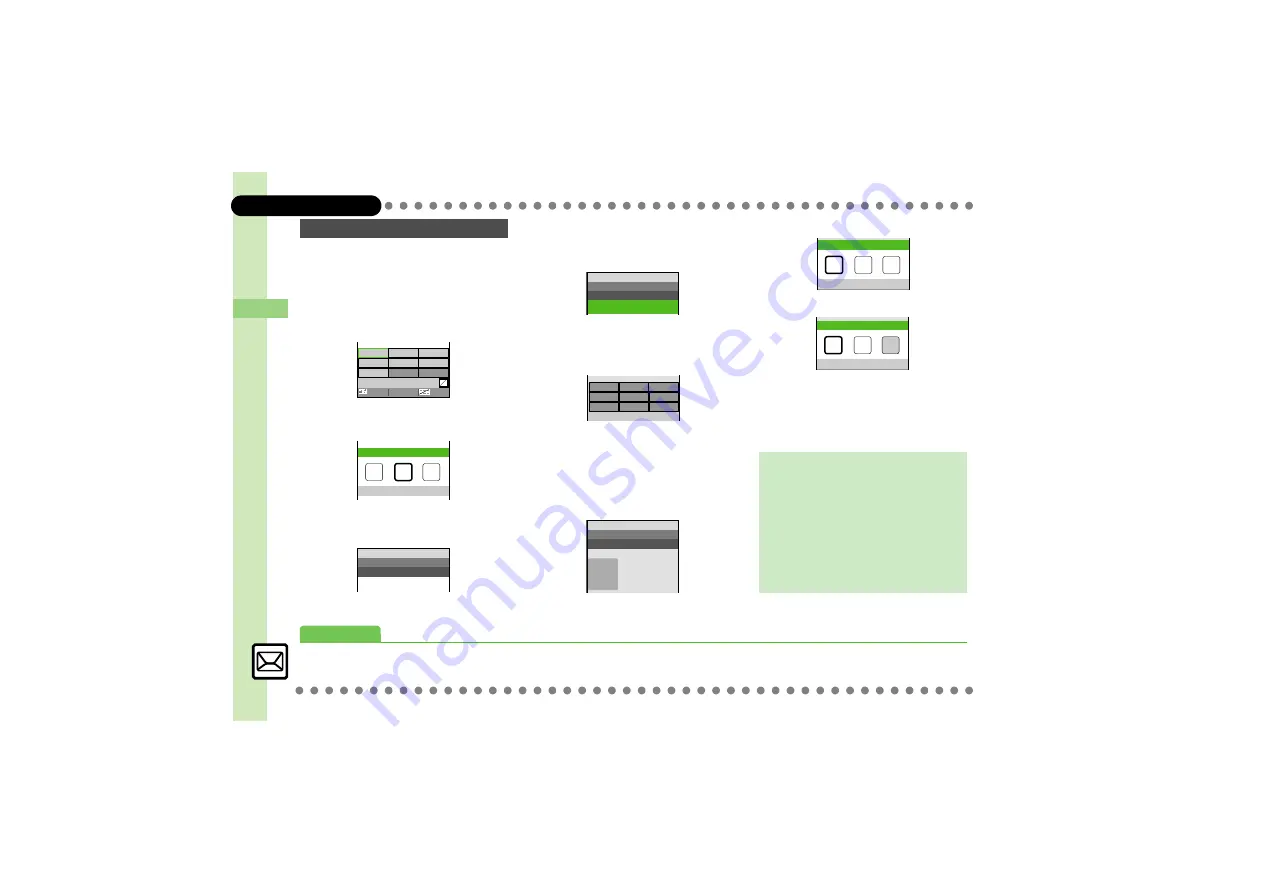
6
4
Messa
ging
4-
6
Sending Messages
Follow these steps to:
.
Change font size and background color
.
Insert images and My Pictograms
.
Scroll text
1
In text entry window,
!
(Long)
Arrange Mail Window
2
g
Font Size:
S
%
3
f
Select size
S
%
S
Enter text
4
A
S
g
Background
Colour:
S
%
S
g
Select
color
S
%
5
A
S
g
Insert Picture
S
%
S
e
Select folder
S
%
S
g
Select file
S
%
6
g
Select location
S
%
S
$
7
A
S
g
Insert My Pictogram
S
%
S
B
S
g
Select file
S
%
S
$
8
A
S
g
Effect
S
%
9
f
Scrolling
S
%
a
f
Select direction
S
%
S
Enter text
b
%
S
A
S
Transmission
starts
Sending Arrange Mail
07スズキ 01すずき
06鱸 00スズキ
05鈴Th京香
04鈴Th田
Font Colour:
F
CloseMenu
SelectArea
08鈴Th 02鈴Off
Font Size
06鱸 00スズキ
05鈴Th京香
04鈴Th田
Font Size: Medium
F
Options閉
範囲Select
Message:
A
10
■
MMM
X/XXK
Good morning!
せ場所Yesつもの喫茶
G
Message:
A
10
■
MMM
X/XXK
Good morning!
P i d D i
G
07スズキ 01すずき
06鱸 00スズキ
05鈴Th京香
04鈴Th田
Select Position
Message:
A
10
■
MMM
X/XXK
Good morning!
Paired Devices
Send All
My Device Settings
My Device Details
F
G
Canceling Last Action
[Arrange Mail Window]
g
Undo
S
%
Canceling All Arrange Mail Settings
[Arrange Mail Window]
g
Cancel
S
%
S
e
Yes
S
%
Saving as Templates
After
a
,
%
S
B
S
e
Save as
Template
S
%
S
Enter name
S
%
S
g
Save here
S
%
,
Only the message text is saved.
▲▲
Effect
06鱸 00スズキ
05鈴Th京香
04鈴Th田
Blink
08鈴Th 02鈴Off
▲▲
Scrolling
06鱸 00スズキ
05鈴Th京香
04鈴Th田
Right to Left
08鈴Th 02鈴Off
Advanced
0