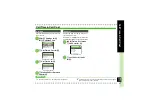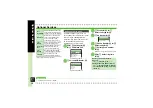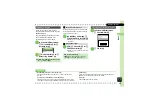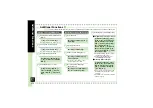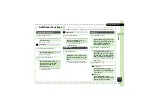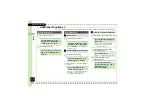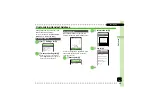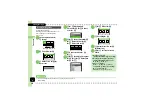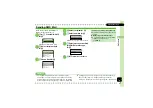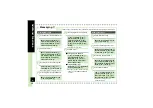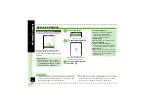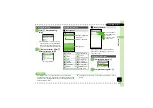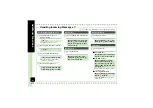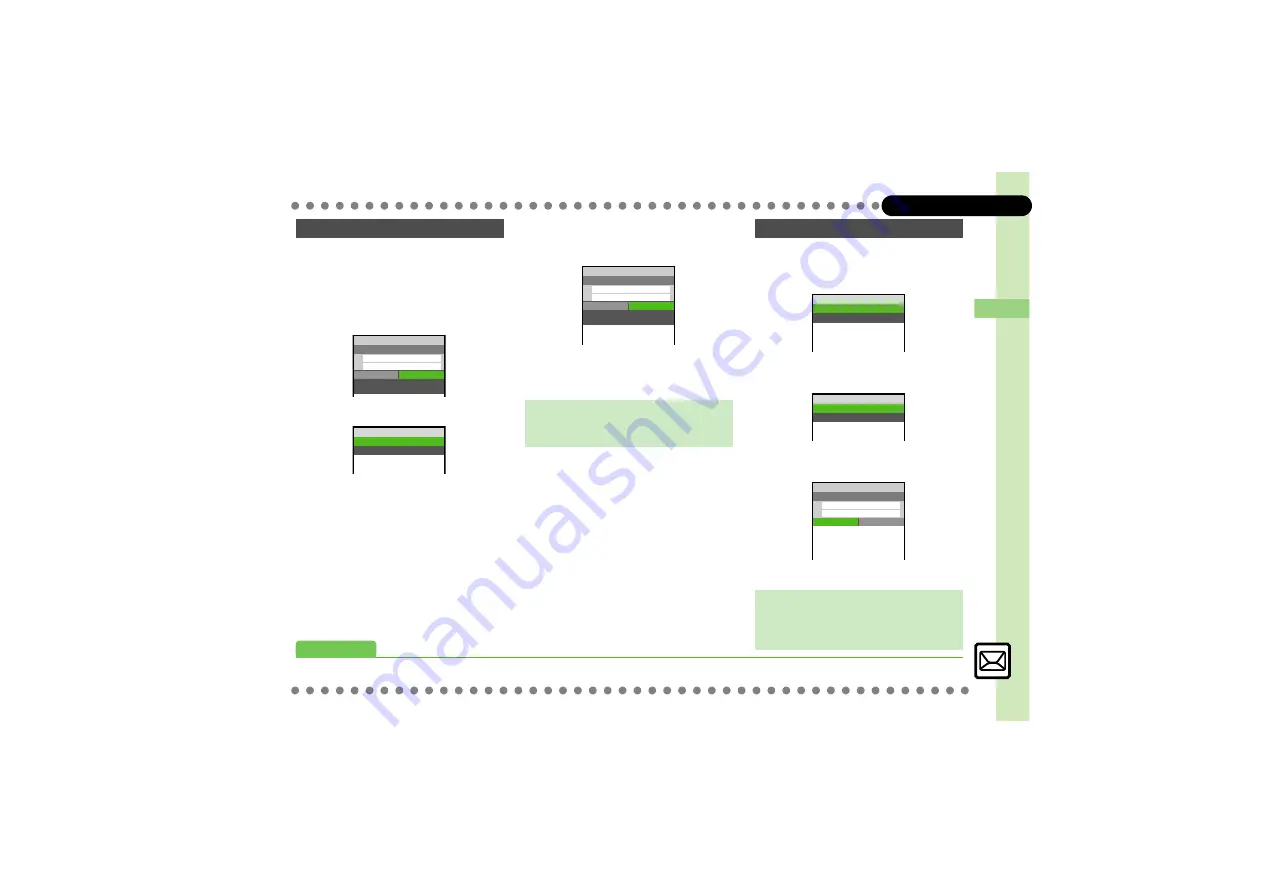
4
Messa
ging
4-
5
Sending Messages
Follow these steps to attach images to S! Mail.
Send attachments to compatible handsets.
1
In S! Mail Composition
window after composing
message,
f
k
Attach
2
e
Attach File
S
%
3
e
Picture
S
%
S
e
Select folder
S
%
4
g
Select file
S
%
When a size list appears, select
attachment size and press
%
.
Attach File Window
.
Repeat
2
-
4
to attach more files.
5
A
S
Transmission starts
1
In S! Mail Composition window
after composing message,
B
S
e
Feeling Settings
S
%
2
e
Select category, e.g.,
Happy/Glad
S
%
3
e
Select item, e.g.,
I Love
You
S
%
4
A
S
Transmission starts
Attaching Files
Attach File
C
S! Mail Size XXXB
A
10
B
Ueda Mikio
C
Wedding
C
Text
k
Attach
M
Attach File
A
10
Picture
Sound
Video
Attaching Non-Image Files
.
In
3
, select a folder other than
Picture
and press
%
, then select a file.
Attach File
Image001.jpg
XXKB
C
S! Mail Size XXXB
A
10
B
Ueda Mikio
C
Wedding
C
Text
A
Attach
M
M
Sending Feeling Mail
Canceling Feeling Mail
[S! Mail Composition Window]
e
Select subject field
S
%
S
f
Select
Pictogram, e.g.,
E
S
$
S
%
Feeling Settings
A
10
E
Happy/Glad
3
OK/Good
4
Sad/Sorry
5
NG/Bad
Happy/Glad
A
10
E
I Love You
0
Happy
1
Glad
C
S! Mail Size XXXB
A
10
B
Ueda Mikio
C
E
Wedding
C
Text
A
Attach
Please bring a camera a
nd a tripod to Mr. Yama
moto and Miss Kawahashi
's wedding next Sunday.
Advanced
0
)