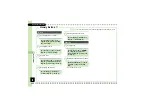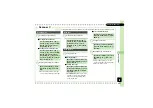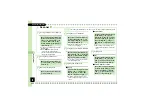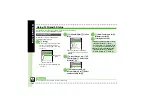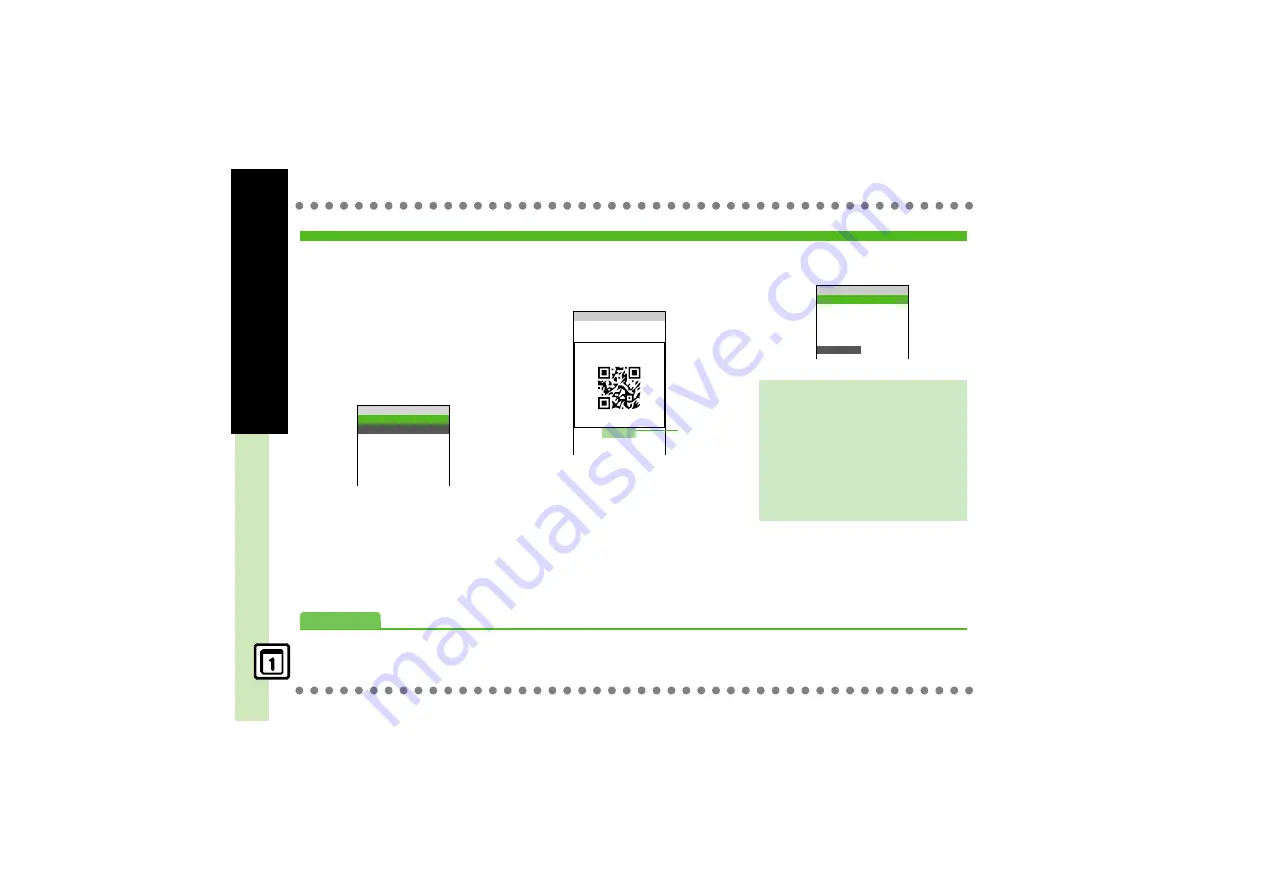
9-
22
Scan Bar
c
ode
Scan UPC/JAN (1D barcodes) or QR
Codes (2D barcodes).
.
Slide Portrait/Macro Selector to Macro (
n
)
beforehand.
.
Membership file or password may be
required when scanning barcodes.
.
Some barcodes may not be scanned.
1
%
S
g
Tools
S
%
S
f
Tools 3
S
e
Barcode/Scan
S
%
Barcode/Scan Menu
2
e
Scan Barcode
S
%
3
Frame barcode in center of
Display
Scan Window
.
Use Focus Adjustment Bar as a
guide (better focus in darker blue).
4
%
S
Scan starts
.
If recognition takes time, slowly
adjust the distance between handset
and barcode.
.
Press
A
to stop scan.
5
Tone sounds
S
Scan
results appear
Barcode Scan Results Window
Scanning Printed Barcodes
Barcode/Scan
A
10
Scan Barcode
Open Barcode
Create QR Code
Scan Card
Scan Text
Scanned Results
ああああ籍ああああああ
A
D
0
0
Normal Scanning
ああああ籍ああああああ
ああああ籍ああああああ
ああああ籍ああああああ
ああああ籍ああああああ
ああああ籍ああああああ
ああああ籍ああああああ
ああああ籍ああああああ
>> <<
Foc
u
s
Adj
u
stment
Bar
Key Assignments in Scan Window
f
: Adjust brightness
0
: Open Help
Split Data
.
After scanning, confirmation appears.
Follow onscreen prompt(s).
.
Scan results do not appear until all split
data is scanned.
Starting Over
After
5
,
$
S
e
Yes
S
%
S
From
3
Scan Result
A
10
XX Restaurant
[Open Hours]
Lunch: 11 am ‑ 3 pm
Dinner: 6 pm ‑ 10 pm
[Contact]
Advanced
0
Saving Linked Info to Phone Book
Using Images for System Graphics
-
)