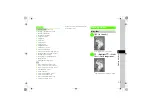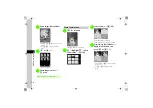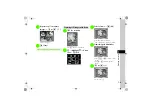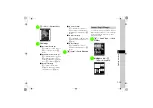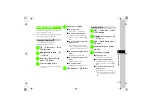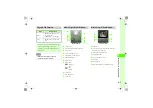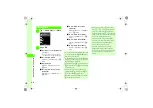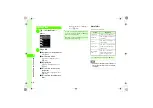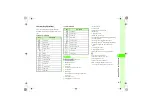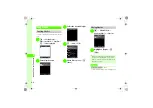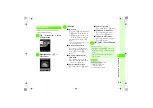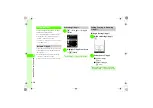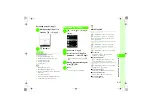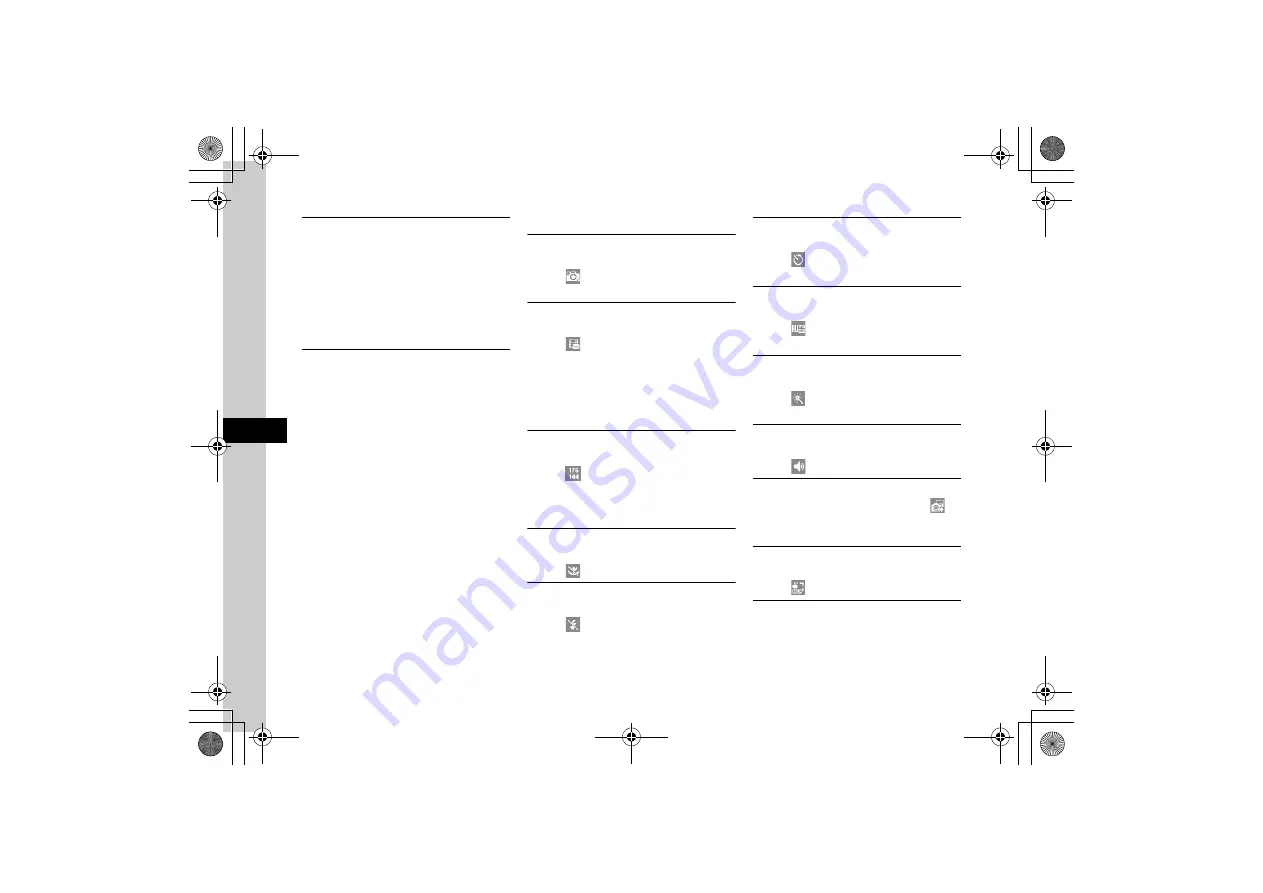
7
7-18
Camer
a
&
I
m
aging
Enlarging Still Images Displayed by Quick Play
k
(2+ seconds)
→
0
→
Use
s
to view
images
→
c
(Zoom)
●
Press
n
or
b
to enlarge or reduce.
●
Press
a
to change position.
●
When Memory Card is inserted, press
0
and then
select
Phone
,
Memory card
, or
Digital camera
to
view images.
Viewing Quick Play Image Details
k
(2+ seconds)
→
0
→
Use
s
to view
images
→
o
→
Details
●
When Memory Card is inserted, press
0
and
select
Phone
,
Memory card
, or
Digital camera
to
view images.
Recording Videos
Switching to Internal/External Camera
c
→
Camera
→
Record video
→
o
→
Highlight
→
External camera
or
Internal
camera
Setting Recording Time
c
→
Camera
→
Record video
→
o
→
Highlight
→
For S! Mail
or
Normal
●
When
Normal
is set, up to an hour recording is
available.
●
When
For S! Mail
is set, shooting size of
320 x
240
is unavailable.
Quality
is unselectable and
automatically set to
Economy
.
Setting Shooting Size
c
→
Camera
→
Record video
→
o
→
Highlight
→
320 x 240
→
176 x 144
→
128 x
96
●
When recording time is set to
For S! Mail
, shooting
size,
320 x 240
is unavailable.
Setting Macro
c
→
Camera
→
Record video
→
o
→
Highlight
→
On
or
Off
Setting Flash
c
→
Camera
→
Record video
→
o
→
Highlight
→
Auto
,
On
, or
Off
Setting Self-timer
c
→
Camera
→
Record video
→
o
→
Highlight
→
Off
,
3 second
s,
5 seconds
, or
10
seconds
Setting White Balance
c
→
Camera
→
Record video
→
o
→
Highlight
→
Auto
,
Daylight
,
Incandescent
,
Fluorescent
, or
Cloudy
Setting Effect (Color Tone)
c
→
Camera
→
Record video
→
o
→
Highlight
→
None
,
Sepia
,
Negative
,
Black &
White
,
Aqua
, or
Green
Setting Sound Recording
c
→
Camera
→
Record video
→
o
→
Highlight
→
Sound On
or
Sound Off
Viewing Recorded Video
c
→
Camera
→
Record video
→
o
→
→
Select a file
●
Open
Videos
.
Viewing Recording Shortcut Key Assignments
c
→
Camera
→
Record video
→
o
→
Highlight
Viewing Recorded Video before Saving
c
→
Camera
→
Record video
→
Record a video
→
o
→
Play