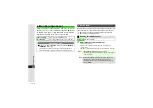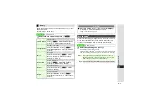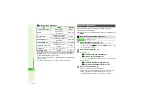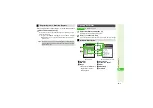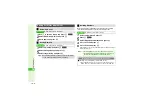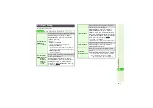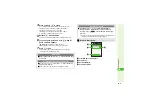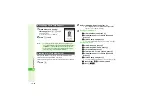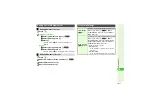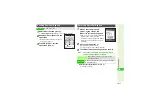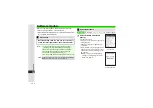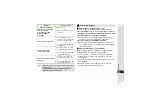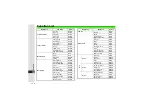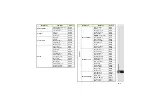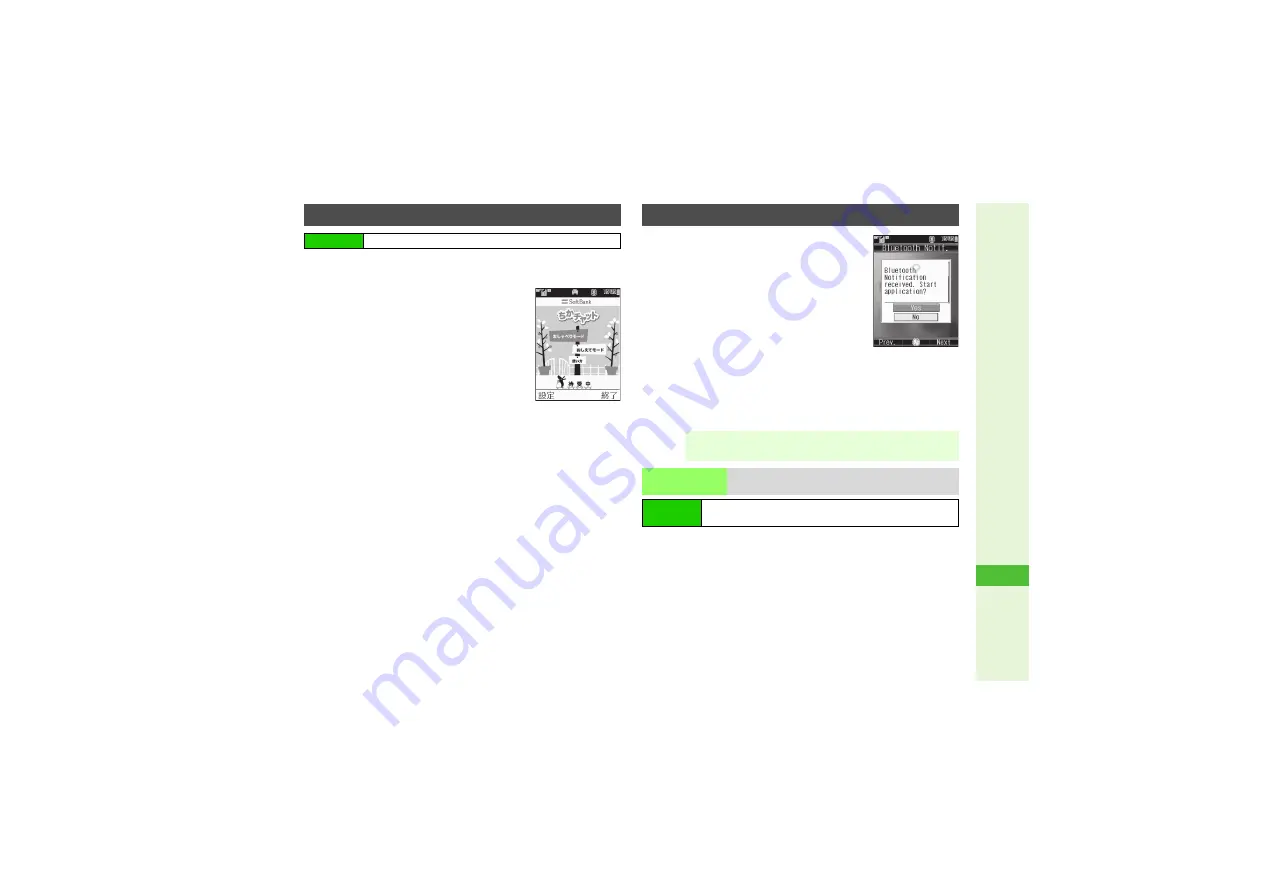
18-13
1
8
Comm
unication
1
Select
Near chat
and press
b
3
If
Activate Bluetooth?
appears, choose
Yes
A
Press
b
2
Send Near Chat request via the
application
^
Near Chat starts when the other party
accepts your request.
3
To end Near Chat, exit the
application (P.16-2)
1
When a Near Chat request
arrives, a tone sounds and
Bluetooth
®
Notification appears
^
After 30 seconds of inactivity, Information
window opens, tone sounds and
notification appears. (Information window
will reopen after another 30 seconds of
inactivity.)
2
Choose
Yes
and press
b
Near Chat S! Application starts.
3
To reject request, choose
No
A
Press
b
3
To end Near Chat, exit the application (P.16-2)
Select
Latest Information
A
Press
b
3
Press
b
to return.
Sending Near Chat Request
Main Menu
I
Communication
Receiving Near Chat Request
Note
I
Tone volume or alert type may automatically adjust to
protect hearing. (Sound Adjuster:
Latest
Information
Open details of the most recently received
Near Chat request
Main Menu
I
Connectivity
A
Bluetooth
A
My Device Settings
A
S! Appli Request