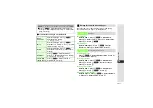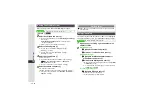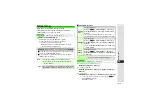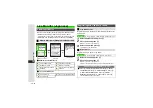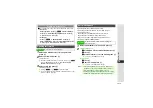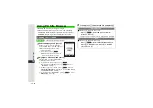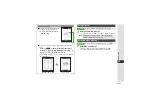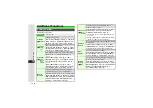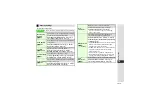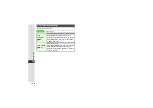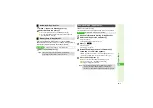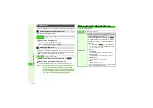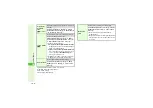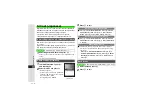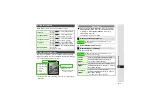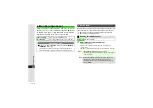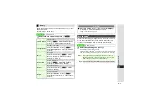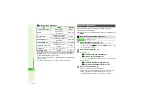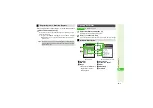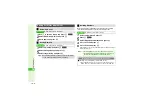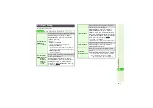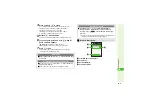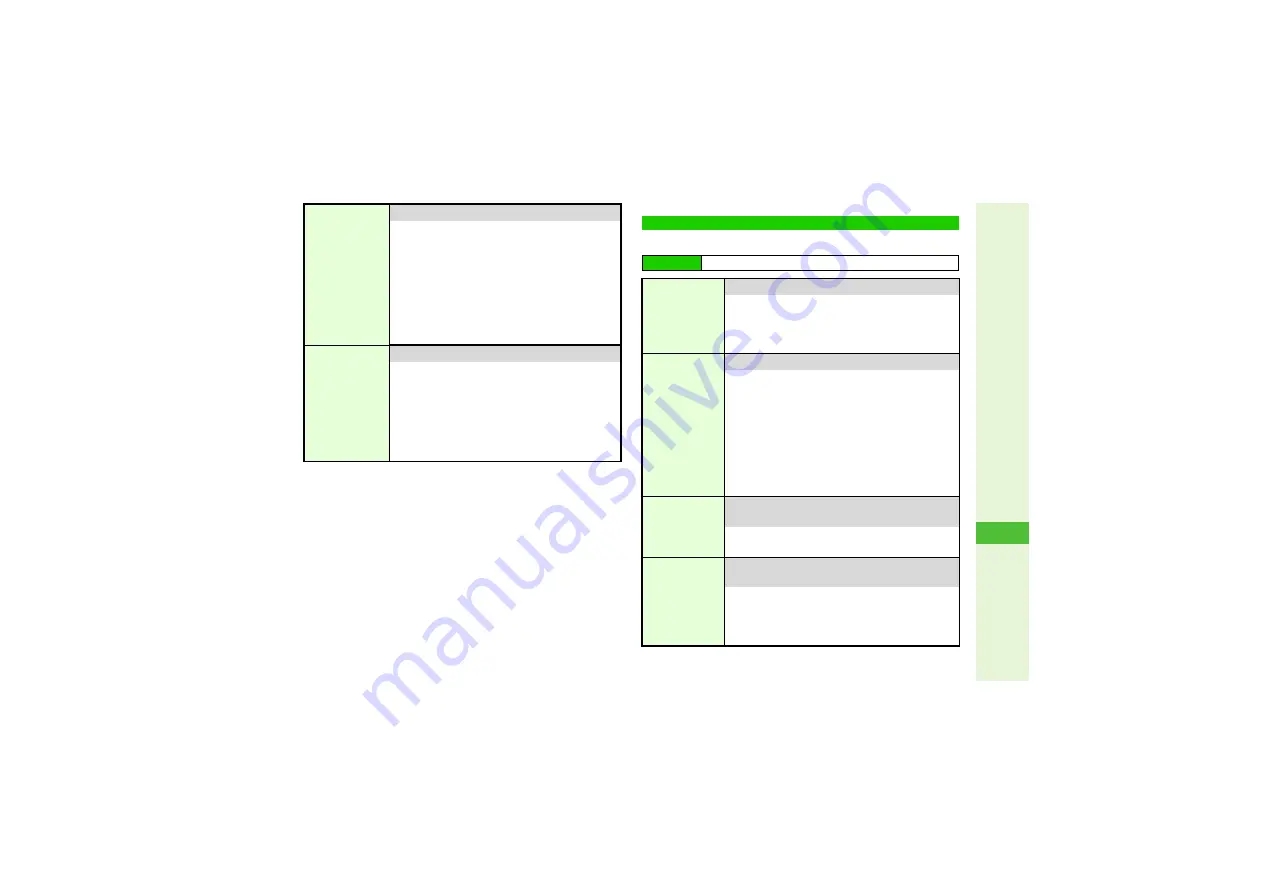
16-5
16
S! Applications
Cancel Screensaver to manage Screensaver S! Application.
Follow these steps first.
Move to Card
Move S! Applications to Memory Card
Select an S! Application
A
Press
N
x
A
Select
Move to Card
A
Press
b
3
When an older version of the S! Application is
saved, choose
Yes
to overwrite or
No
A
Press
b
^
S! Applications cannot be moved to Memory
Card when the same S! Application is already
saved or when Memory Card memory is low.
^
Some S! Applications cannot be moved to
Memory Card.
Delete
Delete S! Applications one at a time
Select an S! Application
A
Press
N
x
A
Select
Delete
A
Press
b
A
Choose
Yes
A
Press
b
^
Handset Code may be required.
^
Some preloaded S! Applications can be
deleted. To restore them, perform Memory All
Clear (
).
S! Application Settings
Main Menu
I
S! Appli
A
Settings
Application
Volume
8
Level 3
Adjust the volume of S! Application sounds
Select
Application Volume
A
Press
b
A
Use
G
to adjust level
A
Press
b
^
In Manner mode, volume set in Manner
settings applies.
Backlight
8
Normal
Settings
Select a Backlight status for S! Applications
Select
Backli
g
ht
A
Press
b
A
Select
Switch
On/Off
A
Press
b
A
Select
Always On
,
Always Off
or
Normal Settin
g
s
A
Press
b
B
Always On
Backlight remains on while S! Application runs
B
Always Off
Backlight remains off while S! Application runs
B
Normal Settings
Applies Display Backlight setting (
)
Blink
8
On
When activated, Backlight flashes while
compatible S! Applications play
Select
Backli
g
ht
A
Press
b
A
Select
Blink
A
Press
b
A
Choose
On
or
Off
A
Press
b
Vibration
8
On
When activated, handset vibrates while
compatible S! Applications play
Select
Vibration
A
Press
b
A
Choose
On
or
Off
A
Press
b
^
In Manner mode, vibration set in Manner
settings applies.