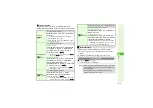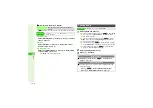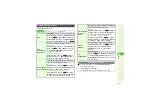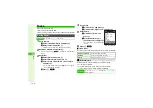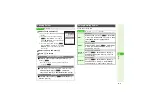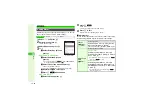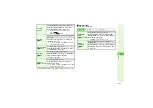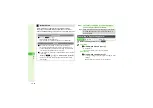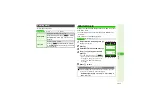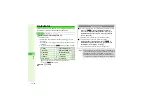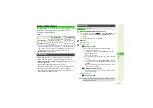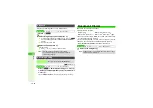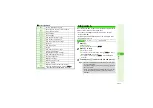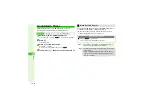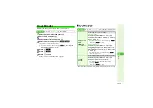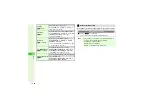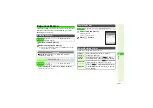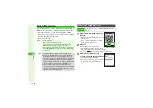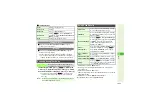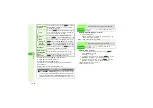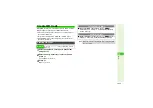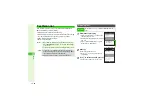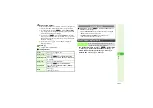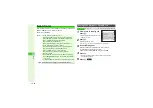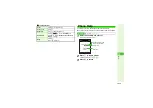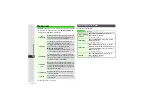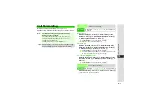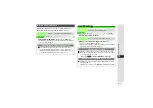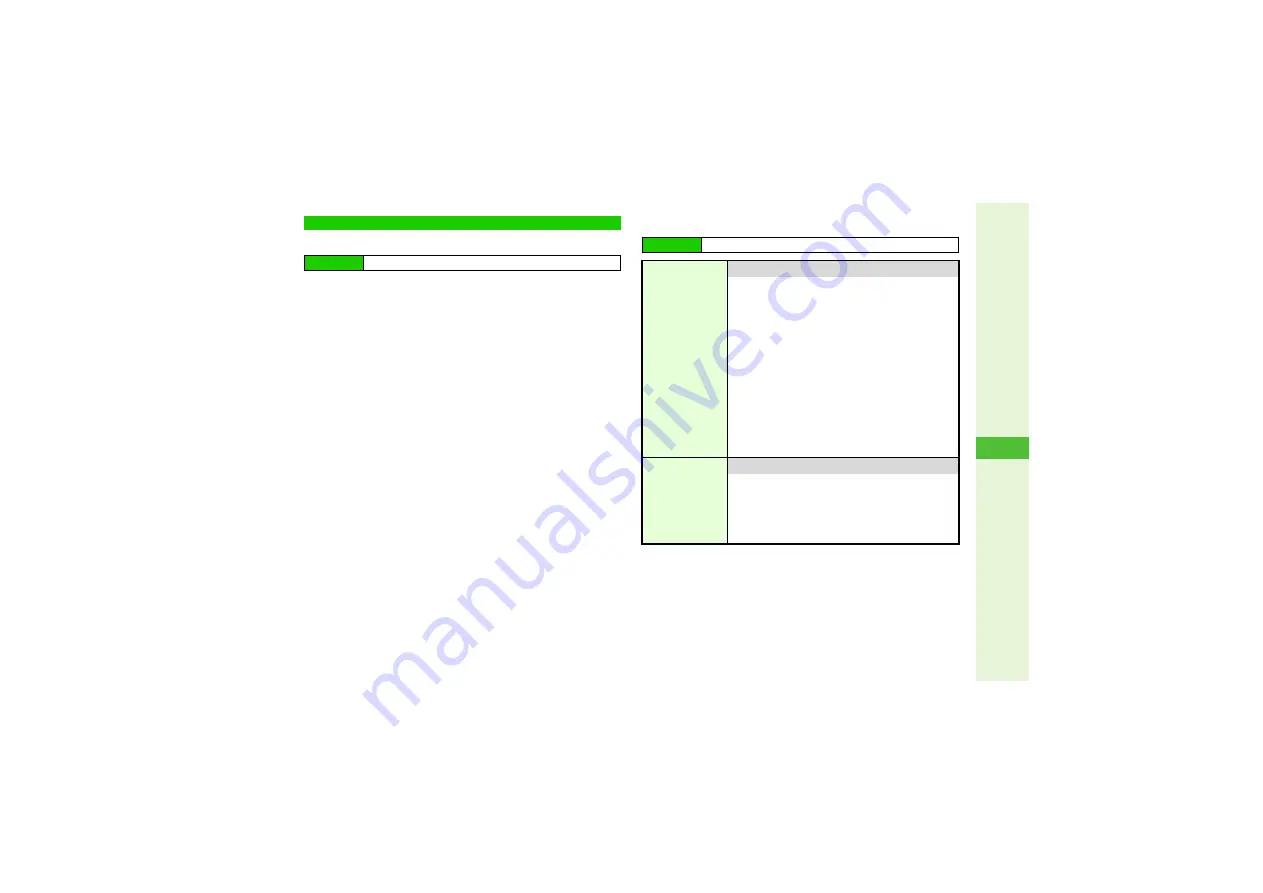
12-19
12
T
ools
Activate the hourly time signal; select active hours.
1
Select
Switch On/Off
and press
b
2
Choose
On
and press
b
3
Select
Select Time
and press
b
4
Select an hour and press
b
@
/
r
^
All hours are selected by default.
3
To check or uncheck all, press
N
x
A
Select
Check
All
or
Uncheck All
A
Press
b
5
Press
M
K
6
Press
M
q
7
Press
g
to exit
Handset returns to Standby and
V
appears.
3
Hour Minder Options
Follow these steps first.
*
Selectable when Custom Screen (
) containing music files is active.
Hour Minder
Main Menu
I
Tools
A
Tools 2 (
F
)
A
Hour Minder
Main Menu
I
Tools
A
Tools 2 (
F
)
A
Hour Minder
A
Advanced
Assign Tone/
Video
8
Sound
Effect 19
Set Hour Minder Time tone/video
Preset Sounds
Select
Assi
g
n Tone/Video:
A
Press
b
A
Select
Preset Sounds
A
Press
b
A
Select a
tone
A
Press
b
3
To play tones, select one and press
N
L
.
B
Press
N
C
to stop.
Data Folder Files
Select
Assi
g
n Tone/Video:
A
Press
b
A
Select
Rin
g
Son
g
s·Tones
,
Music
,
Videos
or
Flash
®
Rin
g
tones
A
Press
b
A
Select a file
A
Press
b
3
To play files, select one and press
N
L
.
B
Press
i
to stop.
Custom
Screen
*
Set Hour Minder Time Custom Screen tone/video
Select
Assi
g
n Tone/Video:
A
Press
b
A
Select
Custom Screen
A
Press
b
3
To play files, select Custom Screen and
press
N
L
.
B
Press
N
C
to stop.