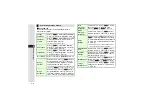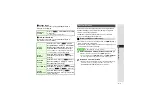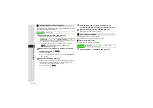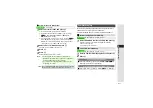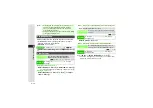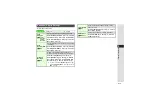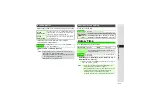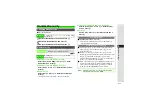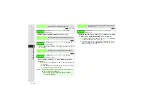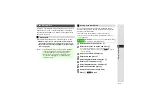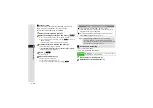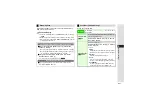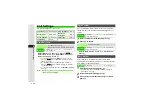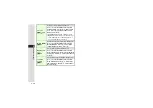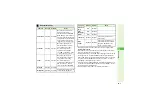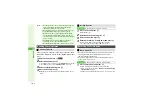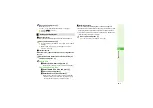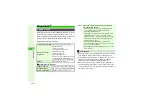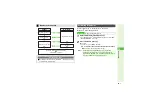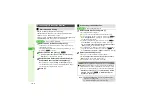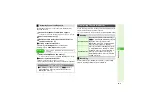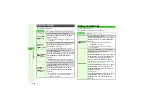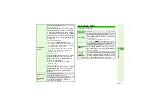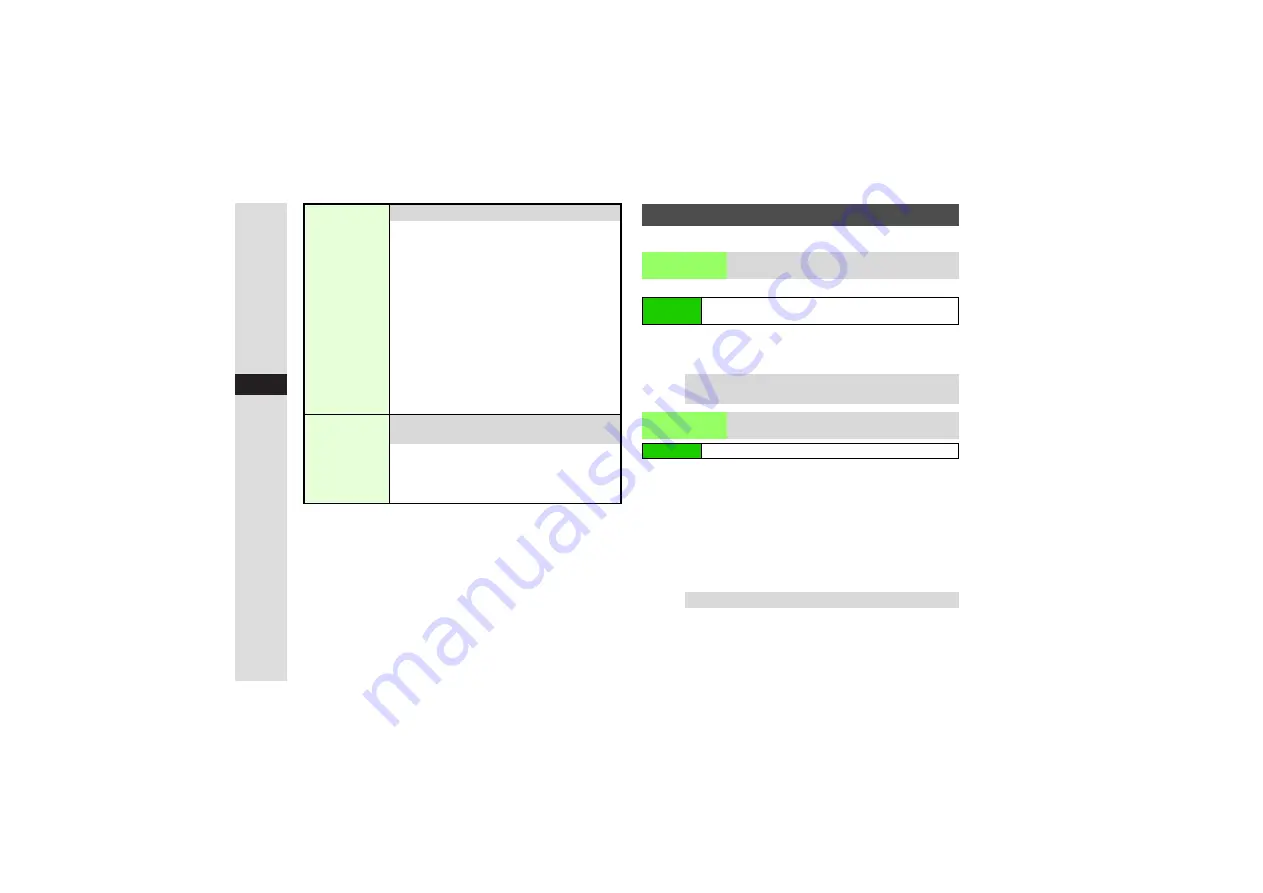
9-22
9
Ad
ditional Settin
g
s
For more information on PIN, see
8
Off
Choose
On
or
Off
A
Press
b
A
Enter PIN1
A
Press
b
^
Activate PIN Entry to require PIN1 entry each time handset
(USIM Card inserted) is turned on.
PIN1
Select
PIN Entry
A
Press
b
A
Select
Chan
g
e PIN
A
Press
b
A
Enter current PIN1
A
Press
b
A
Enter
new PIN1
A
Press
b
A
Re-enter new PIN1
A
Press
b
PIN2
Select
Chan
g
e PIN2
A
Press
b
A
Enter current
PIN2
A
Press
b
A
Enter new PIN2
A
Press
b
A
Re-enter new PIN2
A
Press
b
Conductor
Setting
8
Off
Show or hide operational tips during recognition
Select
Conductor Settin
g
A
Press
b
A
Select an option
A
Press
b
^
Options:
B
Off
Under Face Reco
g
nition. Please wait...
appears
B
Preview
Internal Camera
V
iewfinder appears as a
guide
B
Panda
Panda graphic appears with operational tips
B
Custom Screen
Custom Screen (
) graphic-based
guidance appears
Report
8
Unregistered
Save contact information to open when Face
Recognition fails
Select
Report
A
Press
b
A
Enter Handset
Code
A
Press
b
A
Enter contact
information
A
Press
b
^
Enter up to 128 characters.
PIN
PIN Entry
Select whether to require PIN every time
handset is turned on (with USIM Card inserted)
Main Menu
I
Settings
A
Phone Settings (
F
)
A
Locks
A
PIN
Entry
A
Switch On/Off
Tip
I
Emergency calls (110, etc.) are not possible when PIN
Entry is active. See
.
Change PIN
Change PIN1 or PIN2
Main Menu
I
Settings
A
Phone Settings (
F
)
A
Locks
Tip
I
Activate PIN Entry first.