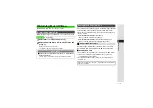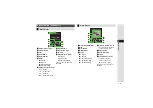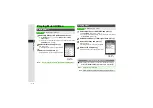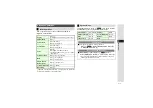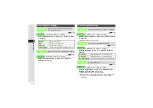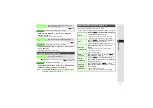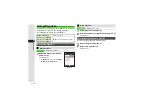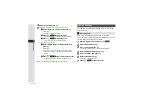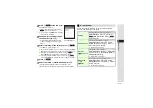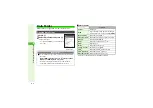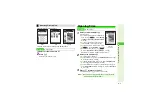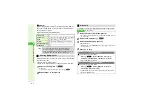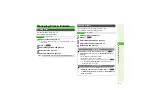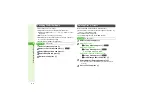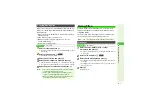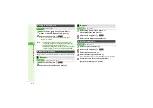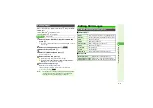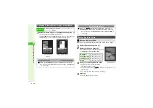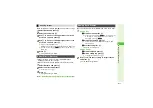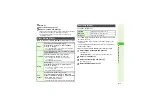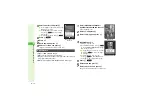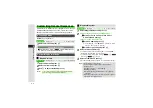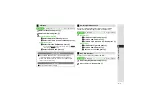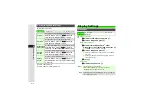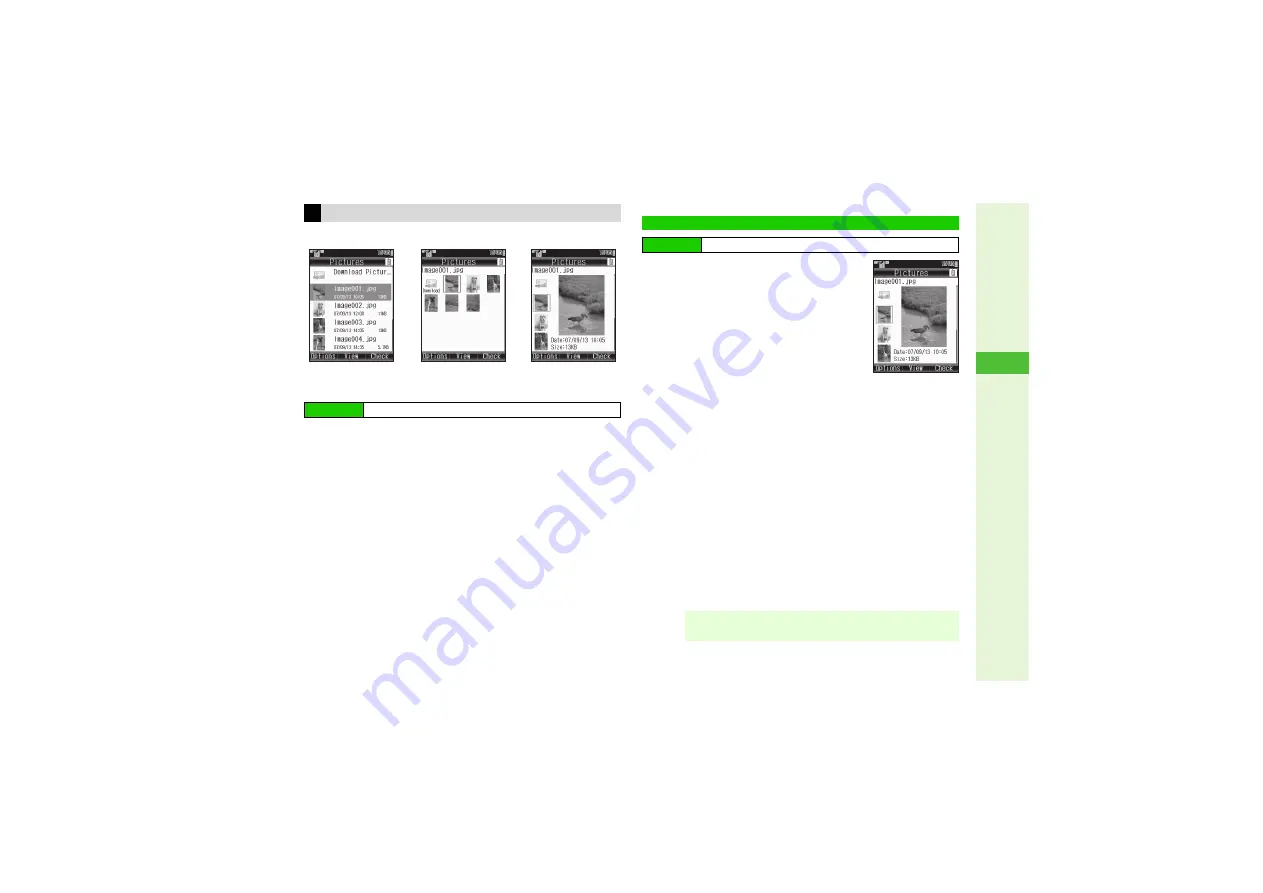
8-3
8
Mana
g
in
g
Files (Data Folder)
^
Not available for S! Appli folder.
^
Preview is available for Pictures and DCIM folders.
1
Select a folder and press
b
2
Press
m
Each press switches the view.
1
Select a folder and press
b
File list appears.
3
To switch between handset and Memory
Card, press
N
x
A
Select
Chan
g
e
to Phone
or
Chan
g
e to MemoryCard
A
Press
b
3
To open a created sub folder or a sub
folder in DCIM, select it
A
Press
b
3
To open properties, select a file
A
Press
N
x
A
Select
Details
A
Press
b
3
To activate mobile camera, press
N
x
A
Select
Take Picture
or
Record Video
A
Press
b
B
Available for Pictures, DCIM and
V
ideos folders.
2
Select a file and press
b
The content plays or appears.
3
To switch view, press
N
A
Select
Switch Display
A
Press
b
A
Select an option
A
Press
b
3
To change image quality, press
N
A
Select
Ima
g
e Quality
A
Press
b
A
Select quality
A
Press
b
3
To select whether to scroll images automatically, press
N
A
Select
Switch Autoscroll
A
Press
b
A
Choose
On
or
Off
A
Press
b
3
Press
i
to return to file list
^
From file list, press
i
to return to Data Folder.
Switching File List View
Main Menu
I
Data Folder
Inline
Grid
Pre
v
ie
w
Opening Files
Main Menu
I
Data Folder
Note
I
When activated via Data Folder, Music Player cannot be
controlled via optional Remote/Mic.
File List
(Pict
u
res)