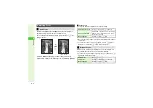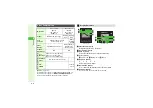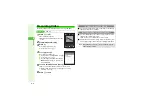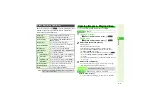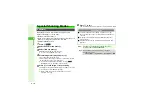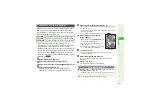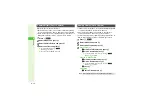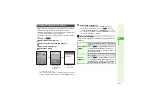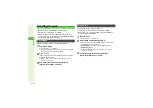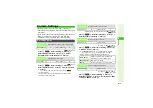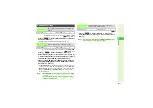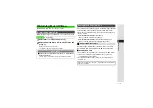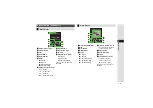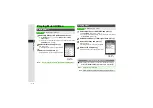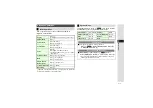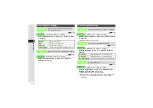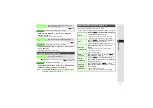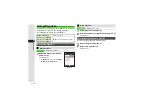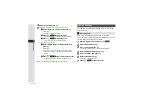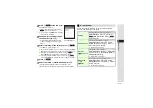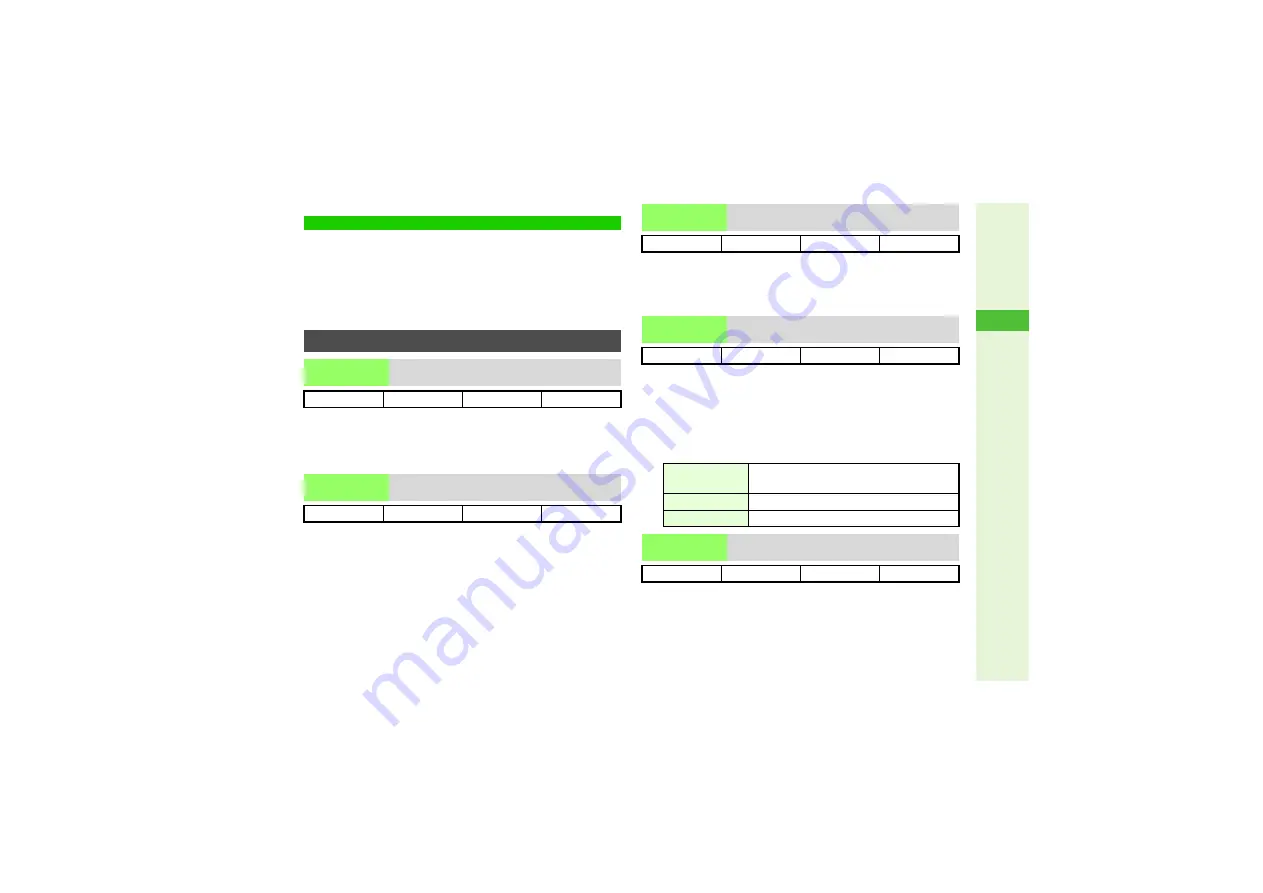
6-15
6
Camera
^
Available options vary by selected image capture mode.
^
Shortcut keys are assigned to some functions (
"Function
Shortcuts").
^
Follow these steps before capturing an image (after Step 1 on
) or recording video (after Step 2 on
); after
V
iewfinder returns, complete image capture/recording.
8
Normal Finder
Press
N
x
A
Select
Settin
g
s
A
Press
b
A
Select
Display Indicators
A
Press
b
A
Select
Normal Finder
or
Hide Indicators
A
Press
b
8
Pattern 1
Press
N
x
A
Select
Settin
g
s
A
Press
b
A
Select
Shutter Sound
A
Press
b
A
Select a pattern
A
Press
b
3
To check sound, select a pattern
A
Press
N
L
^
V
olume is fixed.
^
Shutter click sounds for Continuous Shoot and Panorama
Picture are unique and fixed.
*
Available when Record Time/Size is SubQCIF or QCIF.
8
Standard
Press
N
x
A
Select
Display Size
A
Press
b
A
Select
Standard
or
Enlar
g
e
A
Press
b
*
Available for External Camera.
8
Auto Focus
Press
N
x
A
Select
Focus Settin
g
A
Press
b
A
Select a mode
A
Press
b
3
For
Manual Focus
, use
E
to adjust focus
A
Press
b
B
To start over, press
E
to adjust focus
A
Press
b
^
Setting returns to default after exiting mobile camera.
*
Available for External Camera.
8
Mode 2: 60Hz
Press
N
x
A
Select
Settin
g
s
A
Press
b
A
Select
Anti-flicker
A
Press
b
A
Select
Mode 1: 50Hz
or
Mode 2: 60Hz
A
Press
b
Camera Settings
Shooting Options
Display
Indicators
Hide indicators to frame image on full Display
Photo Camera
!
V
ideo Camera
#
Shutter Sound
Change shutter click sound
Photo Camera
!
V
ideo Camera
#
Display Size
Change
V
iewfinder size for video
Photo Camera
#
V
ideo Camera
!
*
Focus Setting
Select auto or manual focus
Photo Camera
!
*
V
ideo Camera
!
*
Auto Focus
Distance between subjects and mobile
camera is measured to adjust focus
Manual Focus
Adjust focus manually
Macro
Focus adjusts faster for close-up shots
Anti-flicker
Adjust to reduce Display flicker
Photo Camera
!
*
V
ideo Camera
!
*