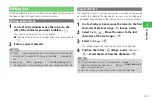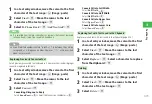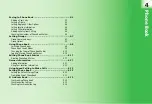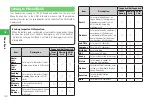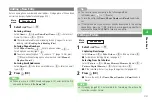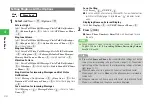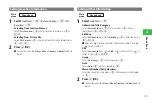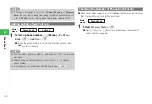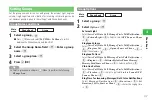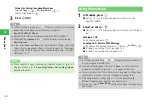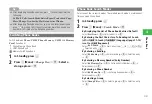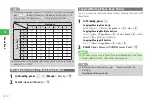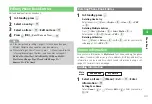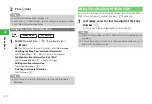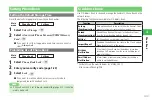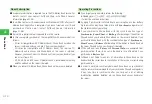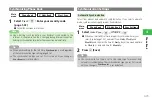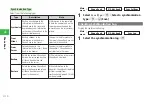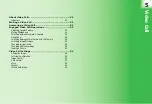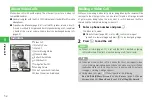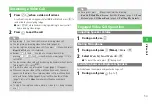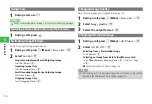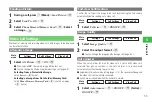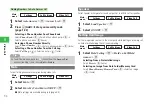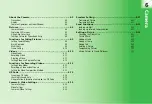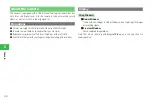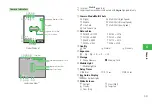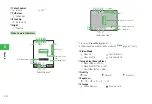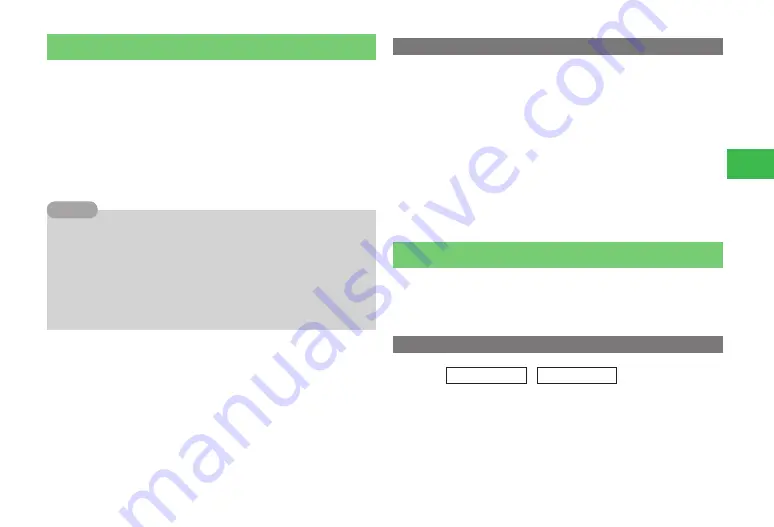
4-11
4
Phone Book
Editing Phone Book Entries
Edit and delete entries in Phone Book.
1
In Standby, press
B
2
Select an entry
→
@
3
Select an item
→
@
→
Edit an item
→
@
4
Press
J
(OK)
→
Save
/
Save as New
→
@
7
If the Navigation Key settings (page 11-12) have been changed,
different Navigation Key operations may be necessary.
7
While selecting an item of the entry, press
k
K
(Menu) to perform the
following (depending on the item, some items may not appear):
Edit
/
Call
/
As Mail
/
Intl. Calls
/
Hide My ID
/
Show My ID
/
Hot Status
/
Change Type
/
Clear Field
/
Change Pic.
/
Remove Pic.
/
File Name
Tip
Deleting Phone Book Entries
1
In Standby, press
B
Deleting One Entry
Select an entry
→
K
(Menu)
→
Delete
→
@
→
One
→
@
→
YES
→
@
Deleting Multiple Entries
Press
K
(Menu)
→
Delete
→
@
→
Select Multi
→
@
→
Select entries
→
@
→
J
(Delete)
→
YES
→
@
Deleting All Entries
Press
K
(Menu)
→
Delete
→
@
→
All
→
@
→
Enter your security
code (page 1-22)
→
YES
→
@
Owner Information
Save your own information to
My Details
. Your name, reading, five phone
numbers, five email addresses, picture, address, birthday and location
information can be saved. Also, check saved information during a call
(page 2-11) or insert it into a message.
Adding Information
Main
menu
E
Phone Book
E
My Details
1
Select an item
→
K
(Menu)
→
Edit
→
@
→
Enter
information
→
@
Setting Your Name
Select
Name
→
@
→
�
K
(Menu)
→
Edit
→
@
→
Enter your name
→
J
(OK)
Содержание 814T
Страница 3: ...iii...
Страница 32: ...1 2 1 Getting Started...
Страница 66: ...2 14 2 Basic Operations...
Страница 130: ...6 26 6 Camera...
Страница 186: ...11 18 11 Settings...
Страница 196: ...12 10 12 Security Settings...
Страница 254: ...14 10 14 Optional Services...
Страница 320: ...18 18 18 Communications...
Страница 338: ...20 10 20 S FeliCa...
Страница 356: ...21 18 21 Appendix AC Charger Input Voltage 100 to 240 V AC 50 60 Hz Charging Temperature Range 5 to 35 C...