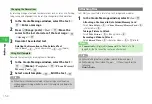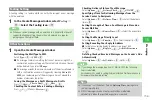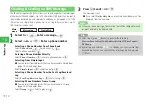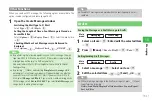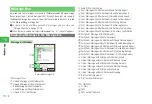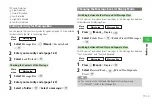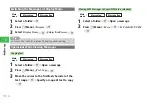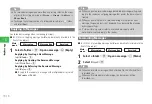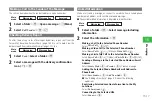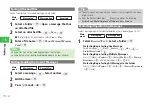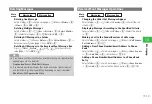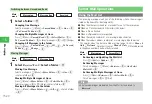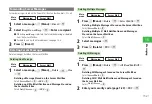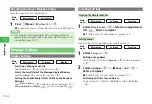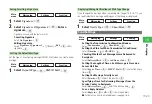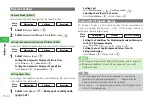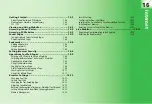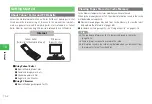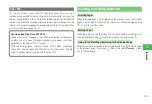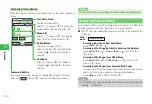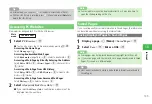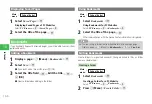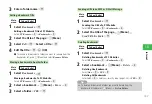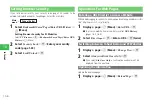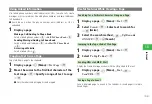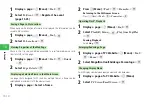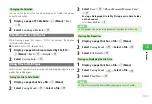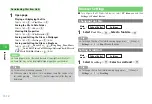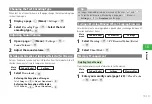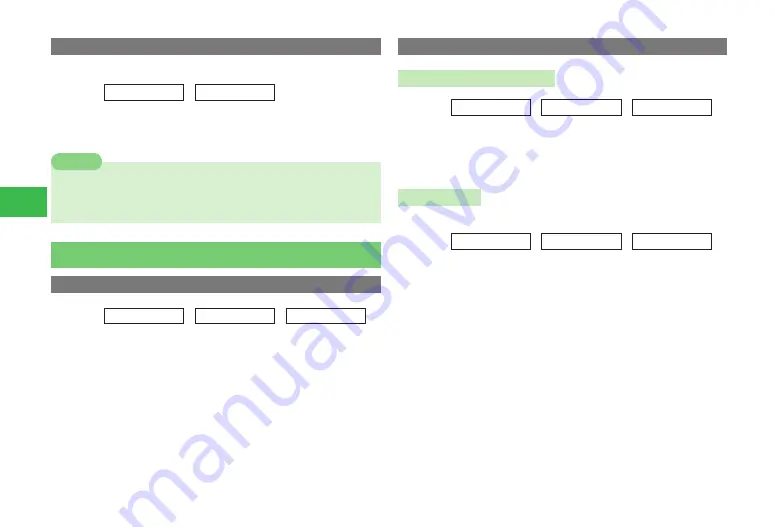
15-22
15
Messaging
Checking the Server Mail Box Status
Check the usage rate of the Server Mail Box.
Main
menu
E
Messaging
E
Server Mail
1
Press
K
(Menu)
→
Mailbox Vol.
→
@
●
To update the amount of Server Mail Box space, press
J
(Update).
7
If the Server Mail Box usage exceeds 80%, a warning window will
appear. Retrieve messages stored on the Server Mail Box (page 15-20)
or delete them (page 15-21).
Note
Message Settings
Display Settings
Main
menu
E
Messaging
E
Settings
E
Display
Selecting a Message Font Size
Select
Font Size
→
@
→
Select the font size
→
@
Select the Scroll Unit of the Message Display Window
Select
Scrolling
→
@
→
Select the scroll unit
→
@
Setting the Sender/Subject View for When You Receive a
Message
Select
Show Address
→
@
→
Enter your security code (page 1-22)
→
Main Display/Ext. Display
→
@
→
Select a viewing mode
→
@
Creating Settings
Creating the Simple Input List
Main
menu
E
Messaging
E
Settings
E
Creating
1
Select
Simple Input
→
@
→
Select an unregistered
list
→
@
→
Enter a recipient
●
For details on how to enter addresses, see page 15-5.
Setting Groups
Send a message to multiple addresses by using the Group list.
Main
menu
E
Messaging
E
Settings
E
Creating
1
Select
Category
→
@
Editing a Group Name
Select a group
→
K
(Menu)
→
Rename
→
@
→
Enter a group name
→
@
2
Select a group
→
@
→
K
(Menu)
→
Add
→
@
→
Enter a recipient
●
For details on how to enter addresses, see page 15-5.
Switching To/Cc/Bcc for an Address
Select a recipient
→
K
(Menu)
→
To/Cc/Bcc
→
@
→
To
/
Cc
/
Bcc
→
@
Содержание 814T
Страница 3: ...iii...
Страница 32: ...1 2 1 Getting Started...
Страница 66: ...2 14 2 Basic Operations...
Страница 130: ...6 26 6 Camera...
Страница 186: ...11 18 11 Settings...
Страница 196: ...12 10 12 Security Settings...
Страница 254: ...14 10 14 Optional Services...
Страница 320: ...18 18 18 Communications...
Страница 338: ...20 10 20 S FeliCa...
Страница 356: ...21 18 21 Appendix AC Charger Input Voltage 100 to 240 V AC 50 60 Hz Charging Temperature Range 5 to 35 C...