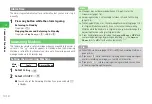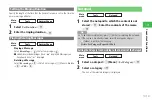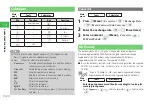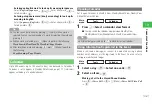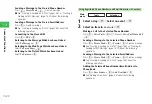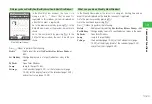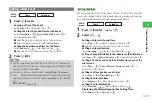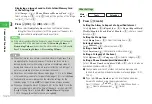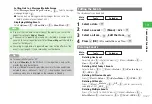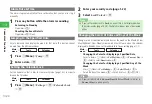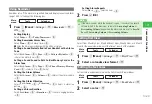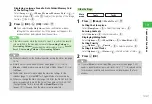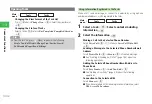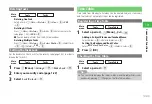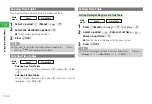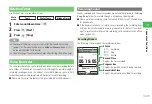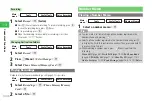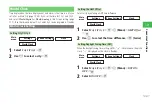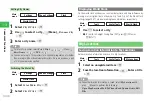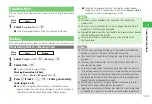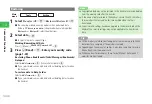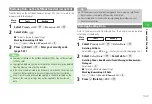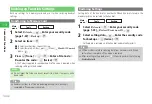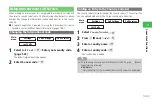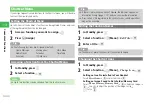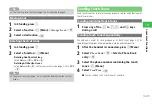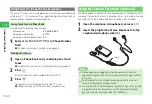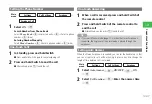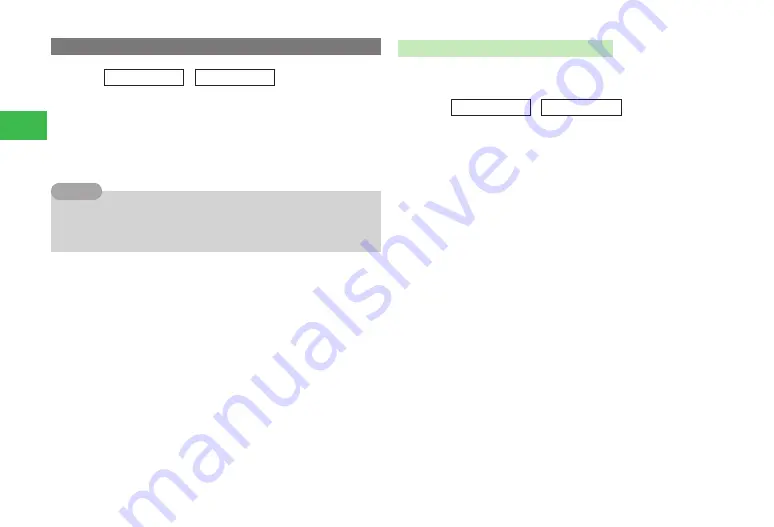
13-32
13
Convenient Functions
Opening Tasks
Main
menu
E
Tools
E
Tasks
Changing the View Format of the Task List
Press
K
(Menu)
→
Change View
→
@
→
Select the view format
→
@
Changing the Status of Tasks
Select a task
→
J
(Status)
→
Not Completed
/
Completed
/
Overdue
→
@
7
From the task list, press
k
K
(Menu) to perform the following:
Create New
/
Edit
/
Delete
/
Change View
/
Sort by
/
Search
/
To Calendar
/
Export
/
Send
/
Settings
Tip
Using Information Registered in the Tasks
Make a call, send a message, or connect to a website by using a phone
number, email address, or URL registered in the tasks.
Main
menu
E
Tools
E
Tasks
1
Select a task
→
@
→
Select contents including
information
→
@
2
Select the information
→
@
Making a Call to the Selected Phone Number
Select
Voice Call
→
@
→
K
(Menu)
→
Voice Call
/
Video Call
→
@
Sending a Message to the Selected Phone Number/Email
Address
Select
Create Mail
→
@
→
Create
→
@
→
Create a message
●
See "Creating & Sending an S! Mail" (page 15-5) about the
following operations.
Adding the Selected Phone Number/Email Address to
Phone Book
Select
Save Sender
→
@
→
Add New
/
Add
→
@
●
See "Adding a New Entry" (page 4-3) about the following
operations.
Connection to the Selected URL
Select
Connect
→
@
●
If you have selected a URL including location information, select
Web Access
/
To Locations
.
Содержание 814T
Страница 3: ...iii...
Страница 32: ...1 2 1 Getting Started...
Страница 66: ...2 14 2 Basic Operations...
Страница 130: ...6 26 6 Camera...
Страница 186: ...11 18 11 Settings...
Страница 196: ...12 10 12 Security Settings...
Страница 254: ...14 10 14 Optional Services...
Страница 320: ...18 18 18 Communications...
Страница 338: ...20 10 20 S FeliCa...
Страница 356: ...21 18 21 Appendix AC Charger Input Voltage 100 to 240 V AC 50 60 Hz Charging Temperature Range 5 to 35 C...