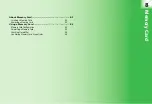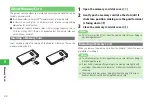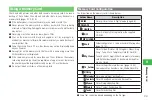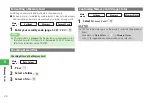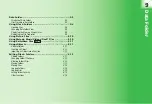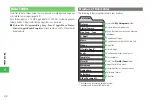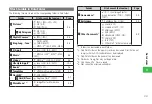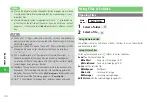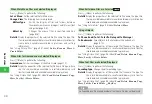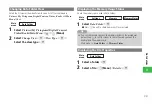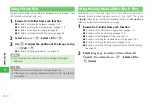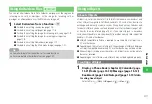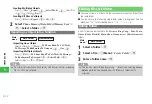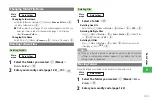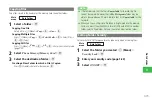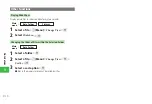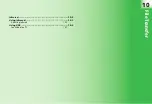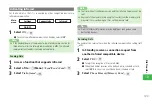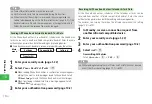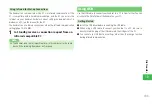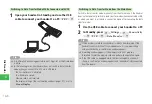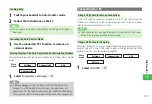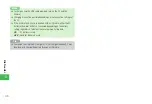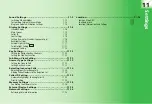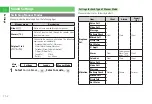9-11
9
Data F
older
Using Keitaideco files
You can set a Keitaideco file in Data Folder as wallpaper, as the ringtone for
incoming voice calls or messages, as the image for incoming calls or
messages, as a Gamendeco or as the Main menu image, etc.
1
Select Keitaideco from a function
→
@
●
For details on setting sounds, see page 11-4.
●
For details on setting wallpaper, see page 11-6.
●
For details on setting the image for incoming calls, see page 11-8.
●
For details on setting the image for receiving messages, see
page 11-8.
●
For details on setting Gamendeco, see page 11-7.
●
For details on setting the Main menu image, see page 1-21.
7
Some Keitaideco files cannot be set for some functions.
7
For more details of Keitaideco files, see page 13-7.
Tip
Using vObjects
About vObjects
vObject is a collective name for file formats that enable your handset and
other vObject compatible SoftBank handsets, PCs and other devices to
exchange and mutually use data such as Phone Book entries, Calendar and
Task data. vObjects can be sent and received as mail attachments (page 15-8)
or transfer them by Infrared (page 10-3). If you save vObjects to a memory
card, you will be able to use them directly from other memory card compatible
handsets, PCs and other devices.
●
vObject compatible software is required to use the data of vObjects on a
PC or other device.
●
Depending on the contents of vObjects, the exchange of vObjects between
a vObject compatible handset and PC or other device may not be possible.
●
When vObjects include many characters, all vObjects may not be able to
be sent or received.
●
Depending on the software used, vObjects may not be displayed properly.
Creating a vObject
1
Display a Phone Book (chapter 4)/Calendar (page
13-21)/Tasks (page 13-30)/Message (page 15-12)/
Bookmark (page 16-6)/Notepad (page 13-19) data
Creating One vObject
Select a file
→
K
(Menu)
→
Export
→
@
→
One
→
@
815T
Содержание 814T
Страница 3: ...iii...
Страница 32: ...1 2 1 Getting Started...
Страница 66: ...2 14 2 Basic Operations...
Страница 130: ...6 26 6 Camera...
Страница 186: ...11 18 11 Settings...
Страница 196: ...12 10 12 Security Settings...
Страница 254: ...14 10 14 Optional Services...
Страница 320: ...18 18 18 Communications...
Страница 338: ...20 10 20 S FeliCa...
Страница 356: ...21 18 21 Appendix AC Charger Input Voltage 100 to 240 V AC 50 60 Hz Charging Temperature Range 5 to 35 C...