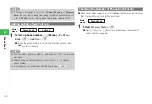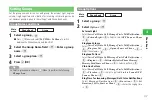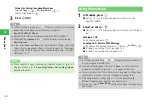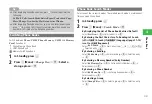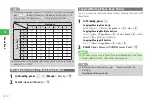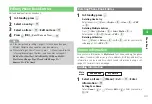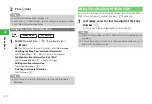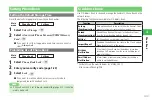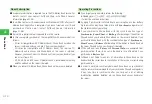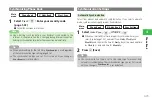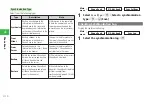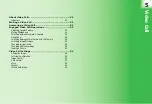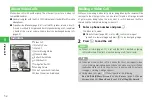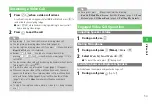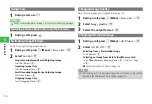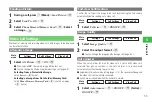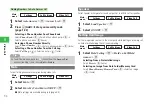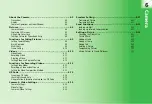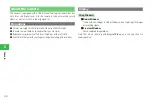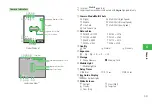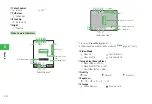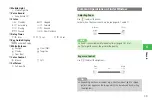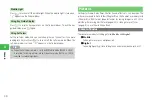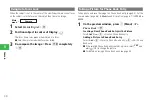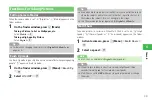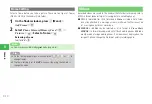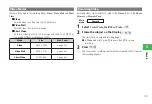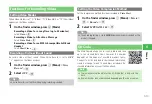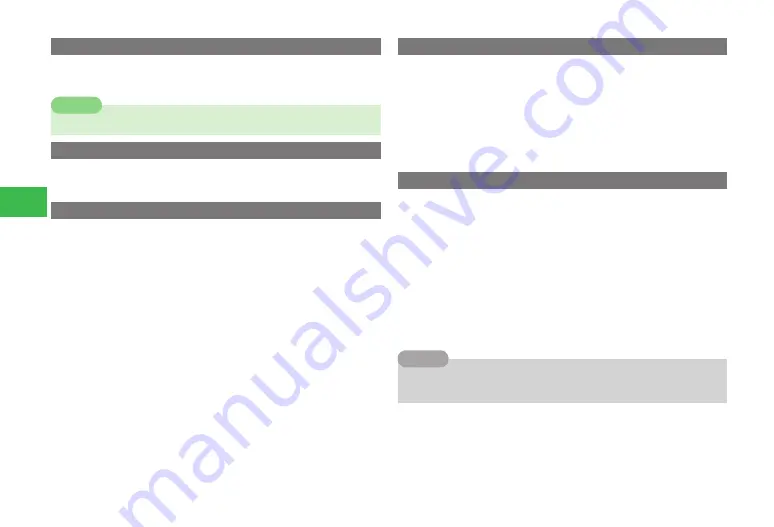
5-4
5
Video Call
Using Zoom
1
During a call, use
F
7
Zoom is unavailable while sending a still picture for the outgoing image.
Note
Switching between Main Camera and Sub Camera
1
During a call, press
@
Switching Image Windows
Switch Outgoing/Incoming Image windows.
1
During a call, press
K
(Menu)
→
Screen Set.
→
@
2
Select
Switch
→
@
Large Incoming Image/Small Outgoing Image
Select
In. Prior
→
@
Incoming Image Only
Select
Incoming Only
→
@
Small Incoming Image/Large Outgoing Image
Select
Out. Prior
→
@
Outgoing Image Only
Select
Outgoing Only
→
@
Changing Image Quality
Adjust incoming image quality (page 5-5) during a call.
1
During a call, press
K
(Menu)
→
Screen Set.
→
@
2
Select
Image Quality
→
@
3
Select the output format
→
@
Changing Alternative Image
1
During a call, press
K
(Menu)
→
Alt. Picture
→
@
2
Select
Alt. Pic. ON
→
@
Selecting from a Preinstalled Image
Select
Preset
→
@
Selecting an Image from Data Folder/Memory Card
Select
Phone Memory
/
Memory Card
→
@
→
Select an image
→
@
●
Handset automatically adjusts image size.
7
After ending a call, the alternative picture will return to the setting
specified in the Alternative Picture setting (page 5-5).
Tip
Содержание 814T
Страница 3: ...iii...
Страница 32: ...1 2 1 Getting Started...
Страница 66: ...2 14 2 Basic Operations...
Страница 130: ...6 26 6 Camera...
Страница 186: ...11 18 11 Settings...
Страница 196: ...12 10 12 Security Settings...
Страница 254: ...14 10 14 Optional Services...
Страница 320: ...18 18 18 Communications...
Страница 338: ...20 10 20 S FeliCa...
Страница 356: ...21 18 21 Appendix AC Charger Input Voltage 100 to 240 V AC 50 60 Hz Charging Temperature Range 5 to 35 C...