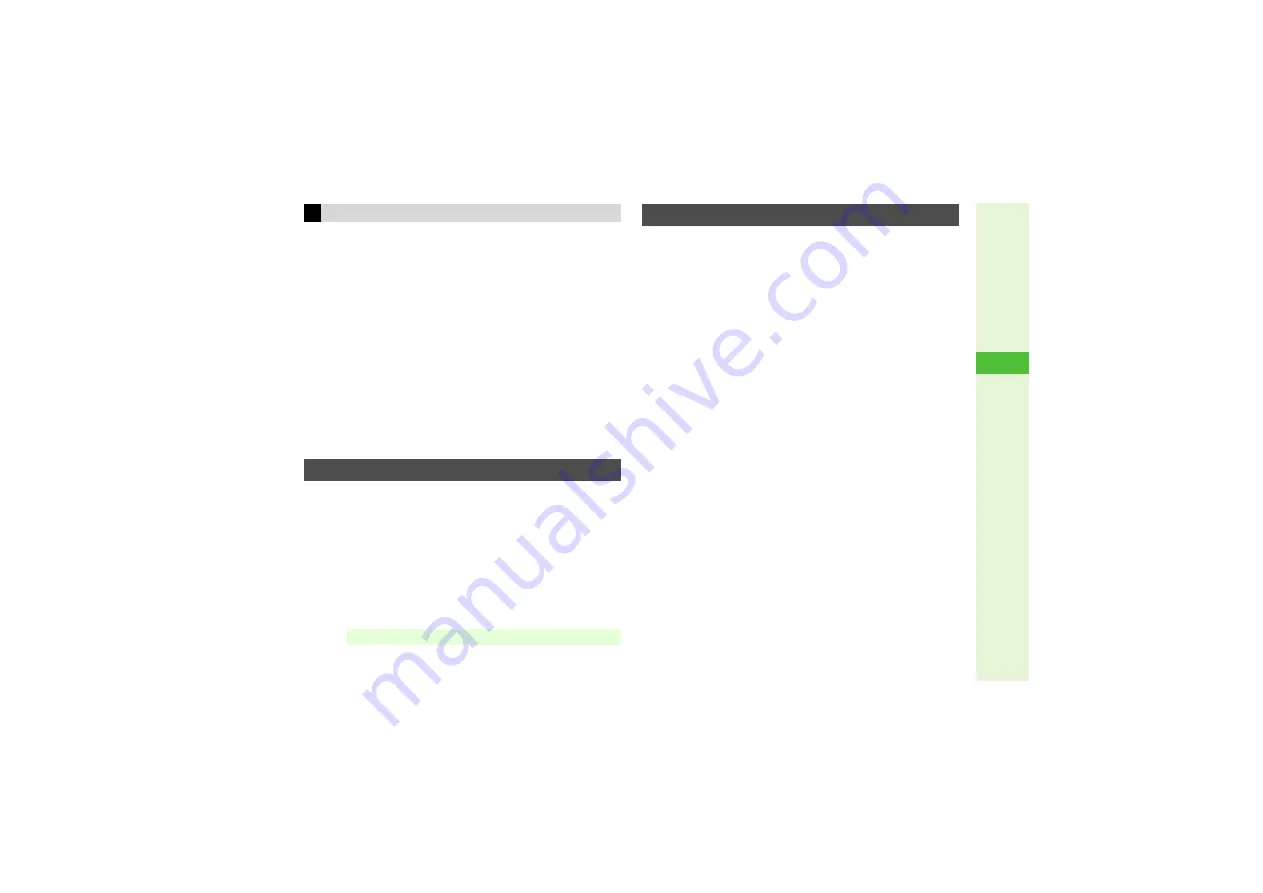
8-11
8
Mana
g
in
g
Files (Data Folder)
Open Picture Editor window (
) and follow these steps.
1
Select
Resize
and press
b
2
Select
Cut
and press
b
3
Use
G
to move
+
to the upper left corner of the
portion to crop and press
b
4
Use
G
to move
+
to the lower right corner of the
portion to crop and press
b
3
Use
G
to specify display area.
B
Display area may be unspecifiable depending on image size.
3
To zoom in/out, press
N
0
A
Press
C
(zoom in) or
D
(zoom out)
5
Press
b
3
Saving Edited Images:
^
Apply to W 52 x H 52 dots or larger JPEG/PNG images
including Continuous Shoot images.
^
Open Picture Editor window (
) and follow these steps.
1
Select
Retouch
and press
b
2
Select an effect and press
b
3
To start over, press
i
.
3
Press
b
3
Saving Edited Images:
Open Picture Editor window (
) and follow these steps.
1
Addin
g
Text
1
Select
Paste
and press
b
3
To specify colors, press
N
:
A
Select text color
A
Press
b
A
Select outline color or no outline
A
Press
b
A
Press
M
$
2
Select
Free Text
and press
b
3
To enter the date, select
Date
A
Press
b
A
Skip
ahead to Step 2
3
Enter text and press
b
^
Enter up to 16 characters.
Addin
g
Stamps
1
Select
Stamp
and press
b
2
Select a stamp and press
b
3
To change the stamp, press
i
.
2
Use
G
to move text or stamp to target location
and press
b
3
Saving Edited Images:
Cropping Images
Visual Effects (Retouch)
Note
I
Edited images may be too large to save or send via S! Mail.
Adding Text & Stamps






























