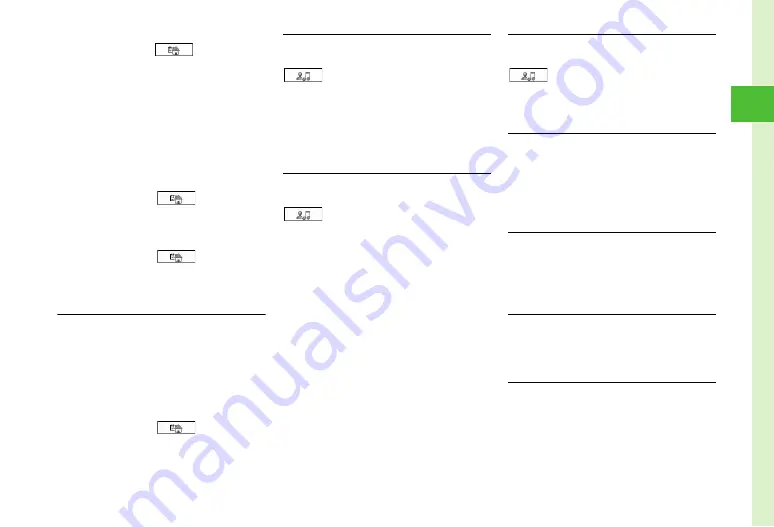
2-23
Bas
ic
Op
erat
io
ns
2
■
To save Address
Use
s
to switch to
→
Select Address
field
→
Select Zip code field
→
Enter Zip code
→
Select Country field
→
Enter Country name
→
Select Province field
→
Enter Province name
→
Select City field
→
Enter City name
→
Select
Street field
→
Enter Street name
→
Select
Additional information field
→
Enter Additional
information
→
w
(OK)
→
Select an icon
→
w
(Save)
■
To save URL
Use
s
to switch to
→
Select
Homepage field
→
Enter URL
→
Select an icon
→
w
(Save)
■
To save Memo
Use
s
to switch to
→
Select Memo
field
→
Enter Memo
→
w
(Save)
●
Items other than Group are unavailable in USIM Card
Phonebook.
Entering E-mail Address & URL to Phonebook
Quickly
d
→
w
(New)
■
To enter E-mail address
Select E-mail address field
→
o
→
Quick
Address List
■
To enter URL
Use
s
to switch to
→
Select
homepage field
→
o
→
Quick Address List
Setting Incoming Image to Phonebook Entry
d
→
w
(New)
→
Use
s
to switch to
→
Select Picture field
■
To set from saved still image
Pictures
→
Select a file
→
w
(Save)
■
To set by capturing still image
Take photo
→
Capture still image
→
w
(Save)
■
To cancel set incoming image
Off
→
w
(Save)
Setting Ringtone to Phonebook Entry
d
→
w
(New)
→
Use
s
to switch to
→
Select Ringtone field
■
To set Ringtone for Voice Call
Voice call
→
Select a file location
→
Highlight a
file
→
w
(Play)
→
o
(Select)
→
w
(Done)
→
w
(Save)
■
To set Ringtone for Message
Messages
→
Assign tone
→
Select a file
location
→
Highlight a file
→
w
(Play)
→
o
(Select)
→
w
(OK)
→
w
(Done)
→
w
(Save)
■
To set Ringtone duration for Message
Messages
→
Duration
→
Enter duration
→
w
(OK)
→
w
(Done)
→
w
(Save)
Setting Vibration to Phonebook Entry
d
→
w
(New)
→
Use
s
to switch to
→
Select Vibration field
→
Select
Voice
call
or
Messages
→
Highlight a vibration pattern
→
w
(Play)
→
c
(Select)
→
w
(Done)
→
w
(Save)
Adding International Code and Country Number
to Phone Number in Phonebook
d
→
Search Phonebook and select entry (
→
Highlight phone number
→
o
→
Call
→
International call
(
Creating Message from Phonebook
d
→
Highlight Phonebook entry to send message
→
o
→
Create message
→
S! Mail
or
SMS
→
(
Adding Phonebook Entry to Speed Dial
d
→
Search Phonebook and select entry (
→
o
→
Add to Speed dial
→
Select a field to add
the entry
New Group (USIM Card)
d
→
o
→
New group
→
Select Group name
field
→
Enter group name
→
w
(Save)
●
Change search method to
Group
(
P.2-14) and
view USIM Phonebook, to create new group
(






























